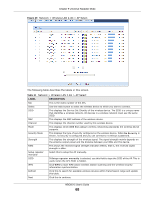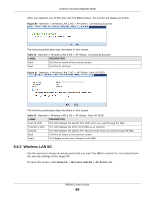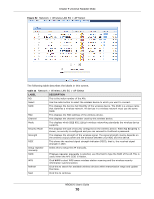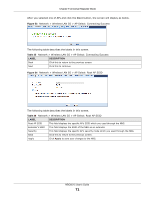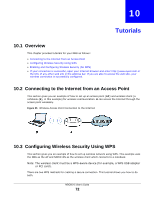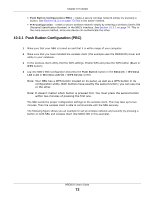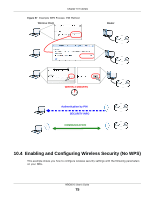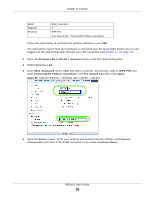ZyXEL NBG6515 User Guide - Page 72
Tutorials
 |
View all ZyXEL NBG6515 manuals
Add to My Manuals
Save this manual to your list of manuals |
Page 72 highlights
CHAPTER 10 Tutorials 10.1 Overview This chapter provides tutorials for your NBG as follows: • Connecting to the Internet from an Access Point • Configuring Wireless Security Using WPS • Enabling and Configuring Wireless Security (No WPS) • If your connection is successful, open your Internet browser and enter http://www.zyxel.com or the URL of any other web site in the address bar. If you are able to access the web site, your wireless connection is successfully configured. 10.2 Connecting to the Internet from an Access Point This section gives you an example of how to set up an access point (AP) and wireless client (a notebook (B), in this example) for wireless communication. B can access the Internet through the access point wirelessly. Figure 55 Wireless Access Point Connection to the Internet 10.3 Configuring Wireless Security Using WPS This section gives you an example of how to set up wireless network using WPS. This example uses the NBG as the AP and NWD210N as the wireless client which connects to a notebook. Note: The wireless client must be a WPS-aware device (for example, a WPS USB adapter or PCI card). There are two WPS methods for creating a secure connection. This tutorial shows you how to do both. NBG6515 User's Guide 72