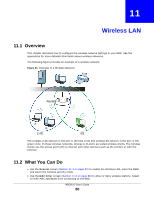ZyXEL NBG6515 User Guide - Page 85
General Wireless LAN 2.4G/5G Security Screen
 |
View all ZyXEL NBG6515 manuals
Add to My Manuals
Save this manual to your list of manuals |
Page 85 highlights
Chapter 11 Wireless LAN Table 38 Network > Wireless LAN 2.4G/5G > General (continued) LABEL Security Mode DESCRIPTION Select Static WEP, WPA-PSK, WPA2-PSK to add security on this wireless network. The wireless clients which want to associate to this network must have same wireless security settings as this device. After you select to use a security, additional options appears in this screen. Section 11.5 on page 85 for detailed information on different security modes. Or you can select No Security to allow any client to associate this network without authentication. Apply Reset Note: If the WPS function is enabled (default), only No Security and WPA2-PSK are available in this field. Click Apply to save your changes back to the NBG. Click Reset to begin configuring this screen afresh. See the rest of this chapter for information on the other labels in this screen. 11.5 General Wireless LAN 2.4G/5G Security Screen This screen varies depending on whether you chose Static WEP, WPA-PSK or WPA2-PSK to add security on the selected wireless network. The wireless clients which want to associate to this network must have same wireless security settings as the NBG. No Security allows any client to connect to this network without authentication. 11.5.1 No Security Select No Security to allow wireless stations to communicate with the access points without any data encryption. Note: If you do not enable any wireless security on your NBG, your network is accessible to any wireless networking device that is within range. Figure 66 Network > Wireless LAN 2.4G/5G > General: No Security NBG6515 User's Guide 85