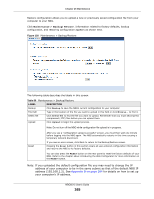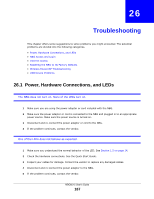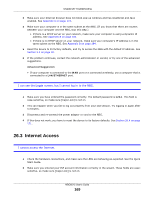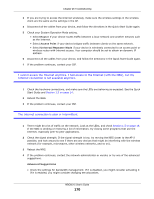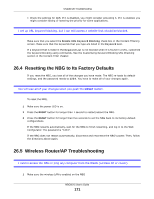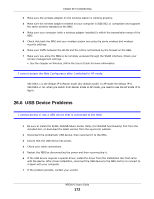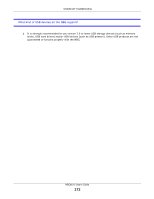ZyXEL NBG6515 User Guide - Page 168
NBG Access and Login
 |
View all ZyXEL NBG6515 manuals
Add to My Manuals
Save this manual to your list of manuals |
Page 168 highlights
Chapter 26 Troubleshooting 26.2 NBG Access and Login I don't know the IP address of my NBG. 1 The default IP address is 192.168.1.1. 2 If you changed the IP address and have forgotten it, you might get the IP address of the NBG by looking up the IP address of the default gateway for your computer. To do this in most Windows computers, click Start > Run, enter cmd, and then enter ipconfig. The IP address of the Default Gateway might be the IP address of the NBG (it depends on the network), so enter this IP address in your Internet browser.Set your device to Router Mode, login (see the Quick Start Guide for instructions) and go to the Device Information table in the Status screen. Your NBG's IP address is available in the Device Information table. • If the DHCP setting under LAN information is None, your device has a fixed IP address. • If the DHCP setting under LAN information is Client, then your device receives an IP address from a DHCP server on the network. 3 If your NBG is a DHCP client, you can find your IP address from the DHCP server. This information is only available from the DHCP server which allocates IP addresses on your network. Find this information directly from the DHCP server or contact your system administrator for more information. 4 Reset your NBG to change all settings back to their default. This means your current settings are lost. See Section 26.4 on page 171 in the Troubleshooting for information on resetting your NBG. I forgot the password. 1 The default password is 1234. 2 If this does not work, you have to reset the device to its factory defaults. See Section 26.4 on page 171. I cannot see or access the Login screen in the Web Configurator. 1 Make sure you are using the correct IP address. • The default IP address is 192.168.1.1. • If you changed the IP address (Section 14.4 on page 112), use the new IP address. • If you changed the IP address and have forgotten it, see the troubleshooting suggestions for I don't know the IP address of my NBG. 2 Check the hardware connections, and make sure the LEDs are behaving as expected. See the Quick Start Guide. NBG6515 User's Guide 168