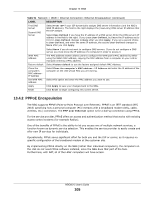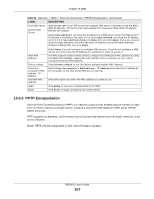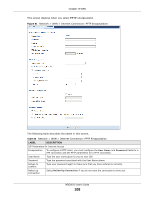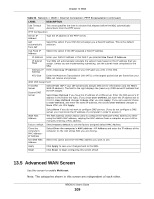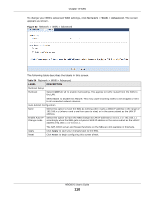ZyXEL NBG6515 User Guide - Page 110
Network, Advanced
 |
View all ZyXEL NBG6515 manuals
Add to My Manuals
Save this manual to your list of manuals |
Page 110 highlights
Chapter 13 WAN To change your NBG's advanced WAN settings, click Network > WAN > Advanced. The screen appears as shown. Figure 82 Network > WAN > Advanced The following table describes the labels in this screen. Table 54 Network > WAN > Advanced LABEL Multicast Setup Multicast DESCRIPTION Select IGMPv1/v2 to enable multicasting. This applies to traffic routed from the WAN to the LAN. Select None to disable this feature. This may cause incoming traffic to be dropped or sent to all connected network devices. Auto-Subnet Configuration None Select this option to have the NBG do nothing when it gets a WAN IP address in the range of 192.168.x.y (where x and y are from zero to nine) or in the same subnet as the LAN IP address. Enable Auto-IP- Select this option to have the NBG change its LAN IP address to 10.0.0.1 or 192.168.1.1 Change mode accordingly when the NBG gets a dynamic WAN IP address in the same subnet as the LAN IP address 192.168.1.1 or 10.0.0.1. Apply Reset The NAT, DHCP server and firewall functions on the NBG are still available in thismode. Click Apply to save your changes back to the NBG. Click Reset to begin configuring this screen afresh. NBG6515 User's Guide 110