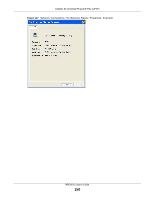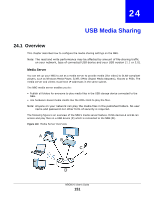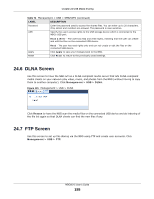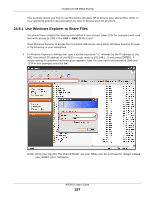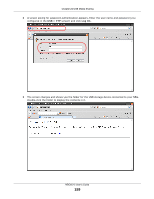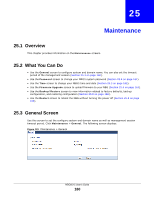ZyXEL NBG6515 User Guide - Page 155
DLNA Screen, FTP Screen
 |
View all ZyXEL NBG6515 manuals
Add to My Manuals
Save this manual to your list of manuals |
Page 155 highlights
Chapter 24 USB Media Sharing Table 74 Management > USB > SMB/CIFS (continued) LABEL Password USB DESCRIPTION Enter the password used to access the shared files. You can enter up to 20 characters. Only letters and numbers are allowed. The password is case sensitive. Specify the user's access rights to the USB storage device which is connected to the NBG's USB port. Read & Write - The user has read and write rights, meaning that the user can create and edit the files on the connected USB device. Apply Reset Read - The user has read rights only and can not create or edit the files on the connected USB device. Click Apply to save your changes back to the NBG. Click Reset to return to the previously saved settings. 24.6 DLNA Screen Use this screen to have the NBG act as a DLNA-compliant media server that lets DLNA-compliant media clients on your network play video, music, and photos from the NBG (without having to copy them to another computer). Click Management > USB > DLNA. Figure 121 Management > USB > DLNA Click Rescan to have the NBG scan the media files on the connected USB device and do indexing of the file list again so that DLNA clients can find the new files if any. 24.7 FTP Screen Use this screen to set up file sharing via the NBG using FTP and create user accounts. Click Management > USB > FTP. NBG6515 User's Guide 155