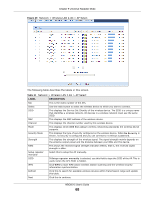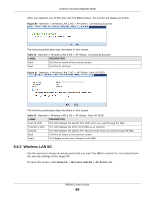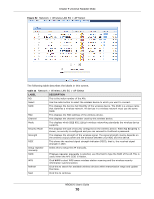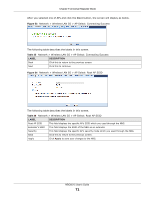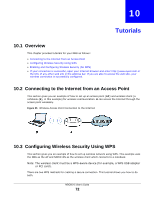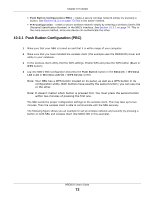ZyXEL NBG6515 User Guide - Page 69
Wireless LAN 5G
 |
View all ZyXEL NBG6515 manuals
Add to My Manuals
Save this manual to your list of manuals |
Page 69 highlights
Chapter 9 Universal Repeater Mode After you selected one of APs and click the Next button, the screen will display as below. Figure 50 Network > Wireless LAN 2.4G > AP Select: Connecting Success The following table describes the labels in this screen. Table 32 Network > Wireless LAN 2.4G > AP Select: Connecting Success LABEL DESCRIPTION Back Click this to return to the previous screen. Next Click this to continue. Figure 51 Network > Wireless LAN 2.4G > AP Select: Root AP SSID The following table describes the labels in this screen. Table 33 Network > Wireless LAN 2.4G > AP Select: Root AP SSID LABEL DESCRIPTION Root AP SSID This field displays the specific AP's SSID which you used through the NBG. Extender's SSID This field displays the SSID of the NBG as an extender. Security This field displays the specific AP's security mode which you used through the NBG. Back Click this to return to the previous screen. Apply Click Apply to save your changes to the NBG. 9.6.2 Wireless LAN 5G Use this screen to choose an access point that you want the NBG to connect to. You should know the security settings of the target AP. To open this screen, click Network > Wireless LAN 5G > AP Select tab. NBG6515 User's Guide 69