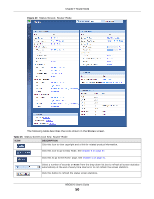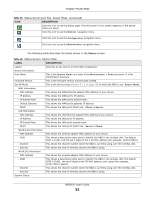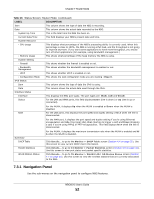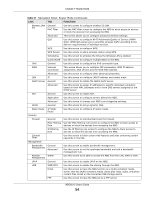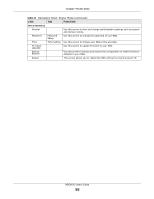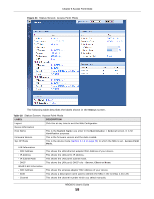ZyXEL NBG6515 User Guide - Page 53
Table 27, FUNCTION
 |
View all ZyXEL NBG6515 manuals
Add to My Manuals
Save this manual to your list of manuals |
Page 53 highlights
Chapter 7 Router Mode Figure 41 Navigation Panel: Router Mode The following table describes the sub-menus. Table 27 Navigation Panel: Router Mode LINK TAB FUNCTION Status This screen shows the NBG's general device, system and interface status information. Use this screen to access the wizard, and summary statistics tables. MONITOR Log Use this screen to view the list of activities recorded by your NBG. DHCP Table Use this screen to view current DHCP client information. Packet Statistics Use this screen to view port status and packet specific statistics. WLAN 2.4G Station Status Use this screen to view the wireless stations that are currently associated to the NBG through the wireless 2.4G network. WLAN 5G Station Status Use this screen to view the wireless stations that are currently associated to the NBG through the wireless 5G network. CONFIGURATION Network Wireless LAN General 2.4G MAC Filter Use this screen to configure wireless 2.4G LAN. Use the MAC filter screen to configure the NBG to block access to devices or block the devices from accessing the NBG. Advanced This screen allows you to configure advanced wireless settings. QoS Use this screen to configure Wi-Fi Multimedia Quality of Service (WMM QoS). WMM QoS allows you to prioritize wireless traffic according to the delivery requirements of individual services. WPS Use this screen to configure WPS. WPS Device Use this screen to add a wireless station using WPS. Scheduling Use this screen to schedule the times the Wireless LAN is enabled. Guest WLAN Use this screen to configure multiple BSSs on the NBG. NBG6515 User's Guide 53