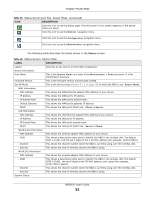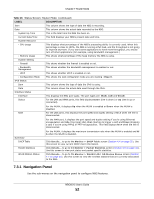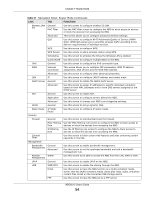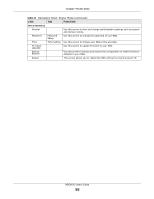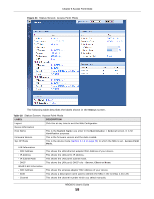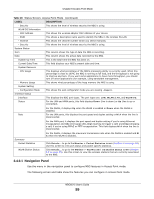ZyXEL NBG6515 User Guide - Page 56
Access Point Mode - bridge
 |
View all ZyXEL NBG6515 manuals
Add to My Manuals
Save this manual to your list of manuals |
Page 56 highlights
CHAPTER 8 Access Point Mode 8.1 Overview Use your NBG as an access point (AP) if you already have a router or gateway on your network. In this mode your NBG bridges a wired network (LAN) and wireless LAN (WLAN) in the same subnet. See the figure below for an example. Figure 42 Wireless Internet Access in Access Point Mode Router Many screens that are available in Router mode are not available in Access Point mode, such as bandwidth management and firewall. Note: See Chapter 10 on page 72 for an example of setting up a wireless network in Access Point mode. 8.2 What You Can Do • Use the Status screen (Section 8.4 on page 57) to view read-only information about your NBG. • Use the LAN screen (Section 8.5 on page 60) to set the IP address for your NBG acting as an access point. 8.3 What You Need to Know See Chapter 10 on page 72 for a tutorial on setting up a network with the NBG as an access point. NBG6515 User's Guide 56