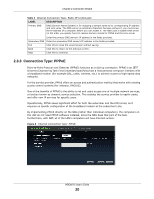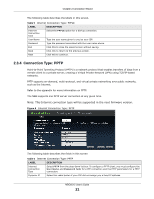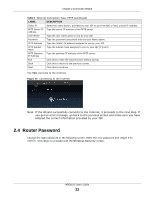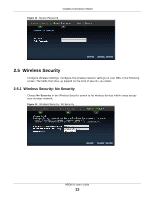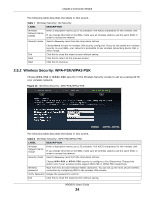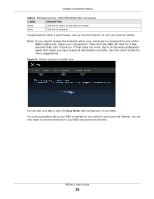ZyXEL NBG6515 User Guide - Page 25
Table 8, Label, Description
 |
View all ZyXEL NBG6515 manuals
Add to My Manuals
Save this manual to your list of manuals |
Page 25 highlights
Chapter 2 Connection Wizard Table 8 Wireless Security: WPA-PSK/WPA2-PSK (continued) LABEL DESCRIPTION Back Click this to return to the previous screen. Next Click this to continue. Congratulations! Open a web browser, such as Internet Explorer, to visit your favorite website. Note: If you cannot access the Internet when your computer is connected to one of the NBG's LAN ports, check your connections. Then turn the NBG off, wait for a few seconds then turn it back on. If that does not work, log in to the web configurator again and check you have typed all information correctly. See the User's Guide for more suggestions. Figure 14 Device is going to restart now You can also click GO to open the Easy Mode Web Configurator of your NBG. You have successfully set up your NBG to operate on your network and access the Internet. You are now ready to connect wirelessly to your NBG and access the Internet. NBG6515 User's Guide 25