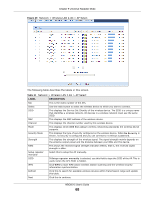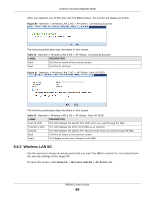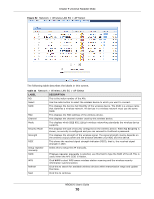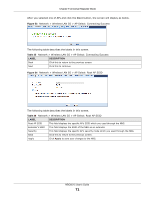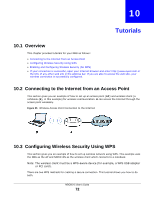ZyXEL NBG6515 User Guide - Page 67
AP Select Screen
 |
View all ZyXEL NBG6515 manuals
Add to My Manuals
Save this manual to your list of manuals |
Page 67 highlights
Chapter 9 Universal Repeater Mode Table 30 Status Screen: Universal Repeater Mode (continued) LABEL Status DESCRIPTION For the LAN ports, this field displays Down (line is down) or Up (line is up or connected). Rate For the WLAN, it displays Up when the WLAN is enabled or Down when the WLAN is disabled. For the LAN ports, this displays the port speed or N/A when the line is disconnected. For the WLAN, it displays the maximum transmission rate when the WLAN is enabled and N/ A when the WLAN is disabled. 9.5.1 Navigation Panel Use the menu in the navigation panel to configure NBG features in Universal Repeater Mode. Figure 48 Menu: Universal Repeater Mode Refer to Table 27 on page 53 for descriptions of the labels shown in the navigation panel. 9.6 AP Select Screen 9.6.1 Wireless LAN 2.4G Use this screen to choose an access point that you want the NBG to connect to. You should know the security settings of the target AP. To open this screen, click Network > Wireless LAN 2.4G > AP Select tab. NBG6515 User's Guide 67