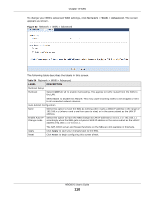ZyXEL NBG6515 User Guide - Page 115
Advanced Screen
 |
View all ZyXEL NBG6515 manuals
Add to My Manuals
Save this manual to your list of manuals |
Page 115 highlights
Chapter 15 DHCP Server Table 56 Network > DHCP Server > General (continued) LABEL DESCRIPTION Apply Click Apply to save your changes back to the NBG. Reset Click Reset to begin configuring this screen afresh. 15.4 Advanced Screen This screen allows you to assign IP addresses on the LAN to specific individual computers based on their MAC addresses. You can also use this screen to configure the DNS server information that the NBG sends to the DHCP clients. To change your NBG's static DHCP settings, click Network > DHCP Server > Advanced. The following screen displays. Figure 87 Network > DHCP Server > Advanced The following table describes the labels in this screen. Table 57 Network > DHCP Server > Advanced LABEL DESCRIPTION Add Application Rule IP Address Type the LAN IP address based on the MAC address in dotted decimal notation. MAC Address Type the MAC address (with colons) you want to assign to your NBG LAN Static DHCP Table # This is the index number of the static IP table entry (row). IP Address Type the LAN IP address of a computer on your LAN. MAC Address Type the MAC address (with colons) of a computer on your LAN. Modify Click the Edit icon to open the edit screen where you can modify an IP address. DNS Server Click the Delete icon to remove an IP address. NBG6515 User's Guide 115