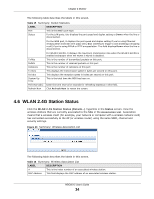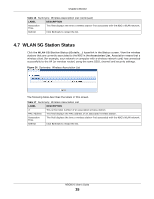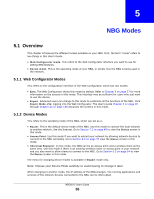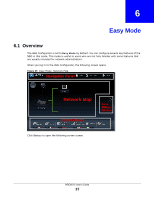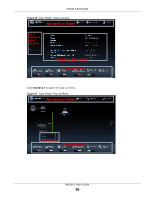ZyXEL NBG6515 User Guide - Page 34
WLAN 2.4G Station Status
 |
View all ZyXEL NBG6515 manuals
Add to My Manuals
Save this manual to your list of manuals |
Page 34 highlights
Chapter 4 Monitor The following table describes the labels in this screen. Table 15 Summary: Packet Statistics LABEL Port Status DESCRIPTION This is the NBG's port type. For the LAN ports, this displays the port speed and duplex setting or Down when the line is disconnected. For the WAN port, it displays the port speed and duplex setting if you're using Ethernet encapsulation and Idle (line (ppp) idle), Dial (starting to trigger a call) and Drop (dropping a call) if you're using PPPoE or PPTP encapsulation. This field displays Down when the line is disconnected. TxPkts RxPkts Collisions Tx kb/s Rx kb/s System Up Time Poll Interval(s) Refresh Now For WLAN 2.4G/5G, it displays the maximum transmission rate when the WLAN 2.4G/5G is enabled and Down when the WLAN 2.4G/5G is disabled. This is the number of transmitted packets on this port. This is the number of received packets on this port. This is the number of collisions on this port. This displays the transmission speed in bytes per second on this port. This displays the reception speed in bytes per second on this port. This is the total time the NBG has been on. Enter the time interval in seconds for refreshing statistics in this field. Click Refresh Now to renew the screen. 4.6 WLAN 2.4G Station Status Click the WLAN 2.4G Station Status (Details...) hyperlink in the Status screen. View the wireless stations that are currently associated to the NBG in the Association List. Association means that a wireless client (for example, your network or computer with a wireless network card) has connected successfully to the AP (or wireless router) using the same SSID, channel and security settings. Figure 23 Summary: Wireless Association List The following table describes the labels in this screen. Table 16 Summary: Wireless Association List LABEL DESCRIPTION # This is the index number of an associated wireless station. MAC Address This field displays the MAC address of an associated wireless station. NBG6515 User's Guide 34