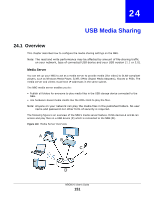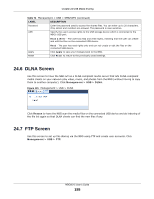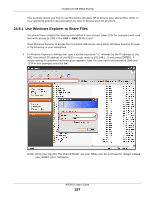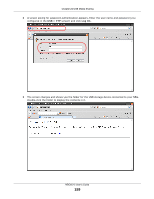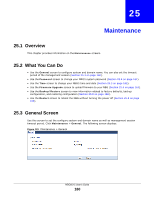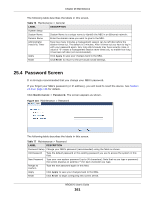ZyXEL NBG6515 User Guide - Page 156
Example of Accessing Your Shared Files From a, Computer
 |
View all ZyXEL NBG6515 manuals
Add to My Manuals
Save this manual to your list of manuals |
Page 156 highlights
Chapter 24 USB Media Sharing Figure 122 Management > USB > FTP The following table describes the labels in this screen. Table 75 Management > USB > FTP LABEL DESCRIPTION Enable FTP for WAN Select this to enable the FTP server on the NBG for file sharing using FTP. Port You may change the server port number for FTP if needed, however you must use the same port number in order to use that service for file sharing. User Accounts Before you can share files you need a user account. Configure the following fields to set up a file-sharing account. # This is the index number of the user account. Enable This field displays whether a user account is activated or not. Select the check box to enable the account. Clear the check box to disable the account. User Name Enter a user name that will be allowed to access the shared files. You can enter up to 20 characters. Only letters and numbers allowed. Password Enter the password used to access the shared files. You can enter up to 20 characters. Only letters and numbers are allowed. The password is case sensitive. USB Specify the user's access rights to the USB storage device which is connected to the NBG's USB port. Read & Write - The user has read and write rights, meaning that the user can create and edit the files on the connected USB device. Apply Reset Read - The user has read rights only and can not create or edit the files on the connected USB device. Click Apply to save your changes back to the NBG. Click Reset to return to the previously saved settings. 24.8 Example of Accessing Your Shared Files From a Computer You can use Windows Explorer or FTP to access the USB storage devices connected to the NBG. NBG6515 User's Guide 156