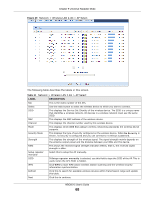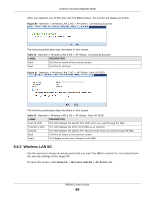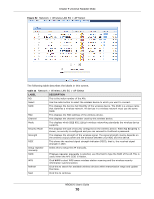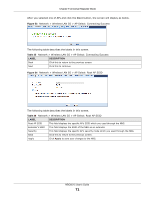ZyXEL NBG6515 User Guide - Page 66
Table 30, Label, Description
 |
View all ZyXEL NBG6515 manuals
Add to My Manuals
Save this manual to your list of manuals |
Page 66 highlights
Chapter 9 Universal Repeater Mode Table 30 Status Screen: Universal Repeater Mode (continued) LABEL - SSID - Channel - Security - To AP Connection - To AP SSID Release_Configuration DESCRIPTION This shows a descriptive name used to identify the NBG in the wireless LAN. This shows the channel number which you select manually. This shows the level of wireless security the NBG is using. This shows the WLAN station status. If the NBG has successfully connected to an AP or wireless router, it displays Connected. Otherwise, it displays Disconnected. This shows the SSID of the AP or wireless router. This button is only available when the NBG has successfully connected to an AP or wireless router. - To AP Security WLAN 5G Information - MAC Address - SSID - Channel - Security - To AP Connection - To AP SSID Release_Configuration Click this button to remove all configured wireless connections and wireless security settings on the NBG. This shows the security mode of the AP or wireless router is using. This shows the wireless adapter MAC Address of your device. This shows a descriptive name used to identify the NBG in the wireless LAN. This shows the channel number which you select manually. This shows the level of wireless security the NBG is using. This shows the WLAN station status. If the NBG has successfully connected to an AP or wireless router, it displays Connected. Otherwise, it displays Disconnected. This shows the SSID of the AP or wireless router. This button is only available when the NBG has successfully connected to an AP or wireless router. - To AP Security Summary Packet Statistics WLAN Station Status System Status Item Data System Up Time Current Date/Time System Resource - CPU Usage - Memory Usage System Setting - Configuration Mode Interface Status Interface Click this button to remove all configured wireless connections and wireless security settings on the NBG. This shows the security mode of the AP or wireless router is using. Click Details... to go to the Monitor > Packet Statistics screen (Section 4.5 on page 33). Use this screen to view port status and packet specific statistics. Click Details... to go to the Monitor > WLAN Station Status screen (Section 4.7 on page 35). Use this screen to view the wireless stations that are currently associated to the NBG. This column shows the type of data the NBG is recording. This column shows the actual data recorded by the NBG. This is the total time the NBG has been on. This field displays your NBG's present date and time. This displays what percentage of the NBG's processing ability is currently used. When this percentage is close to 100%, the NBG is running at full load, and the throughput is not going to improve anymore. If you want some applications to have more throughput, you should turn off other applications (for example, using bandwidth management. This shows what percentage of the heap memory the NBG is using. This shows the web configurator mode you are viewing - Expert. This displays the NBG port types. The port types are: LAN and WLAN. NBG6515 User's Guide 66