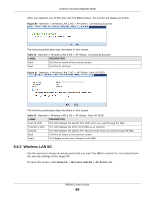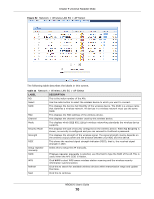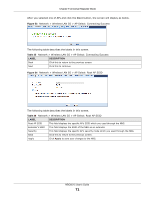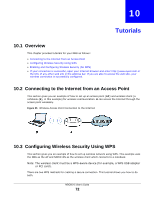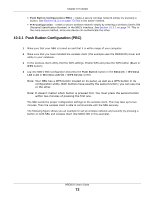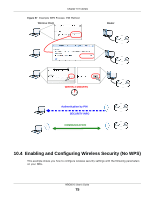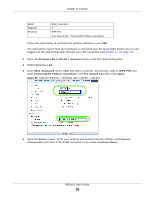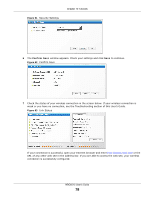ZyXEL NBG6515 User Guide - Page 74
PIN Configuration, Wireless Client, Router
 |
View all ZyXEL NBG6515 manuals
Add to My Manuals
Save this manual to your list of manuals |
Page 74 highlights
Chapter 10 Tutorials Figure 56 Example WPS Process: PBC Method Wireless Client Router WITHIN 2 MINUTES SECURITY INFO COMMUNICATION 10.3.2 PIN Configuration When you use the PIN configuration method, you need to use both NBG's configuration interface and the client's utilities. 1 Launch your wireless client's configuration utility. Go to the WPS settings and select the PIN method to get a PIN number. 2 Enter the PIN number to the PIN field in the Network > Wireless LAN 2.4G or Wireless LAN 5G > WPS Device screen on the NBG. 3 Click Start button (or button next to the PIN field) on both the wireless client utility screen and the NBG's WPS Device screen within two minutes. The NBG authenticates the wireless client and sends the proper configuration settings to the wireless client. This may take up to two minutes. Then the wireless client is able to communicate with the NBG securely. The following figure shows you the example to set up wireless network and security on NBG and wireless client (ex. NWD210N in this example) by using PIN method. NBG6515 User's Guide 74