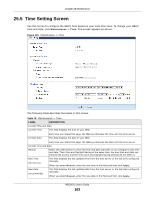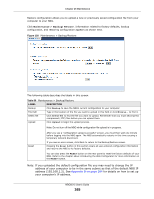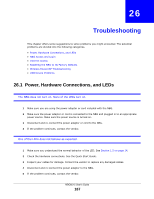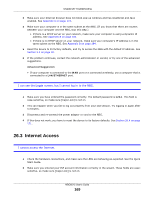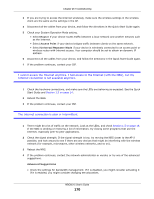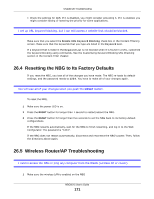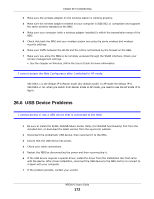ZyXEL NBG6515 User Guide - Page 167
Troubleshooting
 |
View all ZyXEL NBG6515 manuals
Add to My Manuals
Save this manual to your list of manuals |
Page 167 highlights
CHAPTER 26 Troubleshooting This chapter offers some suggestions to solve problems you might encounter. The potential problems are divided into the following categories. • Power, Hardware Connections, and LEDs • NBG Access and Login • Internet Access • Resetting the NBG to Its Factory Defaults • Wireless Router/AP Troubleshooting • USB Device Problems 26.1 Power, Hardware Connections, and LEDs The NBG does not turn on. None of the LEDs turn on. 1 Make sure you are using the power adaptor or cord included with the NBG. 2 Make sure the power adaptor or cord is connected to the NBG and plugged in to an appropriate power source. Make sure the power source is turned on. 3 Disconnect and re-connect the power adaptor or cord to the NBG. 4 If the problem continues, contact the vendor. One of the LEDs does not behave as expected. 1 Make sure you understand the normal behavior of the LED. See Section 1.5 on page 14. 2 Check the hardware connections. See the Quick Start Guide. 3 Inspect your cables for damage. Contact the vendor to replace any damaged cables. 4 Disconnect and re-connect the power adaptor to the NBG. 5 If the problem continues, contact the vendor. NBG6515 User's Guide 167