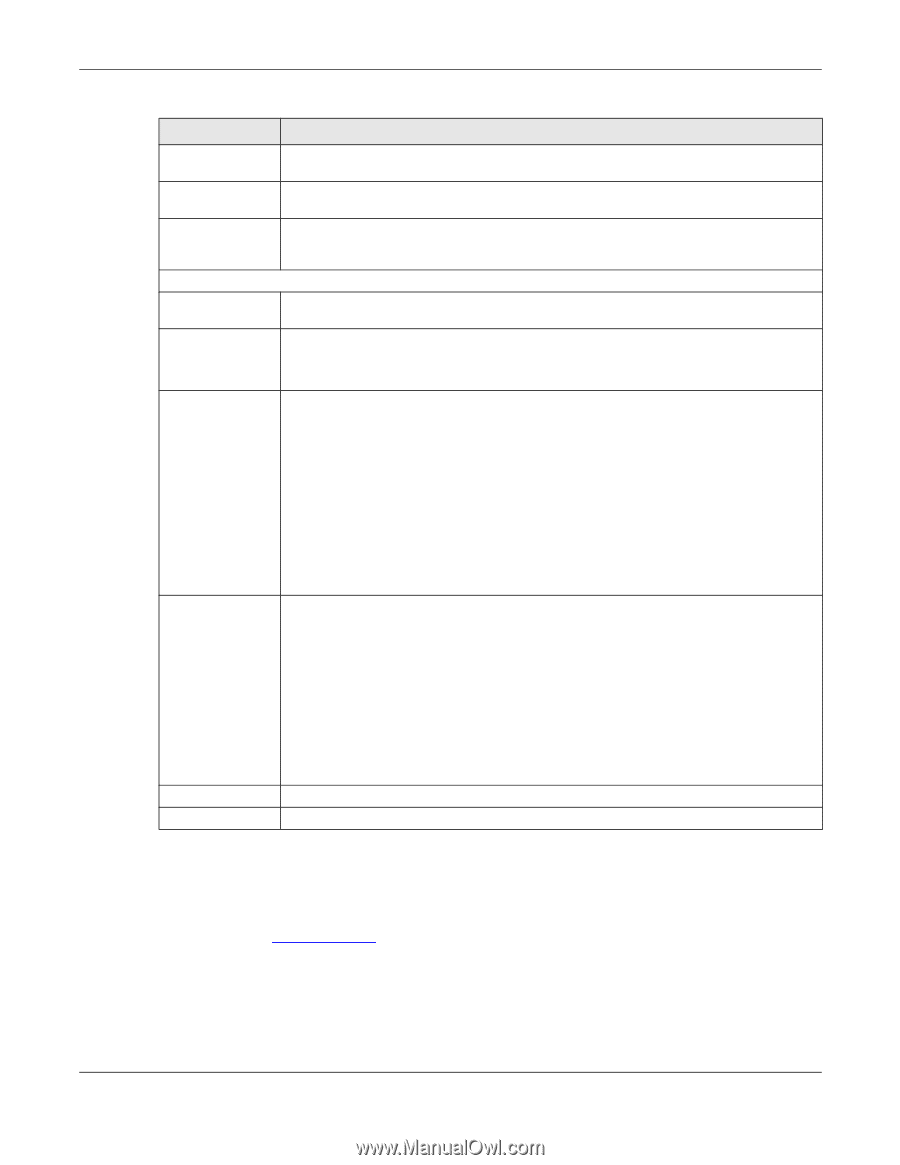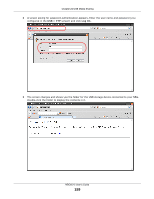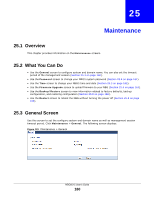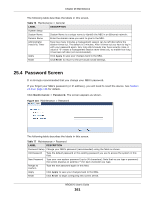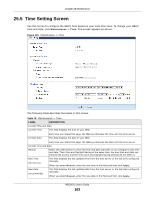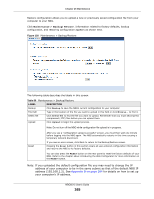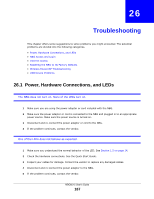ZyXEL NBG6515 User Guide - Page 163
Firmware Upgrade Screen
 |
View all ZyXEL NBG6515 manuals
Add to My Manuals
Save this manual to your list of manuals |
Page 163 highlights
Chapter 25 Maintenance Table 78 Maintenance > Time (continued) LABEL Get from Time Server Auto User Defined Time Server Address Time Zone Setup Time Zone Daylight Savings DESCRIPTION Select this radio button to have the NBG get the time and date from the time server you specified below. Select Auto to have the NBG automatically search for an available time server and synchronize the date and time with the time server after you click Apply. Select User Defined Time Server Address and enter the IP address or URL (up to 20 extended ASCII characters in length) of your time server. Check with your ISP/network administrator if you are unsure of this information. Choose the time zone of your location. This will set the time difference between your time zone and Greenwich Mean Time (GMT). Daylight saving is a period from late spring to early fall when many countries set their clocks ahead of normal local time by one hour to give more daytime light in the evening. Start Date (mm/ dd) Select this option if you use Daylight Saving Time. Configure the day and time when Daylight Saving Time starts if you selected Daylight Savings. The o'clock field uses the 24 hour format. Here are a couple of examples: Daylight Saving Time starts in most parts of the United States on the first Sunday of April. Each time zone in the United States starts using Daylight Saving Time at 2 A.M. local time. So in the United States you would select First, Sunday, April and select 2 in the o'clock field. End Date Daylight Saving Time starts in the European Union on the last Sunday of March. All of the time zones in the European Union start using Daylight Saving Time at the same moment (1 A.M. GMT or UTC). So in the European Union you would select Last, Sunday, March. The time you select in the o'clock field depends on your time zone. In Germany for instance, you would select 2 because Germany's time zone is one hour ahead of GMT or UTC (GMT+1). Configure the day and time when Daylight Saving Time ends if you selected Daylight Savings. The o'clock field uses the 24 hour format. Here are a couple of examples: Daylight Saving Time ends in the United States on the last Sunday of October. Each time zone in the United States stops using Daylight Saving Time at 2 A.M. local time. So in the United States you would select Last, Sunday, October and select 2 in the o'clock field. Apply Reset Daylight Saving Time ends in the European Union on the last Sunday of October. All of the time zones in the European Union stop using Daylight Saving Time at the same moment (1 A.M. GMT or UTC). So in the European Union you would select Last, Sunday, October. The time you select in the o'clock field depends on your time zone. In Germany for instance, you would select 2 because Germany's time zone is one hour ahead of GMT or UTC (GMT+1). Click Apply to save your changes back to the NBG. Click Reset to begin configuring this screen afresh. 25.6 Firmware Upgrade Screen Find firmware at www.zyxel.com in a file that (usually) uses the system model name with a "*.bin" extension, e.g., "NBG.bin". The upload process uses HTTP (Hypertext Transfer Protocol) and may take up to two minutes. After a successful upload, the system will reboot. Click Maintenance > Firmware Upgrade. Follow the instructions in this screen to upload firmware to your NBG. NBG6515 User's Guide 163