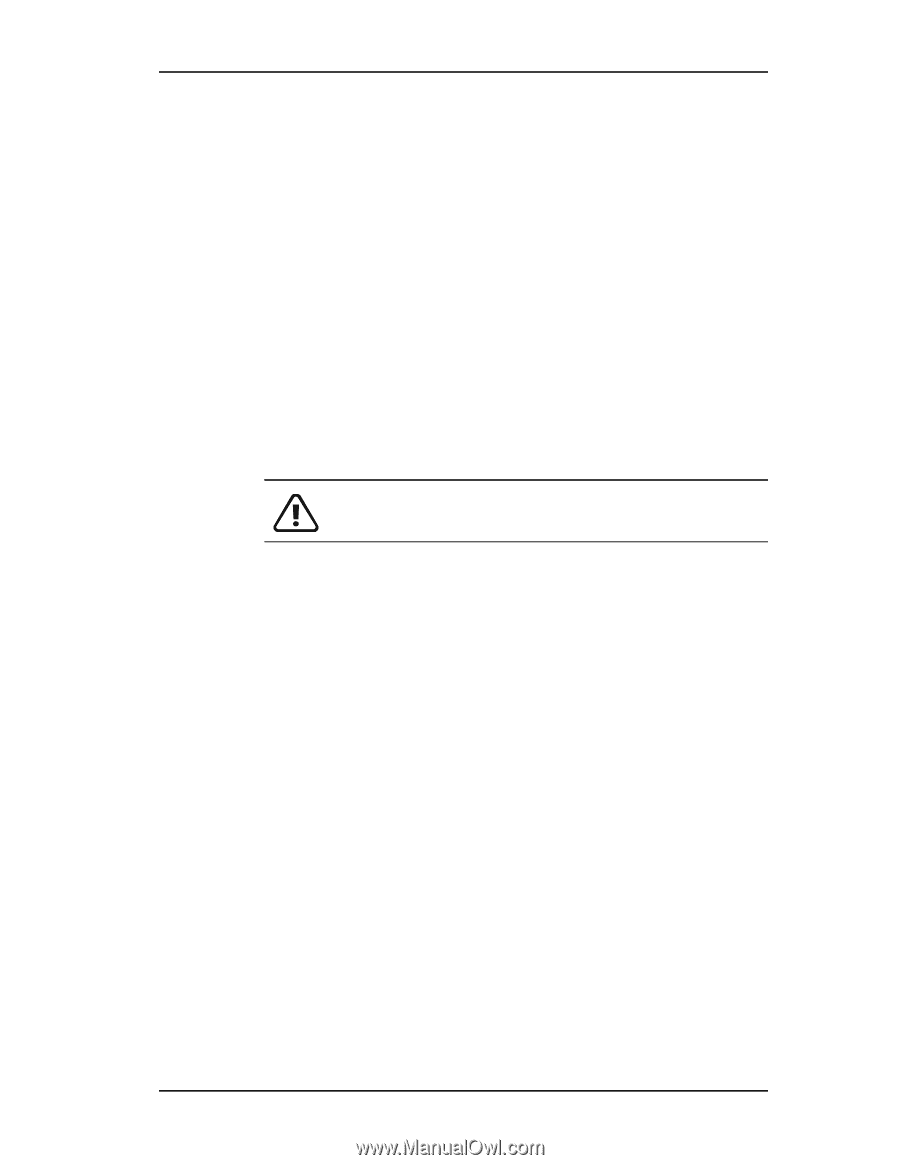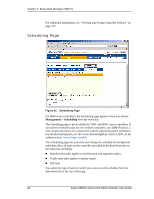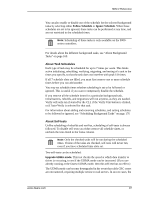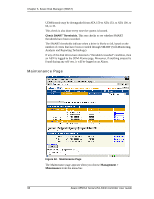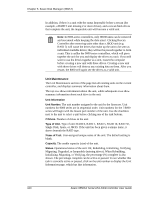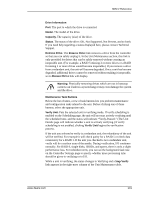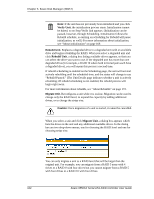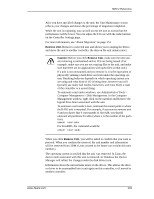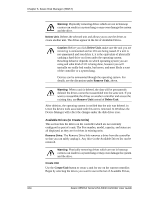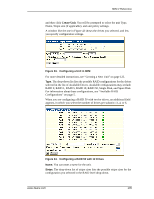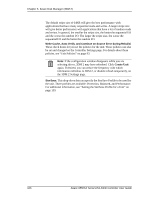3Ware 9550SXU-16ML User Guide - Page 111
Remove Drive, Verify Unit, Stop Verify, Drive Information, Port., Model., Capacity., Status, Warning
 |
UPC - 693494971606
View all 3Ware 9550SXU-16ML manuals
Add to My Manuals
Save this manual to your list of manuals |
Page 111 highlights
3DM 2 Reference Drive Information Port. The port to which the drive is connected. Model. The model of the drive. Capacity. The capacity (size) of the drive. Status. The status of the drive: OK, Not Supported, Not Present, and so forth. If you need help regarding a status displayed here, please contact Technical Support. Remove Drive. The Remove Drive link removes a drive from the controller so that you can safely unplug it. In the Unit Maintenance section, this link is only provided for drives that can be safely removed without creating an inoperable unit. (For example, a RAID 5 missing 2 or more drives or a RAID 0 missing 1 or more drives would become inoperable.) If you remove a drive from a redundant unit, the unit will become degraded. Once a unit has become degraded, additional drives cannot be removed without making it inoperable, so no Remove Drive link will display. Warning: Physically removing drives which are not in hotswap carriers can result in a system hang or may even damage the system and the drive. Maintenance Task Buttons Below the list of units, a row of task buttons lets you preform maintenance and configuration tasks related to the unit. Before clicking one of these buttons, select the appropriate unit. Verify Unit. Puts the selected unit in verifying mode. If verify scheduling is enabled on the Scheduling page, the unit will not start actively verifying until the scheduled time, and the status will indicate "Verify-Paused." (The Unit Details page will indicate whether a unit is actively verifying.) If verify scheduling is not enabled, clicking Verify Unit begins the verification process. If the unit you selected to verify is a redundant unit, the redundancy of the unit will be verified. For example it will check parity for a RAID 5 or check data consistency for a RAID 1. If the unit you checked is not a redundant unit, verify will do a surface scan of the media. During verification, I/O continues normally. For RAID 0, single disks, JBODs, and spares, there is only a slight performance loss. For redundant units, you can set the background task rate on the Controller Settings page to specify whether more processing time should be given to verifying or to I/O. While a unit is verifying, the status changes to Verifying and a Stop Verify link appears in the right-most column of the Unit Maintenance table. www.3ware.com 101