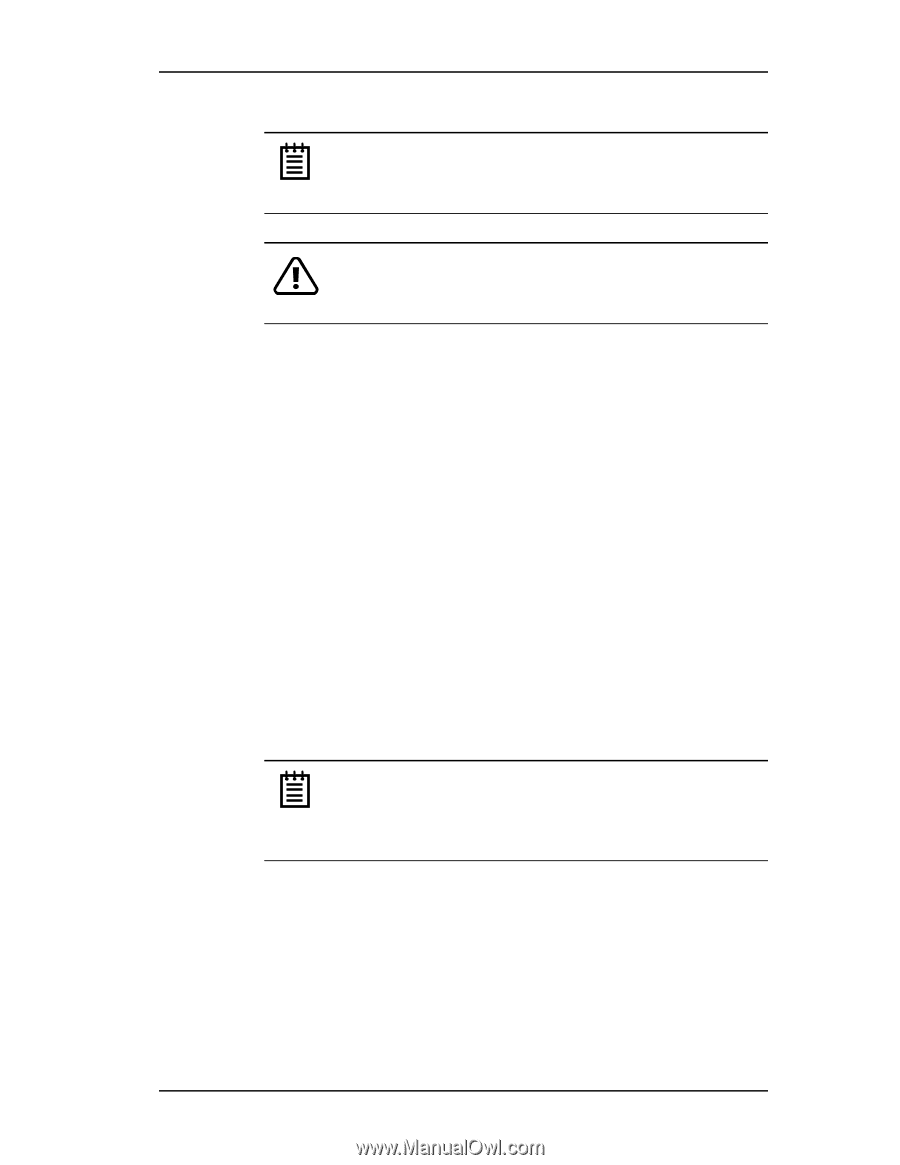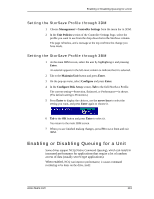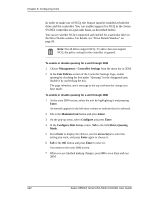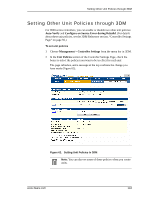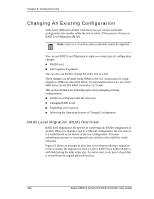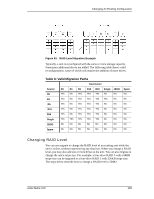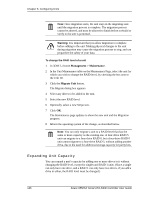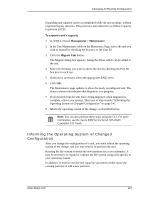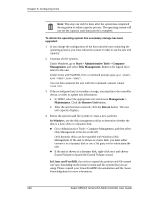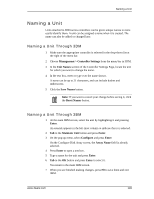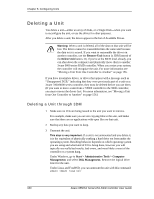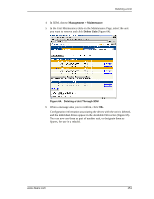3Ware 9550SXU-16ML User Guide - Page 156
Expanding Unit Capacity, Management > Maintenance, Migrate Unit
 |
UPC - 693494971606
View all 3Ware 9550SXU-16ML manuals
Add to My Manuals
Save this manual to your list of manuals |
Page 156 highlights
Chapter 8. Configuring Units Note: Once migration starts, the unit stays in the migrating state until the migration process is complete. The migration process cannot be aborted, and must be allowed to finish before a rebuild or verify to the unit is permitted. Warning: It is important that you allow migration to complete before adding to the unit. Making physical changes to the unit during migration may cause the migration process to stop, and can jeopardize the safety of your data. To change the RAID level of a unit 1 In 3DM 2, choose Management > Maintenance. 2 In the Unit Maintenance table on the Maintenance Page, select the unit for which you wish to change the RAID level, by checking the box next to the Unit ID. 3 Click the Migrate Unit button. The Migrate dialog box appears. 4 Select any drives to be added to the unit. 5 Select the new RAID level. 6 Optionally, select a new Stripe size. 7 Click OK. The Maintenance page updates to show the new unit and the Migration progress. 8 Inform the operating system of the change, as described below. Note: You can only migrate a unit to a RAID level that has the same or more capacity as the existing one. A four-drive RAID 5 unit can migrate to a four-drive RAID 0, but a four-drive RAID 0 unit cannot migrate to a four-drive RAID 5, without adding another drive, due to the need for additional storage capacity for parity bits. Expanding Unit Capacity You can expand a unit's capacity by adding one or more drives to it without changing the RAID level, except for singles and RAID 1 units. (Since a single can only have one drive, and a RAID 1 can only have two drives, if you add a drive to either, the RAID level must be changed.) 146 3ware 9550SX Serial ATA RAID Controller User Guide