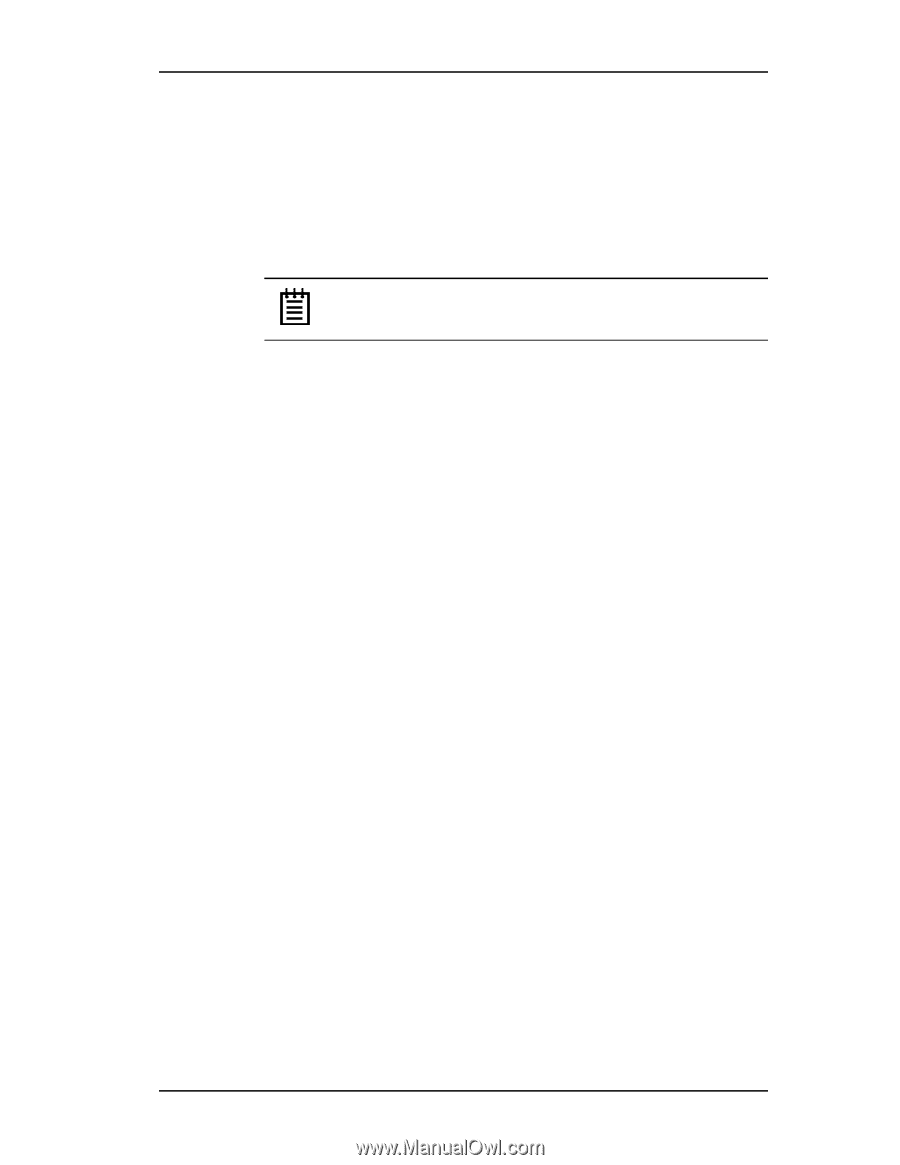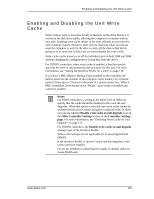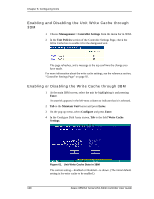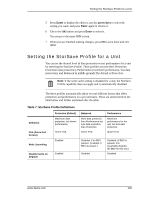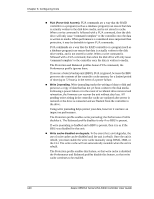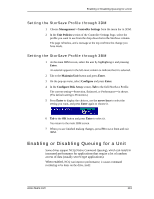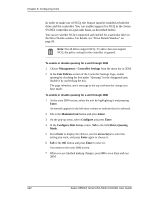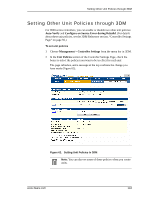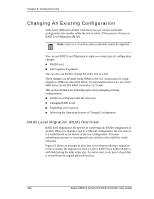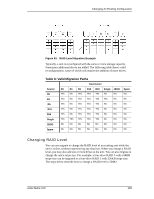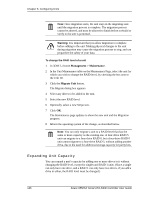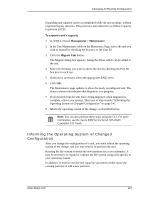3Ware 9550SXU-16ML User Guide - Page 152
Management > Controller Settings, Unit Policies, Enter, Maintain Unit, Con
 |
UPC - 693494971606
View all 3Ware 9550SXU-16ML manuals
Add to My Manuals
Save this manual to your list of manuals |
Page 152 highlights
Chapter 8. Configuring Units In order to make use of NCQ, the feature must be enabled at both the drive and the controller. You can enable support for NCQ in the 3ware 9550SX controller on a per-unit basis, as described below. You can see whether NCQ is supported and enabled for a particular drive in the Drive Details window. For details, see "Drive Details Window" on page 90. Note: Not all drives support NCQ. If a drive does not support NCQ, the policy setting for the controller is ignored. To enable or disable queuing for a unit through 3DM 1 Choose Management > Controller Settings from the menu bar in 3DM. 2 In the Unit Policies section of the Controller Settings Page, enable queuing by checking the box under "Queuing" for the designated unit; disable it by unchecking the box. The page refreshes, and a message at the top confirms the change you have made. To enable or disable queuing for a unit through 3BM 1 At the main 3BM screen, select the unit by highlighting it and pressing Enter. An asterisk appears in the left-most column to indicate that it is selected. 2 Tab to the Maintain Unit button and press Enter. 3 On the pop-up menu, select Configure and press Enter. 4 In the Configure Disk Array screen, Tab to the field Drive Queuing Mode. 5 Press Enter to display the choices, use the arrow keys to select the setting you want, and press Enter again to choose it. 6 Tab to the OK button and press Enter to select it. You return to the main 3BM screen. 7 When you are finished making changes, press F8 to save them and exit 3BM. 142 3ware 9550SX Serial ATA RAID Controller User Guide