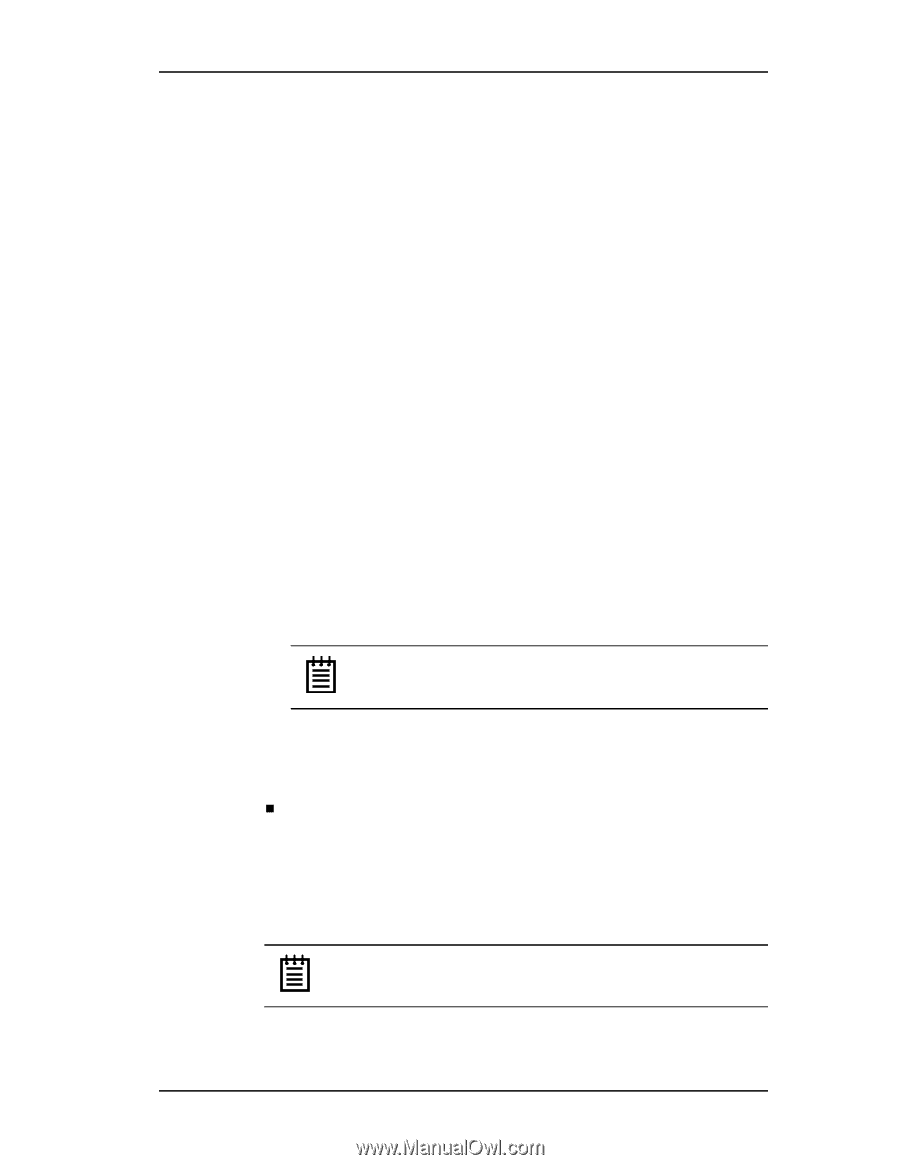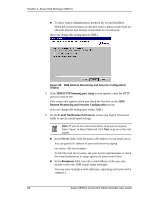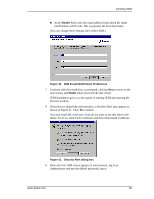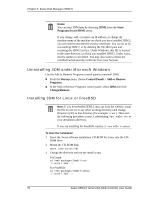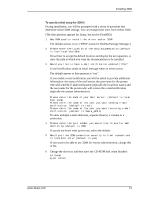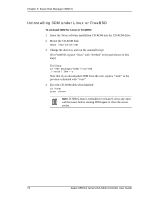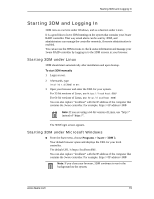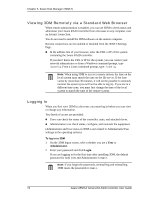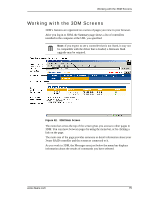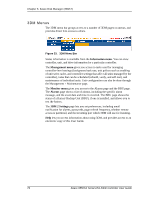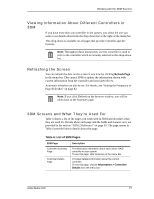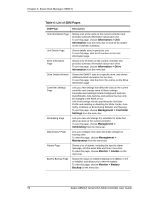3Ware 9550SXU-16ML User Guide - Page 83
Starting 3DM and Logging In, Starting 3DM under Linux, Starting 3DM under Microsoft Windows
 |
UPC - 693494971606
View all 3Ware 9550SXU-16ML manuals
Add to My Manuals
Save this manual to your list of manuals |
Page 83 highlights
Starting 3DM and Logging In Starting 3DM and Logging In 3DM runs as a service under Windows, and as a daemon under Linux. It is a good idea to leave 3DM running on the system that contains your 3ware RAID controller. That way email alerts can be sent by 3DM, and administrators can manage the controller remotely, if remote administration is enabled. You can access the 3DM screens to check status information and manage your 3ware RAID controller by logging in to the 3DM screens in your browser. Starting 3DM under Linux 3DM should start automatically after installation and upon bootup. To start 3DM manually 1 Login as root. 2 Afterwards, type: /etc/init.d/3dm2 start 3 Open your browser and enter the URL for your system. For 32-bit versions of Linux, use https://localhost:888/ For 64-bit versions of Linux, use: http://localhost:888/ You can also replace "localhost" with the IP address of the computer that contains the 3ware controller. For example: https://:888/ Note: If you are using a 64-bit version of Linux, use "http://" instead of "https://". The 3DM login screen appears. Starting 3DM under Microsoft Windows „ From the Start menu, choose Programs > 3ware > 3DM 2. Your default browser opens and displays the URL for your local controller. The default URL is https://localhost:888/. You can also replace "localhost" with the IP address of the computer that contains the 3ware controller. For example: https://:888/ Note: If you close your browser, 3DM continues to run in the background on the system. www.3ware.com 73