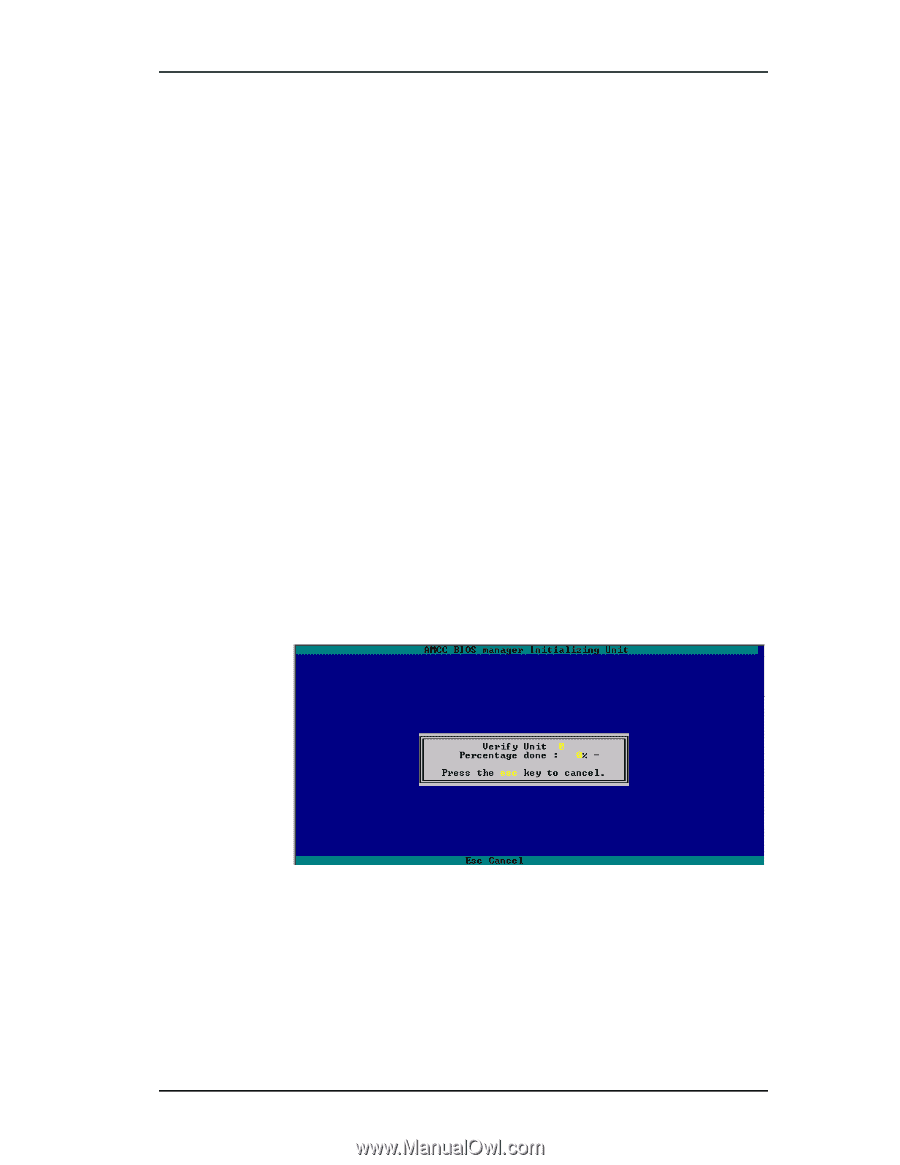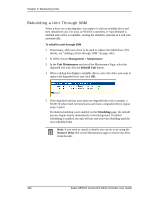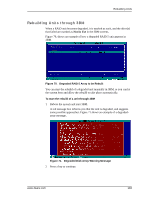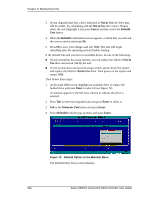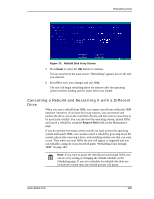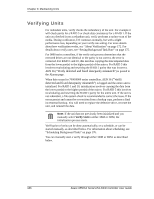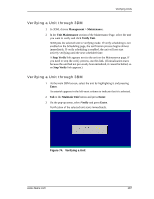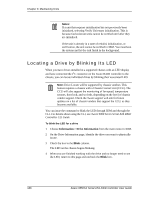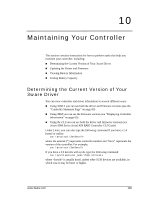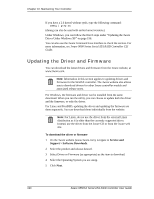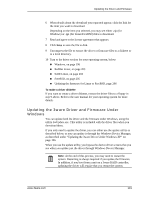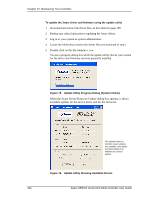3Ware 9550SXU-16ML User Guide - Page 197
Verifying a Unit through 3DM, Management > Maintenance, Unit Maintenance, Verify Unit, Stop Verify
 |
UPC - 693494971606
View all 3Ware 9550SXU-16ML manuals
Add to My Manuals
Save this manual to your list of manuals |
Page 197 highlights
Verifying Units Verifying a Unit through 3DM 1 In 3DM, choose Management > Maintenance. 2 In the Unit Maintenance section of the Maintenance Page, select the unit you want to verify and click Verify Unit. 3DM puts the selected unit in verifying mode. If verify scheduling is not enabled on the Scheduling page, the verification process begins almost immediately. If verify scheduling is enabled, the unit will not start actively verifying until the next scheduled time. A Stop Verify link appears next to the unit on the Maintenance page. If you need to stop the verify process, use this link. (If initialization starts because the unit had not previously been initialized, it cannot be halted, so no Stop Verify link appears.) Verifying a Unit through 3BM 1 At the main 3BM screen, select the unit by highlighting it and pressing Enter. An asterisk appears in the left-most column to indicate that it is selected. 2 Tab to the Maintain Unit button and press Enter. 3 On the pop-up menu, select Verify and press Enter. Verification of the selected unit starts immediately. Figure 74. Verifying a Unit www.3ware.com 187