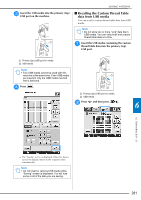Brother International Quattro 2 6700D Users Manual - English - Page 282
Adding a Color to the Custom, Thread Table from the List, Saving the Custom Thread Table to, USB
 |
View all Brother International Quattro 2 6700D manuals
Add to My Manuals
Save this manual to your list of manuals |
Page 282 highlights
EDITING PATTERNS g Press to return to the original screen. d Press . e Repeat the previous steps until thread colors are specified. all desired * To delete a specified color from the palette, press . * To delete all the specified color from the palette, press . f Press to return to the original screen. ■ Adding a Color to the Custom Thread Table from the List a Repeat the previous steps a through c on page 278. ■ Saving the Custom Thread Table to USB media You can save a custom thread table data file to USB media. Note • Custom thread table data can only be saved to USB media. You cannot save the data in the machine's memory or in the computer. • Custom thread table data is saved as ".pcp" data file. a Press and then press . b Press to display the thread list. c Use to select a thread color. b Set your desired colors in the custom table according to the procedure in thread "Creating a Custom Thread Table" on page 278. a b 280 a Thread list b Thread brand