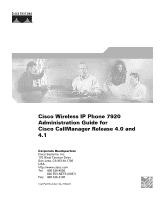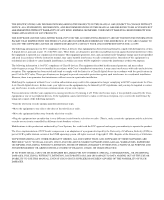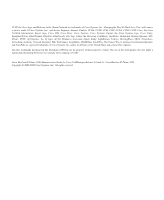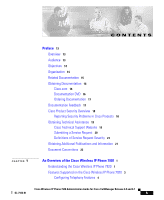Cisco 7920 Administration Guide
Cisco 7920 - Unified Wireless IP Phone VoIP Manual
 |
UPC - 746320774732
View all Cisco 7920 manuals
Add to My Manuals
Save this manual to your list of manuals |
Cisco 7920 manual content summary:
- Cisco 7920 | Administration Guide - Page 1
Cisco Wireless IP Phone 7920 Administration Guide for Cisco CallManager Release 4.0 and 4.1 Corporate Headquarters Cisco Systems, Inc. 170 West Tasman Drive San Jose, CA 95134-1706 USA http://www.cisco.com Tel: 408 526-4000 800 553-NETS (6387) Fax: 408 526-4100 Text Part Number: OL-7104-01 - Cisco 7920 | Administration Guide - Page 2
instruction manual, may cause harmful interference to radio communications. Operation of this equipment in a residential area is likely to cause harmful interference, in which case users , ALL DOCUMENT FILES AND SOFTWARE OF THESE SUPPLIERS ARE PROVIDED "AS IS" WITH ALL FAULTS. CISCO AND THE ABOVE - Cisco 7920 | Administration Guide - Page 3
The use of the word partner does not imply a partnership relationship between Cisco and any other company. (0711R) Cisco Wireless IP Phone 7920 Administration Guide for Cisco CallManager Release 4.0 and 4.1, CiscoWireless IP Phone 7920 Copyright © 2000-2005 Cisco Systems, Inc. All rights reserved. - Cisco 7920 | Administration Guide - Page 4
- Cisco 7920 | Administration Guide - Page 5
22 An Overview of the Cisco Wireless IP Phone 7920 1 Understanding the Cisco Wireless IP Phone 7920 1 Features Supported on the Cisco Wireless IP Phone 7920 3 Configuring Telephony Features 4 Cisco Wireless IP Phone 7920 Administration Guide for Cisco CallManager Release 4.0 and 4.1 OL-7104 - Cisco 7920 | Administration Guide - Page 6
Choosing Authentication and Encryption Methods 15 Interacting with Cisco CallManager 17 Phone Configuration Files and Profile Files 17 Interacting with the DHCP Server 18 Wireless Network and Access Point Configuration 19 Understanding the Phone Startup Process 21 Setting Up Cisco Wireless IP Phones - Cisco 7920 | Administration Guide - Page 7
Phone Battery 17 Charging the Battery 19 Using the Desktop Charger 21 Powering On the Wireless IP Phone 7920 23 Active and Standby Phone Modes 24 Startup Settings for a Network Without DHCP 25 4 C H A P T E R Using the Cisco 7920 Configuration Utility 1 How to Install the Cisco 7920 Configuration - Cisco 7920 | Administration Guide - Page 8
Window 36 Troubleshooting the Network Connection for the Cisco 7920 Configuration Utility 37 5 C H A P T E R Configuring Network Profiles on the Cisco Wireless IP Phone 7920 1 Accessing Network Profile Settings on the Phone 2 Displaying the Network Profile Menu 2 Configuring Network Profile - Cisco 7920 | Administration Guide - Page 9
Settings 6 Performing a Site Survey Verification 7 Site Survey Verification 8 Using the Cisco Wireless IP Phone 7920 Site Survey Utility 9 Requirements for an Optimal Wireless Voice Environment 10 7 C H A P T E R Configuring Features, Templates, Services, and Users 1 Configuring Cisco Wireless IP - Cisco 7920 | Administration Guide - Page 10
IP Phone 7920 17 Viewing the Current Configuration 17 Viewing Network Statistics 18 Viewing Firmware Versions 19 Viewing the Hardware Information 20 9 C H A P T E R Troubleshooting the Cisco Wireless IP Phone 7920 1 Resolving Startup and Connectivity Problems 2 Symptom: The Cisco Wireless IP Phone - Cisco 7920 | Administration Guide - Page 11
Cisco CallManager and TFTP Services Are Not Running 9 Creating a New Configuration File 10 Resolving Voice Quality and Roaming Problems 11 Symptom: Cisco Wireless IP Phone Resets Unexpectedly 11 Verifying Access Point Settings 11 Identifying Intermittent Network Outages 12 Verifying DHCP Settings - Cisco 7920 | Administration Guide - Page 12
IP Phones Operate 1 How Users Get Copies of Cisco IP Phone Manuals 3 How Users Configure Phone Features and Services 3 How Users Access Voice Messages 4 Supporting International Users 1 Physical and Operating Environment Specifications 1 Cisco Wireless IP Phone 7920 Administration Guide for Cisco - Cisco 7920 | Administration Guide - Page 13
review this guide to learn the steps required to properly set up the Cisco Wireless IP Phone 7920 on the wireless network. The tasks described are considered to be administration-level tasks and are not intended for end-users of the phones. Many of the tasks involve configuring network settings - Cisco 7920 | Administration Guide - Page 14
Cisco 7920 Configuration Utility to import and export configuration files for the Cisco Wireless IP Phone Chapter 5, "Configuring Network Profiles on the Describes how to configure network profiles, by Cisco Wireless IP Phone 7920" using the Profiles menu on the Cisco Wireless IP Phone Chapter - Cisco 7920 | Administration Guide - Page 15
to view phone configuration status, network statistics, and firmware information from the Cisco Wireless IP Phone Chapter 9, "Troubleshooting the Cisco Wireless Provides tips for troubleshooting the IP Phone 7920" Cisco Wireless IP Phone Appendix A, "Providing Information to Users By Provides - Cisco 7920 | Administration Guide - Page 16
and Services Guide • Cisco CallManager Serviceability Administration Guide • Cisco CallManager Serviceability System Guide • Cisco CallManager System Guide • Cisco CallManager Troubleshooting Guide • Cisco IP Phones and Services Application Developers Guide • Bulk Administration Tool User Guide - Cisco 7920 | Administration Guide - Page 17
) behind the front cover of your document or by writing to the following address: Cisco Systems Attn: Customer Document Ordering 170 West Tasman Drive San Jose, CA 95134-9883 We appreciate your comments. Cisco Wireless IP Phone 7920 Administration Guide for Cisco CallManager Release 4.0 and - Cisco 7920 | Administration Guide - Page 18
URL: http://www.cisco.com/en/US/products/products_psirt_rss_feed.html Reporting Security Problems in Cisco Products Cisco is committed to Cisco. PSIRT can work from encrypted information that is compatible with PGP versions 2.x through 8.x. Cisco Wireless IP Phone 7920 Administration Guide for Cisco - Cisco 7920 | Administration Guide - Page 19
on the Cisco Technical Support Website requires a Cisco.com user ID and password. If you have a valid service contract but do not have a user ID or password, you can register at this URL: http://tools.cisco.com/RPF/register/register.do Cisco Wireless IP Phone 7920 Administration Guide for Cisco - Cisco 7920 | Administration Guide - Page 20
: +61 2 8446 7411 (Australia: 1 800 805 227) EMEA: +32 2 704 55 55 USA: 1 800 553-2447 For a complete list of Cisco TAC contacts, go to this URL: http://www.cisco.com/techsupport/contacts Cisco Wireless IP Phone 7920 Administration Guide for Cisco CallManager Release 4.0 and 4.1 20 OL-7104-01 - Cisco 7920 | Administration Guide - Page 21
technical user magazine for maximizing Internet and networking investments. Each quarter, Packet delivers coverage of the latest industry trends, technology breakthroughs, and Cisco products and solutions, as well as network deployment and Cisco Wireless IP Phone 7920 Administration Guide for Cisco - Cisco 7920 | Administration Guide - Page 22
troubleshooting tips, configuration examples, customer case studies, certification and training information, and links to scores of in-depth online resources. You can access Packet magazine at this URL: http://www.cisco Cisco Wireless IP Phone 7920 Administration Guide for Cisco CallManager Release 4.0 and 4.1 - Cisco 7920 | Administration Guide - Page 23
or references to material not covered in the publication. Caution Means reader be careful. In this situation, you might do something that could result in equipment damage or loss of data. Cisco Wireless IP Phone 7920 Administration Guide for Cisco CallManager Release 4.0 and 4.1 OL-7104 - Cisco 7920 | Administration Guide - Page 24
that accompanied this device. Statement 1071 SAVE THESE INSTRUCTIONS Waarschuwing BELANGRIJKE VEILIGHEIDSINSTRUCTIES Dit waarschuwingssymbool betekent gevaar. U verkeert avulla. SÄILYTÄ NÄMÄ OHJEET Cisco Wireless IP Phone 7920 Administration Guide for Cisco CallManager Release 4.0 and 4.1 24 - Cisco 7920 | Administration Guide - Page 25
qui accompagnent cet appareil, référez-vous au numéro de l'instruction situé à la fin de chaque avertissement. CONSERVEZ CES INFORMATIONS riportate in questo documento. CONSERVARE QUESTE ISTRUZIONI Cisco Wireless IP Phone 7920 Administration Guide for Cisco CallManager Release 4.0 and 4.1 OL-7104 - Cisco 7920 | Administration Guide - Page 26
familiarize-se com as práticas habituais de prevenção de acidentes. Utilize o número da instrução fornecido ao final de cada aviso para a este dispositivo. GUARDE ESTAS INSTRUCCIONES Cisco Wireless IP Phone 7920 Administration Guide for Cisco CallManager Release 4.0 and 4.1 26 OL-7104-01 - Cisco 7920 | Administration Guide - Page 27
änd det nummer som finns i slutet av varje varning för att hitta dess översättning i de översatta säkerhetsvarningar som medföljer denna anordning. SPARA DESSA ANVISNINGAR Cisco Wireless IP Phone 7920 Administration Guide for Cisco CallManager Release 4.0 and 4.1 OL-7104-01 27 - Cisco 7920 | Administration Guide - Page 28
Document Conventions Preface Cisco Wireless IP Phone 7920 Administration Guide for Cisco CallManager Release 4.0 and 4.1 28 OL-7104-01 - Cisco 7920 | Administration Guide - Page 29
codecs). You must configure and manage a Cisco Wireless IP Phone like other IP phones and wireless devices on your network.The wireless IP phone supports multiple lines and most of the IP phone features of other Cisco IP Phone models. Figure 1-1 shows the Cisco Wireless IP Phone 7920. The table that - Cisco 7920 | Administration Guide - Page 30
key-Answers a call or dials a number. Number keys (0-9)-Use these to enter numbers and characters. Number keys (2-9)-Use these to activate Speed Dial hot keys. Cisco Wireless IP Phone 7920 Administration Guide for Cisco CallManager Release 4.0 and 4.1 1-2 OL-7104-01 - Cisco 7920 | Administration Guide - Page 31
An Overview of the Cisco Wireless IP Phone 7920 Features Supported on the Cisco Wireless IP Phone 7920 4 5 6 7 # Asterisk (*) key-Toggles between ring and vibrate mode. When you enter characters, toggles between upper and lower case. Refer to the Cisco Wireless IP Phone 7920 Guide. Arrow keys - Cisco 7920 | Administration Guide - Page 32
troubleshooting problems that users might encounter when using their IP phones. See Chapter 8, "Viewing Status, Statistics, and Firmware Information on the Cisco Wireless IP Phone 7920," for tips on using this information. Related Topics • Configuring Network Profile Settings, page 5-3 • Configuring - Cisco 7920 | Administration Guide - Page 33
IP settings and wireless settings for the phone. • Cisco 7920 Configuration Utility • Network Config menu on the Cisco Wireless IP Phone 7920 You install the Cisco 7920 Configuration Utility on a computer and connect to the Cisco Wireless IP Phone 7920 with a USB cable to configure phone and network - Cisco 7920 | Administration Guide - Page 34
By Using a Website." Note The radio frequency (RF) for the Cisco Wireless IP Phone 7920 is configured for a specific regulatory domain. If users attempt to use this phone outside of the regulatory domain, the phone will not function properly and they might violate local regulation. Related Topic - Cisco 7920 | Administration Guide - Page 35
the interaction between the Cisco Wireless IP Phone 7920 and other key components of the Voice-over-IP (VoIP) network in the WLAN environment. • Understanding the Wireless LAN, page 2-1 • Components of the VoIP Wireless Network, page 2-5 • Wireless Network and Access Point Configuration, page 2-19 - Cisco 7920 | Administration Guide - Page 36
as the 1200, 1100, and 350 series models, support voice on a WLAN. Figure 2-1 shows a typical WLAN topology that incorporates wireless data for laptop computers and wireless IP telephony (WIPT) for Cisco Wireless IP Phone 7920 models. When a wireless device powers on, it immediately searches for - Cisco 7920 | Administration Guide - Page 37
within the 2.4 GHz frequency band. The Cisco Aironet Access Points support up to 11 communication channels in North America, 13 channels in Europe (ETSI) and 14 channels in Japan. An access point Cisco Wireless IP Phone 7920 Administration Guide for Cisco CallManager Release 4.0 and 4.1 OL-7104-01 - Cisco 7920 | Administration Guide - Page 38
set of user devices that can associate with a set of access points. Each wireless device that can use the access point is configured with the same SSID as the access point. For more information about configuring the access points, refer to the Cisco Wireless IP Phone 7920 Design and Deployment Guide - Cisco 7920 | Administration Guide - Page 39
updates, WPA has significantly improved security compared to WEP. Wireless clients, such as wireless IP phones, can authenticate at either the access point or with the network by using a centralized remote authentication dial-in user service (RADIUS) server. The Cisco Wireless IP telephony solution - Cisco 7920 | Administration Guide - Page 40
Wireless IP Phone 7920 supports. Table 2-1 Supported Networking Protocols on the Cisco Wireless IP Phone 7920 Networking Protocol Purpose Usage Notes Cisco Centralized Key Key generation protocol used for fast Cisco Wireless IP Phone 7920 uses Management (CCKM) authentication in wireless networks - Cisco 7920 | Administration Guide - Page 41
your network, you must manually assign a TFTP server to each phone. User Datagram Protocol Connectionless messaging protocol Cisco IP Phones receive and process (UDP) for delivery of data packets. UDP messages. RTP voice traffic runs over UDP. Cisco Wireless IP Phone 7920 Administration Guide - Cisco 7920 | Administration Guide - Page 42
scaling of 1, 2, 5.5, and 11 Mbps. Cisco Wireless IP Phone 7920 can use either static WEP or dynamic WEP keys for encryption, depending on the network security configuration. Cisco Wireless IP Phone 7920 supports both WPA and WPA Pre-shared key authentication, including encryption using TKIP and MIC - Cisco 7920 | Administration Guide - Page 43
Cisco Wireless IP Phone 7920 Design and Deployment Guide. After deploying and using wireless voice, you should continue to perform post installation site surveys to verify that the locations of the access points and their configuration continues to meet the needs of your wireless voice users. When - Cisco 7920 | Administration Guide - Page 44
Components of the VoIP Wireless Network Chapter 2 An Overview of the Wireless Network • QoS Basis Service Set (QBSS)-The access point uses this beacon information element (IE) to send the channel utilization of the access point to the Cisco Wireless IP Phone. The phone uses the QBSS value to - Cisco 7920 | Administration Guide - Page 45
point that covers IP Subnet B, the phone no longer has an IP address or gateway that is valid within the new subnet and the call can disconnect. With the release of the Cisco Catalyst 6500 Series Wireless LAN Services Module (WLSM), the Cisco Wireless IP Phone 7920 now supports Layer 3 roaming - Cisco 7920 | Administration Guide - Page 46
the Cisco Wireless IP Phone 7920 Design and Deployment Guide. Related Topics • Security Mechanisms in the Wireless Network, page 2-13 • Interacting with Cisco CallManager, page 2-17 • Wireless Network and Access Point Configuration, page 2-19 2-12 Cisco Wireless IP Phone 7920 Administration Guide - Cisco 7920 | Administration Guide - Page 47
-For maximum security, client devices can authenticate to the network by using a Remote Authentication Dial-in User Service (RADIUS) server such as the Cisco Access Control Server (ACS). OL-7104-01 Cisco Wireless IP Phone 7920 Administration Guide for Cisco CallManager Release 4.0 and 4.1 2-13 - Cisco 7920 | Administration Guide - Page 48
. But the LEAP username and password that are used for authentication must be entered on each phone. Encryption Methods To ensure that voice traffic is secure, the Cisco Wireless IP Phone 7920 supports Wired Equivalent Privacy (WEP) and Temporal Key Integrity Protocol (TKIP) for encryption. When - Cisco 7920 | Administration Guide - Page 49
is setup on the phone must match with the WEP key that is configured at the access point for successful connections. The Cisco Wireless IP Phone 7920 supports WEP keys that use 40-bit encryption or a 128-bit encryption and remain static on the phone and access point. LEAP and CCKM authentication can - Cisco 7920 | Administration Guide - Page 50
Access Points supported by the Cisco Wireless IP Phone 7920. The table shows the network configuration option for the phone that corresponds to the access point configuration. I Table 2-2 Authentication and Encryption Schemes Access Point Configuration Authentication Encryption Open Static WEP - Cisco 7920 | Administration Guide - Page 51
of the VoIP Wireless Network, page 2-5 • Wireless Network and Access Point Configuration, page 2-19 Interacting with Cisco CallManager Cisco CallManager is the call control component in the network that handles and routes calls for the Cisco Wireless IP Phone 7920. Cisco CallManager manages - Cisco 7920 | Administration Guide - Page 52
is enabled in the network, the Cisco Wireless IP Phone 7920 uses the DHCP scope settings in the DHCP server to perform the phone provisioning bootup process. You must configure the settings of the DHCP server in the Cisco CallManager network. The DHCP scope settings include the following: • TFTP - Cisco 7920 | Administration Guide - Page 53
, the Cisco Wireless IP Phone 7920 uses the following network settings to perform the phone provisioning bootup process. You must configure these static parameters for each Cisco Wireless IP Phone 7920. • Primary TFTP server IP • Primary DNS server IP • Secondary DNS server IP • IP address • Subnet - Cisco 7920 | Administration Guide - Page 54
in a Wireless Network, page 2-12 Configure Service Set Identifier (SSID) for each VLAN Identifier for a set of wireless devices to communicate with each other. Several access points can have the same SSID to support a group of wireless phones. Refer to the Cisco Wireless IP Phone 7920 Design and - Cisco 7920 | Administration Guide - Page 55
the Cisco Wireless IP Phone 7920 Design and Deployment Guide • Open • Shared Key Choosing Authentication and Encryption Methods, page 2-15 • LEAP • AKM Related Topics • Network Requirements, page 3-2 • Configuring IP Phones in Cisco CallManager, page 3-6 • Installing the Cisco Wireless IP Phone - Cisco 7920 | Administration Guide - Page 56
RSSI and lowest channel utilization (QBSS) that matches with its network profile. Interacting with the Cisco Aironet Access Point, page 2-8 Resolving Startup and Connectivity Problems, page 9-2 2-22 Cisco Wireless IP Phone 7920 Administration Guide for Cisco CallManager Release 4.0 and 4.1 OL - Cisco 7920 | Administration Guide - Page 57
with The Cisco Wireless IP Phone 7920 begins the access point authenticating process. • If set for Open, then any device can authenticate to the access point. For added security, static WEP encryption might optionally be used. Security Mechanisms in the Wireless Network, page 2-13 • If set to - Cisco 7920 | Administration Guide - Page 58
parameters and values for phone and network settings. • Configuring TFTP Option, page 5-9 • Phone Configuration Files and Profile Files, page 2-17 • Resolving Startup and Connectivity Problems, page 9-2 2-24 Cisco Wireless IP Phone 7920 Administration Guide for Cisco CallManager Release 4.0 and - Cisco 7920 | Administration Guide - Page 59
Phones in Cisco CallManager, page 3-6 • Adding Users to Cisco CallManager, page 7-13 Related Topics • Configuring Cisco Wireless IP Phones in Cisco CallManager, page 7-2 • Phone Configuration Files and Profile Files, page 2-17 OL-7104-01 Cisco Wireless IP Phone 7920 Administration Guide for Cisco - Cisco 7920 | Administration Guide - Page 60
Understanding the Phone Startup Process Chapter 2 An Overview of the Wireless Network 2-26 Cisco Wireless IP Phone 7920 Administration Guide for Cisco CallManager Release 4.0 and 4.1 OL-7104-01 - Cisco 7920 | Administration Guide - Page 61
Phone 7920 To install and configure the Cisco Wireless IP Phone, you must configure network settings, set up Cisco CallManager, and make changes locally on the phone. Review the following requirements and task list to prepare for the installation. Cisco Wireless IP Phone 7920 Administration Guide - Cisco 7920 | Administration Guide - Page 62
Support for the Cisco 7920 Phone Type" section on page 3-11. • IP network that supports DHCP or manual assignment of IP address, gateway, and subnet mask • Working wireless network - Voice over the WLAN configured on your Cisco Aironet Access Points - Security implemented for authenticating wireless - Cisco 7920 | Administration Guide - Page 63
Chapter 3 Setting Up Cisco Wireless IP Phones Preparing to Install the Cisco Wireless IP Phone 7920 Table 3-1 Configuration Task List for the Cisco Wireless IP Phone Required Task Purpose For More Information 1. Gather the following information for use in Cisco CallManager Administration: Use - Cisco 7920 | Administration Guide - Page 64
such as IP See the "Cisco 7920 and wireless settings by using settings (if not using DHCP in the Configuration Utility the Cisco 7920 Configuration network) and assigns a TFTP Overview" section on Utility or on the server. page 4-4. Cisco Wireless IP Phone. Sets SSID, authentication type - Cisco 7920 | Administration Guide - Page 65
Task List for the Cisco Wireless IP Phone (continued) Required Task Purpose For More Information 8. Configure phone settings by using the Cisco 7920 Configuration Utility. Sets phone settings such as ring See the "Phone Profile tone, phone lock password, speed Window" section on dials and - Cisco 7920 | Administration Guide - Page 66
See the "Adding Users to Cisco CallManager" section on page 7-13. Related Topics • Configuring Cisco Wireless IP Phones in Cisco CallManager, page 7-2 • Adding Phones to the Cisco CallManager Database, page 3-7 Cisco Wireless IP Phone 7920 Administration Guide for Cisco CallManager Release 4.0 and - Cisco 7920 | Administration Guide - Page 67
Chapter 3 Setting Up Cisco Wireless IP Phones Configuring IP Phones in Cisco CallManager Adding Phones to the Cisco CallManager Database Before installing the Cisco Wireless IP Phone, you must choose a method for adding phones to the Cisco CallManager database. Some methods require entering the - Cisco 7920 | Administration Guide - Page 68
. From the menu bar, choose Service > Service Parameters. The Service Parameters Configuration page appears. In the Service drop-down list box, choose Cisco TFTP. Click the Advanced button. Cisco Wireless IP Phone 7920 Administration Guide for Cisco CallManager Release 4.0 and 4.1 3-8 OL-7104 - Cisco 7920 | Administration Guide - Page 69
User Guide for Cisco CallManager for detailed instructions about BAT and about TAPS. Related Topics • Adding Phones with Auto-Registration, page 3-8 • Adding Phones with Cisco CallManager Administration, page 3-11 • Adding Phones with BAT, page 3-10 Cisco Wireless IP Phone 7920 Administration Guide - Cisco 7920 | Administration Guide - Page 70
the Cisco Wireless IP Phone. Table 3-4 Determining the MAC Address of the Phone Cisco IP Phone Model 7920 7920 Method For More Information Choose Menu > Network See Chapter 5, "Configuring Config > MAC Address and Network Profile Settings" look at the MAC Address field Remove the battery and - Cisco 7920 | Administration Guide - Page 71
3 Setting Up Cisco Wireless IP Phones Configuring IP Phones in Cisco CallManager Related Topics • Support for the Cisco 7920 Phone Type, page 3-11 • Adding Phones with Auto-Registration, page 3-8 • Adding Phones with Auto-Registration and TAPS, page 3-9 • Adding Phones with Cisco CallManager - Cisco 7920 | Administration Guide - Page 72
In the Cisco CallManager Configuration window, choose Device > Add a New Device. The Add a New Device window displays. Select Phone from the Device Type drop-down menu and click Next. The Add a New Phone window displays. 3-12 Cisco Wireless IP Phone 7920 Administration Guide for Cisco CallManager - Cisco 7920 | Administration Guide - Page 73
, page 3-9 • Adding Phones with Cisco CallManager Administration, page 3-11 • Adding Phones with BAT, page 3-10 Installing the Cisco Wireless IP Phone 7920 After setting up the wireless network to support voice communications and configuring the Cisco Wireless IP Phones in Cisco CallManager, you are - Cisco 7920 | Administration Guide - Page 74
in such an environment. Warning The plug-socket combination for the battery charger must be accessible at all times, because it serves as the main disconnecting device. Statement 1019 3-14 Cisco Wireless IP Phone 7920 Administration Guide for Cisco CallManager Release 4.0 and 4.1 OL-7104-01 - Cisco 7920 | Administration Guide - Page 75
Chapter 3 Setting Up Cisco Wireless IP Phones Installing the Cisco Wireless IP Phone 7920 Warning The battery charger requires short-circuit (overcurrent) protection to be provided as part of the building installation. Install only in accordance with national and local wiring regulations. - Cisco 7920 | Administration Guide - Page 76
Installing the Cisco Wireless IP Phone 7920 Chapter 3 Setting Up Cisco Wireless IP Phones Caution Handle a damaged or leaking battery with extreme care. If you come in contact with the electrolyte, wash the exposed area with soap and water. If the electrolyte has come in - Cisco 7920 | Administration Guide - Page 77
Cisco Wireless IP Phones Installing the Cisco Wireless IP Phone 7920 Related Topics • Preparing to Install the Cisco Wireless IP Phone 7920, page 3-1 • Wireless Network and Access Point Configuration, page 2-19 Providing Power to the Cisco IP Phone The Cisco Wireless IP Phone 7920 uses a battery - Cisco 7920 | Administration Guide - Page 78
Cisco Wireless IP Phone 7920 Chapter 3 Setting Up Cisco Wireless IP Phones Step 2 Step 3 Press the battery to the body of the phone until it locks into place. To remove the battery, press down on the locking catch, then lift and remove the battery. Figure 3-1 Cisco Wireless IP Phone 7920 Battery - Cisco 7920 | Administration Guide - Page 79
Plug the AC adapter into a wall outlet, and insert the connector into the base of your Cisco Wireless IP Phone 7920 or to the back of the desktop charger. You can use the phone while the battery is being charged. Figure 3-2 Power Supply 79679 Table 3-6 shows the charging time for the two types - Cisco 7920 | Administration Guide - Page 80
can disconnect the charger from the phone, and unplug the power cord from the AC wall outlet. Figure 3-3 Charging the Phone Battery 3 DEF 2 ABC 6 MNO 1 5 JKL 9WXYZ 4 GHI 8 TUV # 7PQRS 0 7920 79676 3-20 Cisco Wireless IP Phone 7920 Administration Guide for Cisco CallManager Release - Cisco 7920 | Administration Guide - Page 81
outlet 2 Lower compartment-For the battery 5 LED indicator-Indicates battery charging status 3 USB A-type to B-type cable- Connects phone to the PC running Cisco 7920 Configuration Utility OL-7104-01 Cisco Wireless IP Phone 7920 Administration Guide for Cisco CallManager Release 4.0 and 4.1 3-21 - Cisco 7920 | Administration Guide - Page 82
the Cisco Wireless IP Phone 7920 Chapter 3 Setting Up Cisco Wireless IP Phones Note You can use the desktop charger to easily connect a phone to the Cisco 7920 Configuration Utility to import or export settings. Connect the desktop charger and your computer with the standard USB cable, as - Cisco 7920 | Administration Guide - Page 83
Inc., copyright screen. 2. The phone screen displays these messages as the phone starts up: • Authenticating with AP • Configuring IP network • Downloading load ID • Downloading config file OL-7104-01 Cisco Wireless IP Phone 7920 Administration Guide for Cisco CallManager Release 4.0 and 4.1 3-23 - Cisco 7920 | Administration Guide - Page 84
" chapter in the Cisco Wireless IP Phone 7920 Guide. If the phone does not complete these steps successfully, see the "Resolving Startup and Connectivity Problems" section on page 9-2. Related Topics • Active and Standby Phone Modes, page 3-24 • Startup Settings for a Network Without DHCP, page - Cisco 7920 | Administration Guide - Page 85
Connectivity Problems, page 9-2 Startup Settings for a Network Without DHCP If you are not using DHCP in your network, you must configure these network settings on the Cisco Wireless IP Phone 7920: • IP address • Subnet mask • Primary TFTP server IP address OL-7104-01 Cisco Wireless IP Phone 7920 - Cisco 7920 | Administration Guide - Page 86
procedures defined in Chapter 5, "Configuring Network Profile Settings." Related Topics • Understanding the Phone Startup Process, page 2-21 • Resolving Startup and Connectivity Problems, page 9-2 3-26 Cisco Wireless IP Phone 7920 Administration Guide for Cisco CallManager Release 4.0 and 4.1 OL - Cisco 7920 | Administration Guide - Page 87
of the Application Windows, page 4-6 You can also use the Network Configuration menu on the Cisco Wireless IP Phone 7920 to configure network settings. See Chapter 5, "Configuring Network Profiles on the Cisco Wireless IP Phone 7920". How to Install the Cisco 7920 Configuration Utility This section - Cisco 7920 | Administration Guide - Page 88
) • Windows XP (Home Edition or Professional) In addition, you need to install the following software: • Cisco 7920 Configuration Utility Version 2.0 • Cisco Wireless IP Phone 7920 Firmware Release 2.0 Note The Cisco 7920 Configuration Utility 2.0 supports only Cisco Wireless IP Phone 7920 Firmware - Cisco 7920 | Administration Guide - Page 89
Step 1 Step 2 Insert the Cisco 7920 Configuration Utility CD into the CD-ROM drive or download the software. Double-click the setup.exe file. The InstallShield Wizard window appears. Step 3 Step 4 The InstallShield Wizard provides step-by-step instructions that guide you through the installation - Cisco 7920 | Administration Guide - Page 90
information. • For more experienced users, you can use the Phone Profiles window and the task buttons for configuring the phone settings. See the "Phone Profile Window" section on page 4-16 for more information. Cisco Wireless IP Phone 7920 Administration Guide for Cisco CallManager Release 4.0 and - Cisco 7920 | Administration Guide - Page 91
Use the Cisco 7920 Configuration Utility Connecting the Cisco 7920 Configuration Utility to a Phone Use a USB cable to connect the phone to the computer that is running Cisco 7920 Configuration Utility. You can use the proprietary USB cable that ships with the software or the desktop charger with - Cisco 7920 | Administration Guide - Page 92
the "Phone Profile Window" section on page 4-16. Note If you have problems connecting to the phone, see the Troubleshooting the Network Connection for the Cisco 7920 Configuration Utility, page 4-37. Overview of the Application Windows The Cisco 7920 Configuration Utility graphical user interface - Cisco 7920 | Administration Guide - Page 93
Settings window that displays when the Configuration Utility connects to a phone. The field values in the phone configuration are view-only; to make changes to the configuration file, you must use the Configuration Wizard or Phone Profile windows. Cisco Wireless IP Phone 7920 Administration Guide - Cisco 7920 | Administration Guide - Page 94
4-1 Cisco 7920 Configuration Utility - Current Phone Settings Window Connection Status Bar Information When you use the Connection menu option to log in to the phone, the LED indicator at the bottom left shows the current connection status as described in Table 4-1. Cisco Wireless IP Phone 7920 - Cisco 7920 | Administration Guide - Page 95
As-Save changes and give the configuration file a new filename. • Exit-Close the application. Edit Menu Options The Edit menu provides these standard Windows editing options: • Cut • Copy • Paste Cisco Wireless IP Phone 7920 Administration Guide for Cisco CallManager Release 4.0 and 4.1 OL-7104-01 - Cisco 7920 | Administration Guide - Page 96
with the Configuration Utility: • Logging In, page 4-11 • Changing the Administrator Password, page 4-11 • Logging Out, page 4-12 • Uploading the Firmware Image, page 4-12 • Resetting to Factory Default, page 4-13 4-10 Cisco Wireless IP Phone 7920 Administration Guide for Cisco CallManager Release - Cisco 7920 | Administration Guide - Page 97
Login. The Login window appears. Enter the username and password. The default usernames and passwords are as shown in Table 4-2. Table 4-2 Default Username and Passwords Username Admin User Password cisco 12345 Authentication By Configuration Utility By Cisco Wireless IP Phone 7920 Note You can - Cisco 7920 | Administration Guide - Page 98
the Cisco Wireless IP Phone 7920 from the PC and prevents you from importing configuration files, exporting configuration files, or uploading the firmware image to the phone. When you disconnect the USB cable, you are logged out automatically. If you switch to another phone in the On-Line mode, you - Cisco 7920 | Administration Guide - Page 99
, the next time the phone connects to Cisco CallManager, the phone gets that firmware version downloaded from Cisco CallManager. Resetting to Factory Default When you restore the settings to factory default values, all the settings in the Cisco Wireless IP Phone 7920 are changed to the original - Cisco 7920 | Administration Guide - Page 100
Windows Chapter 4 Using the Cisco 7920 Configuration Utility Step 3 Step 4 After the factory default settings are restored, the Cisco Wireless IP Phone 7920 powers down automatically. You must reconfigure your custom network settings by using the Phone Profile window. See "Configuring a Network - Cisco 7920 | Administration Guide - Page 101
) to move through the configuration steps. Figure 4-2 Configuration Wizard Step for a Network Profile Related Topics • Current Phone Settings Window, page 4-7 • Phone Profile Window, page 4-16 OL-7104-01 Cisco Wireless IP Phone 7920 Administration Guide for Cisco CallManager Release 4.0 and - Cisco 7920 | Administration Guide - Page 102
or File > New. Figure 4-3 Phone Profile Window Task Buttons The Phone Profile window has task buttons at the bottom that provide easy access to these configuration functions: • Importing Phone Settings • Exporting Phone Settings • Changing to Another Phone 4-16 Cisco Wireless IP Phone 7920 - Cisco 7920 | Administration Guide - Page 103
applied to the associated configuration tabs in the Phone Profile window. Exporting Phone Settings Click the Export button to update the settings of the connected Cisco Wireless IP Phone 7920. Be aware that all phone settings are overwritten with the settings in the configuration file. Note If you - Cisco 7920 | Administration Guide - Page 104
can configure other profiles for access to WLANs in other locations or offices in your network. A network profile contains the following types of parameters and settings: • System Parameters • RF Network Settings • Network Security Settings 4-18 Cisco Wireless IP Phone 7920 Administration Guide - Cisco 7920 | Administration Guide - Page 105
the user from making changes to this profile. You can reset this field only by using the Configuration Utility. System Parameter Settings The system Parameter section provides options to enable or disable DHCP and set the TFTP option. OL-7104-01 Cisco Wireless IP Phone 7920 Administration Guide - Cisco 7920 | Administration Guide - Page 106
Cisco 7920 Configuration Utility If you use DHCP in the network, enable the DHCP client for allocating IP addresses dynamically to the Cisco Wireless IP Phone. can automatically obtain information from the DHCP server. If you disable the DHCP client , you must specify the static IP settings for IP - Cisco 7920 | Administration Guide - Page 107
either a hexadecimal character string or an ASCII password phrase. For more information about this setting, see the "Choosing Authentication and Encryption Methods" section on page 2-15. OL-7104-01 Cisco Wireless IP Phone 7920 Administration Guide for Cisco CallManager Release 4.0 and 4.1 4-21 - Cisco 7920 | Administration Guide - Page 108
in the network. • Specify-To specify an SSID. If you chose Specify, enter an SSID of up to 32 digits in length in the field. Note The SSID is case sensitive; be sure to enter characters exactly as configured on the access points. 4-22 Cisco Wireless IP Phone 7920 Administration Guide for Cisco - Cisco 7920 | Administration Guide - Page 109
. • AKM-Enables Authenticated Key Management (AKM) that allows the phone to select the access point and type of key management scheme (WPA, CCKM, or WPA Pre-shared Key) based on a choice by the access point. OL-7104-01 Cisco Wireless IP Phone 7920 Administration Guide for Cisco CallManager Release - Cisco 7920 | Administration Guide - Page 110
Key authentication type, you must set up the Wired Equivalent Privacy (WEP) keys. You can configure up to four WEP keys on the Cisco Wireless IP Phone 7920. The encryption keys can be 40-bit and 128-bit keys that use hexadecimal characters. 4-24 Cisco Wireless IP Phone 7920 Administration Guide - Cisco 7920 | Administration Guide - Page 111
Phone Settings Use the Phone Settings tab in the Phone Profile window to configure the following items: • Edit text for the display messages on your phone screen • Select and customized ring tones • Use the following Advanced Settings: OL-7104-01 Cisco Wireless IP Phone 7920 Administration Guide - Cisco 7920 | Administration Guide - Page 112
tone list, see the "Downloading Loud Ring Tones" section on page 7-14. Configuring Advanced Settings Use the Advanced Settings section in the Phone Settings page to select options that control the phone: 4-26 Cisco Wireless IP Phone 7920 Administration Guide for Cisco CallManager Release 4.0 and - Cisco 7920 | Administration Guide - Page 113
Options. The settings in the Cisco CallManager configuration file override the settings from the Configuration Utility. For more information, see the "Configuring Softkey Templates" section on page 7-8. OL-7104-01 Cisco Wireless IP Phone 7920 Administration Guide for Cisco CallManager Release - Cisco 7920 | Administration Guide - Page 114
of the Application Windows Chapter 4 Using the Cisco 7920 Configuration Utility Note As you press the right navigation arrow on the Cisco Wireless IP Phone, you scroll through the Cisco CallManager softkeys as they are defined in the softkey template. To modify these settings, follow these steps - Cisco 7920 | Administration Guide - Page 115
the Cisco 7920 Configuration Utility Overview of the Application Windows • Setting the Phone Lock Password, page 4-31 • Configuring Speed-Dial Hot Keys, page 4-34 Configuring User Profiles The User Profile tab in the Phone Profile window allows you to configure personal profile settings for - Cisco 7920 | Administration Guide - Page 116
a short vibration • Off-Disable the warning option. 4-30 Related Topics • Configuring a Network Profile, page 4-18 • Configuring Phone Settings, page 4-25 • Configuring the Phone Book, page 4-33 Cisco Wireless IP Phone 7920 Administration Guide for Cisco CallManager Release 4.0 and 4.1 OL-7104-01 - Cisco 7920 | Administration Guide - Page 117
4 Using the Cisco 7920 Configuration Utility Overview of the Application Windows • Setting the Phone Lock Password, page 4-31 • Configuring Speed-Dial Hot Keys, page 4-34 Setting the Phone Lock Password For added security, you can set password protection for the phone. When the user enables the - Cisco 7920 | Administration Guide - Page 118
network. Related Topics • Configuring a Network Profile, page 4-18 • Configuring Phone Settings, page 4-25 • Configuring User Profiles, page 4-29 • Configuring the Phone Book, page 4-33 • Configuring Speed-Dial Hot Keys, page 4-34 4-32 Cisco Wireless IP Phone 7920 Administration Guide for Cisco - Cisco 7920 | Administration Guide - Page 119
Using the Cisco 7920 Configuration Utility Overview of the Application Windows Configuring the Phone Book The Cisco Wireless IP Phone 7920 comes with a local phone book feature. Users add their own Phone Book entries by using the Directory menu on their phone. They can use their Phone Book entries - Cisco 7920 | Administration Guide - Page 120
Topics • Configuring a Network Profile, page 4-18 • Configuring Phone Settings, page 4-25 • Configuring User Profiles, page 4-29 • Setting the Phone Lock Password, page 4-31 • Configuring Speed-Dial Hot Keys, page 4-34 Configuring Speed-Dial Hot Keys Cisco Wireless IP Phone 7920 users can program - Cisco 7920 | Administration Guide - Page 121
the Cisco Wireless IP Phone 7920. Modify the settings by using the "Phone Profile Window" section on page 4-16. Save the settings to a configuration file template. a. Choose File > Save As b. Enter a name for your template. Note You cannot save the network security settings (authentication type - Cisco 7920 | Administration Guide - Page 122
Wireless IP Phone 7920. a. Connect to the phone. b. Log in to the phone. c. Click the Export button. Enter the network security settings and passwords for each phone because these settings are not saved in a configuration file. Log History Window When you start the Cisco 7920 Configuration Utility - Cisco 7920 | Administration Guide - Page 123
log entries are appended to the saved log file. Troubleshooting the Network Connection for the Cisco 7920 Configuration Utility If you have problems when using the Cisco 7920 Configuration Utility and connecting to the Cisco Wireless IP Phones, use these suggestions: Close Other TFTP Applications - Cisco 7920 | Administration Guide - Page 124
Cisco Wireless IP Phone 7920, choose Network Config > 802.11b Configuration > Wireless Settings, Change either the Service Set Identifier (SSID) or the authentication mode. Power off the phone. Power on the phone. Enable the USB. Use the Cisco 7920 Configuration Utility to modify the phone settings - Cisco 7920 | Administration Guide - Page 125
the 7920 Configuration Utility to set up network profiles. Cisco Wireless IP Phone users who travel between company locations can have separate network profiles for each wireless LAN (WLAN) location. The system administrator can set up profiles with the local SSID, WLAN settings, and authentication - Cisco 7920 | Administration Guide - Page 126
5 Configuring Network Profiles on the Cisco Wireless IP Phone 7920 Accessing Network Profile Settings on the Phone Accessing Network Profile Settings on the Phone You can view and set most network configuration options for the Cisco Wireless IP Phone 7920 by using the Profiles menu and the Network - Cisco 7920 | Administration Guide - Page 127
Chapter 5 Configuring Network Profiles on the Cisco Wireless IP Phone 7920 Configuring Network Profile Settings Step 5 To exit the profile setup in the Network Profile menu, press the Back softkey several times to return to the main screen. Figure 5-1 Setting Options in a Network Profile Profile - Cisco 7920 | Administration Guide - Page 128
5-2, on the phone to configure DHCP. This section provides information about enabling and disabling DHCP in the following topics: • Enabling or Disabling DHCP, page 5-5 • Configuring Static Settings, page 5-6 Cisco Wireless IP Phone 7920 Administration Guide for Cisco CallManager Release 4.0 and - Cisco 7920 | Administration Guide - Page 129
Chapter 5 Configuring Network Profiles on the Cisco Wireless IP Phone 7920 Configuring Network Profile Settings Figure 5-2 DHCP Enable/Disable Menu Options Network Profile Profile 1-4 DHCP Enable/disable Enable Disable Activate Static Settings IP Address Subnet Mask Primary Gateway Primary TFTP - Cisco 7920 | Administration Guide - Page 130
1 Step 2 Step 3 Choose Menu > Profiles > Network Profile. Scroll to the profile name that you want to configure and press Select. Choose DHCP Enable/Disable > Static Settings and press Select. Cisco Wireless IP Phone 7920 Administration Guide for Cisco CallManager Release 4.0 and 4.1 5-6 OL-7104 - Cisco 7920 | Administration Guide - Page 131
Chapter 5 Configuring Network Profiles on the Cisco Wireless IP Phone 7920 Configuring Network Profile Settings Step 4 Step 5 The Static Settings menu options display. Scroll to the desired entry and press Select. See Table 5-2 for descriptions of the static setting fields. Press the Edit softkey - Cisco 7920 | Administration Guide - Page 132
Network Profile Settings Chapter 5 Configuring Network Profiles on the Cisco Wireless IP Phone 7920 Guidelines for Editing Settings in the Network Profile Menu When you edit the value of an option on the Network Profile menu, you can enter characters, numbers, and special characters from the phone - Cisco 7920 | Administration Guide - Page 133
Back to return to the Network Config menu. Related Topics • Configuring Static Settings, page 5-6 • Modifying DHCP Settings, page 5-4 • Configuring Wireless Settings for the Profile, page 5-10 Cisco Wireless IP Phone 7920 Administration Guide for Cisco CallManager Release 4.0 and 4.1 OL-7104 - Cisco 7920 | Administration Guide - Page 134
Chapter 5 Configuring Network Profiles on the Cisco Wireless IP Phone 7920 Configuring Wireless Settings for the Profile Configuring Wireless Settings for the Profile The 802.11b Configuration menu contains settings that the phone uses to authenticate with an access point. These settings include - Cisco 7920 | Administration Guide - Page 135
Chapter 5 Configuring Network Profiles on the Cisco Wireless IP Phone 7920 Configuring Wireless Settings for the Profile Figure 5-4 802.11b Configuration Menu Options 802.11b Configuration SSID Any Specify Authentication AKM Open Shared Key LEAP LEAP WPA Pre-Shared Key Encryption Username - Cisco 7920 | Administration Guide - Page 136
IP Phone 7920 Configuring Wireless Settings for the Profile Wireless Settings Options in the 802.11b Configuration Menu On Cisco Wireless IP Phone 7920, you can view settings information about the different network profiles on the phone. You can use this information to troubleshoot problems - Cisco 7920 | Administration Guide - Page 137
how you set up the authentication and encryption options in the network profiles for the Cisco Wireless IP Phones. Table 5-4 provides a list of supported authentication and encryption schemes that you can configure on the Cisco Wireless IP Phone 7920. Table 5-4 Authentication and Encryption - Cisco 7920 | Administration Guide - Page 138
Chapter 5 Configuring Network Profiles on the Cisco Wireless IP Phone 7920 Configuring Wireless Settings for the Profile Related Topics • Entering or Verifying Wireless Settings, page 5-14 • Choosing Authentication and Encryption Methods, page 2-15 • Configuring Network Profile Settings, page 5-3 - Cisco 7920 | Administration Guide - Page 139
Equivalent Privacy (WEP) Keys • Applying Changes to Wireless Settings and Network Profiles Selecting the Authentication Type The Cisco Wireless IP Phone 7920 supports four types of authentication: • Open-Provides access to all access points and authentication through the optional use of WEP Keys at - Cisco 7920 | Administration Guide - Page 140
Profiles Setting the Cisco Light Extensible Authentication Protocol (LEAP) When your network uses Cisco LEAP or AKM for user authentication, you must configure both the user name and a password on the Access Control Server (ACS) and the phone. 5-16 Cisco Wireless IP Phone 7920 Administration Guide - Cisco 7920 | Administration Guide - Page 141
5 Configuring Network Profiles on the Cisco Wireless IP Phone 7920 Configuring Wireless Settings for the Profile Note If you use domains within your network, you might need to enter the username with the domain name, in this format: domain\username. To set up the LEAP requirements on the phone - Cisco 7920 | Administration Guide - Page 142
5 Configuring Network Profiles on the Cisco Wireless IP Phone 7920 Configuring Wireless Settings for the Profile Step 7 Step 8 To confirm the change, press OK. Press Back to return to the LEAP options. Switching the LEAP Prompt Mode On and Off When the LEAP Prompt Mode is turned on, the phone - Cisco 7920 | Administration Guide - Page 143
Chapter 5 Configuring Network Profiles on the Cisco Wireless IP Phone 7920 Configuring Wireless Settings for the Profile Selecting the Wireless Protected Access (WPA) Pre-Shared Key Type When using the WPA Pre-shared Key for authentication, the Cisco Wireless IP Phone 7920 supports two character - Cisco 7920 | Administration Guide - Page 144
Chapter 5 Configuring Network Profiles on the Cisco Wireless IP Phone 7920 Configuring Wireless Settings for the Profile The WEP Keys for the phone must match the WEP Keys assigned to the access point. Cisco Wireless IP Phone 7920 and Cisco Aironet Access Points support both 40-bit and 128-bit - Cisco 7920 | Administration Guide - Page 145
Chapter 5 Configuring Network Profiles on the Cisco Wireless IP Phone 7920 Configuring Wireless Settings for the Profile Activating a WEP Key After you configure the WEP Key, you must activate it. Follow these steps to activate the key. Procedure Step 1 Step 2 Step 3 Step 4 Step 5 Step 6 Choose - Cisco 7920 | Administration Guide - Page 146
the Cisco Wireless IP Phone 7920 Configuring Wireless Settings for the Profile The Service Set Identifier (SSID), authentication type, or encryption data are activated. Changing the Profile Name You can change the default name of the network profile to one that is more meaningful to the user, such - Cisco 7920 | Administration Guide - Page 147
the Wireless Network Configuration on the Cisco Wireless IP Phone You can view the network configuration settings for the Cisco Wireless IP Phone 7920 by using the Network Configuration menu on the phone. After you have added all the voice users to your wireless LAN (WLAN), Cisco recommends - Cisco 7920 | Administration Guide - Page 148
Menu To display the Network Config menu on a Cisco Wireless IP Phone 7920, follow these steps: Note You can control whether a Cisco Wireless IP Phone 7920 has access to the Network Config menu from the Cisco CallManager Administration Phone Configuration page. Use the Settings Access field in the - Cisco 7920 | Administration Guide - Page 149
on the Cisco Wireless IP Phone Verifying the Current Configuration Settings Verifying the Current Configuration Settings On Cisco Wireless IP Phone 7920, you can view detailed information about the current network settings of the phone. You can use this information to troubleshoot problems or to - Cisco 7920 | Administration Guide - Page 150
if it is active. Related Topics • Viewing the Current Configuration, page 6-5 • Modifying DHCP Settings, page 5-4 • Configuring Static Settings, page 5-6 • Configuring TFTP Option, page 5-9 Cisco Wireless IP Phone 7920 Administration Guide for Cisco CallManager Release 4.0 and 4.1 6-4 OL-7104-01 - Cisco 7920 | Administration Guide - Page 151
the phone under the battery or you can use the menu to view it. Procedure Step 1 Step 2 Step 3 Choose Menu > Network Config > MAC Address. Press Select to view the MAC address for the phone. Press Back to return to the Static Settings options. Cisco Wireless IP Phone 7920 Administration Guide for - Cisco 7920 | Administration Guide - Page 152
, authentication and encryption data. On Cisco Wireless IP Phone 7920, you can view information about the current wireless network settings of the phone to troubleshoot problems. To view the wireless settings, follow these steps: Procedure Step 1 Step 2 Step 3 Choose Menu > Network Config > 802 - Cisco 7920 | Administration Guide - Page 153
the Wireless Network Configuration on the Cisco Wireless IP Phone Performing a Site Survey Verification Table 6-2 802.11b Configuration Network Settings (continued) Network Setting Description References Current User Profile Name of the user profile that the phone is See the "Configuring User - Cisco 7920 | Administration Guide - Page 154
, refer to the " Wireless IP Telephony Verification section in the Cisco Wireless IP Phone 7920 Design and Deployment Guide. When you perform a site survey verification and encounter problems, see the Chapter 9, "Troubleshooting the Cisco Wireless IP Phone 7920" for assistance with finding - Cisco 7920 | Administration Guide - Page 155
use the site survey utility, follow these steps: Procedure Step 1 Step 2 Step 3 Configure the Cisco Wireless IP Phone 7920 with the same SSID and encryption/authentication settings as the APs. Power on the phone so that it associates with the WLAN. Choose Menu > Network Config > Site Survey. The - Cisco 7920 | Administration Guide - Page 156
addition to the Cisco Wireless IP Phone 7920 site survey utility, you can also use the Cisco Aironet Client Utility Site Survey Utility from a laptop PC. Refer to the section on "Performing a Site Survey" in the Cisco Aironet Wireless LAN Client Adapters Installation and Configuration Guide for your - Cisco 7920 | Administration Guide - Page 157
Chapter 6 Verifying the Wireless Network Configuration on the Cisco Wireless IP Phone Performing a Site Survey Verification Note For more detailed information about the wireless voice requirements, refer to the Cisco Wireless IP Phone 7920 Design and Deployment Guide • Minimum of two access points - Cisco 7920 | Administration Guide - Page 158
Chapter 6 Verifying the Wireless Network Configuration on the Cisco Wireless IP Phone Performing a Site Survey Verification 6-12 Cisco Wireless IP Phone 7920 Administration Guide for Cisco CallManager Release 4.0 and 4.1 OL-7104-01 - Cisco 7920 | Administration Guide - Page 159
your wireless voice network, you can add Cisco Wireless IP Phone 7920s by using the Cisco CallManager Administration application to configure telephony features, optionally modify softkey templates, set up services, and assign users. This chapter provides an overview of these configuration and setup - Cisco 7920 | Administration Guide - Page 160
or network profiles, changing phone settings such as greeting and welcome messages or language, and viewing the network configuration menu. Use the Settings Access field to enable or disable local configuration of a phone. Cisco Wireless IP Phone 7920 Administration Guide for Cisco CallManager - Cisco 7920 | Administration Guide - Page 161
, Services, and Users Configuring Cisco Wireless IP Phones in Cisco CallManager Idle Phone Softkeys You can control whether a Cisco Wireless IP Phone 7920 displays PhBook for accessing the local phone book or Svcs for accessing IP Phone Services when the phone is in an idle state. Cisco CallManager - Cisco 7920 | Administration Guide - Page 162
that is initiated from a Cisco Wireless IP Phone 7920 with the shared line. • Refer to Cisco CallManager Administration Guide. • Refer to Cisco CallManager Features and Services Guide. Call Back Provides users with an audio and visual alert on the phone when a busy or unavailable party becomes - Cisco 7920 | Administration Guide - Page 163
Chapter 7 Configuring Features, Templates, Services, and Users Configuring Cisco Wireless IP Phones in Cisco CallManager Table 7-1 Configuring Telephony Features Using Cisco CallManager Administration (continued) Feature Description Reference Call Park Allows users to park (temporarily store) - Cisco 7920 | Administration Guide - Page 164
Administration Guide. Allows users to notify the system administrator about suspicious or harassing calls that are received. • Refer to Cisco IP Phone Features A to Z • Refer to Cisco CallManager Features and Services Guide. Cisco Wireless IP Phone 7920 Administration Guide for Cisco CallManager - Cisco 7920 | Administration Guide - Page 165
CallManager Features and Services Guide. • Refer to Cisco CallManager Administration Guide. Redial Allows users to call the most recently dialed phone number by pressing a button. Requires no configuration. Cisco Wireless IP Phone 7920 Administration Guide for Cisco CallManager Release 4.0 and - Cisco 7920 | Administration Guide - Page 166
telephony features on the wireless IP phone, refer to the Cisco Wireless IP Phone 7920 Guide. Related Topics • Configuring Softkey Templates, page 7-8 • Setting Up IP Phone Services, page 7-10 • Configuring Corporate and Personal Directories, page 7-12 • Adding Users to Cisco CallManager, page 7-13 - Cisco 7920 | Administration Guide - Page 167
following example provides more information about this feature. Softkey Template Example for the Cisco Wireless IP Phone 7920 Users want the Hold and Transfer softkeys to appear for a connected call. The administrator sets up a non-standard softkey template that places Hold in the first position and - Cisco 7920 | Administration Guide - Page 168
Configuring Cisco Wireless IP Phones in Cisco CallManager, page 7-2 • Setting Up IP Phone Services, page 7-10 • Configuring Corporate and Personal Directories, page 7-12 • Adding Users to Cisco CallManager, page 7-13 Setting Up IP Phone Services The Services menu on the Cisco Wireless IP Phone 7920 - Cisco 7920 | Administration Guide - Page 169
IP telephony network. To set up these services, choose Feature > Cisco IP Phone Services from Cisco CallManager Administration. Refer to Cisco CallManager Administration Guide and Cisco CallManager System Guide for more information. After you configure these services, verify that your users - Cisco 7920 | Administration Guide - Page 170
numbers on their phone. For information about setting up the Phone Book, refer to the Cisco Wireless IP Phone Guide. Note Through IP Phone services, users can also have access to a Personal Address Book (PAB). To support this feature, you must provide the user with software to configure the personal - Cisco 7920 | Administration Guide - Page 171
with the directory in Cisco CallManager. From a Cisco Wireless IP Phone 7920, a user can use the Personal Address Book service to look up entries, make a selection, and press a softkey to dial the selected number. To configure Personal Directory, users must access their User Options web pages. If - Cisco 7920 | Administration Guide - Page 172
Rings Chapter 7 Configuring Features, Templates, Services, and Users Refer to Bulk Administration Tool User Guide for details. Related Topics • Configuring Cisco Wireless IP Phones in Cisco CallManager, page 7-2 • Configuring Softkey Templates, page 7-8 • Setting Up IP Phone Services, page 7-10 - Cisco 7920 | Administration Guide - Page 173
> Serviceability> Tools > Control Center. Right-click Cisco TFTP and click Stop . Back up your current ring list file (ringlist.xml) because the new ring list file might not include all of your ring tones. Upgrade the Cisco Wireless IP Phone 7920 to the latest version firmware image file. Copy - Cisco 7920 | Administration Guide - Page 174
IP Phones in Cisco CallManager, page 7-2 • Configuring Softkey Templates, page 7-8 • Setting Up IP Phone Services, page 7-10 • Configuring Corporate and Personal Directories, page 7-12 • Adding Users to Cisco CallManager, page 7-13 7-16 Cisco Wireless IP Phone 7920 Administration Guide for Cisco - Cisco 7920 | Administration Guide - Page 175
the name of the configuration file for the Cisco Wireless IP Phone 7920, follow these steps: Procedure Step 1 Step 2 Press the Menu softkey. Choose Phone Settings > Phone Status. OL-7104-01 Cisco Wireless IP Phone 7920 Administration Guide for Cisco CallManager Release 4.0 and 4.1 8-17 - Cisco 7920 | Administration Guide - Page 176
, and Firmware Information on the Cisco Wireless IP Phone 7920 Viewing Network Statistics Step 3 Step 4 Select Current Config File. The phone displays the name of the configuration file in the following format: SEPDefault.cnf.xml or SEPmacaddress.cnf.xml To exit the Current Config File screen - Cisco 7920 | Administration Guide - Page 177
the Current Configuration, page 8-17 Viewing Firmware Versions You can verify the firmware versions that are used on the Cisco Wireless IP Phone 7920 by viewing the Firmware Info screen. The firmware version name is in the following format: 7920.x.x-yy-zz where x.x is the supported version of - Cisco 7920 | Administration Guide - Page 178
Status, Statistics, and Firmware Information on the Cisco Wireless IP Phone 7920 Viewing the Hardware Information To view the firmware information, follow these steps: Procedure Step 1 Step 2 Step 3 Step 4 Press the Menu softkey. Choose Phone Settings > Phone Status. Select Firmware Info. To view - Cisco 7920 | Administration Guide - Page 179
Hardware Info screen, press the Back softkey. Related Topics • Viewing the Current Configuration, page 8-17 • Viewing Network Statistics, page 8-18 • Viewing Firmware Versions, page 8-19 OL-7104-01 Cisco Wireless IP Phone 7920 Administration Guide for Cisco CallManager Release 4.0 and 4.1 8-21 - Cisco 7920 | Administration Guide - Page 180
Chapter 8 Viewing Status, Statistics, and Firmware Information on the Cisco Wireless IP Phone 7920 Viewing the Hardware Information 8-22 Cisco Wireless IP Phone 7920 Administration Guide for Cisco CallManager Release 4.0 and 4.1 OL-7104-01 - Cisco 7920 | Administration Guide - Page 181
in troubleshooting problems with your Cisco Wireless IP Phone, in your IP telephony network, or with using the Cisco 7920 Configuration Utility. For additional troubleshooting information, you can refer to the Wireless 7920 Design and Deployment Guide and the Cisco CallManager Troubleshooting Guide - Cisco 7920 | Administration Guide - Page 182
Resolving Startup and Connectivity Problems Chapter 9 Troubleshooting the Cisco Wireless IP Phone 7920 Resolving Startup and Connectivity Problems After installing a Cisco Wireless IP Phone on your network and adding it to Cisco CallManager, the phone should start up as described in the " - Cisco 7920 | Administration Guide - Page 183
and on the phone to be sure authentication/encryption settings match. Note If the message, "No Service - IP Config Failed," DHCP failed because the encryption between the access point and phone do not match. Cisco Wireless IP Phone 7920 Administration Guide for Cisco CallManager Release 4.0 and - Cisco 7920 | Administration Guide - Page 184
Connectivity Problems Chapter 9 Troubleshooting the Cisco Wireless IP Phone 7920 If using static WEP, check the WEP key on the phone to be sure it matches the WEP key on the access point. Reenter the WEP key on the phone to be sure it is correct. Note If open authentication is set, the phone is - Cisco 7920 | Administration Guide - Page 185
Verifying Cisco CallManager Settings, page 9-8 • Cisco CallManager and TFTP Services Are Not Running, page 9-9 • Creating a New Configuration File, page 9-10 Registering the Phone with Cisco CallManager A Cisco Wireless IP Phone 7920 can register with a Cisco CallManager server only if the phone has - Cisco 7920 | Administration Guide - Page 186
to every time the phone power cycles. If you have assigned a static IP address to the phone, you must manually enter this setting. See the "Configuring Static Settings" section on page 5-6. Cisco Wireless IP Phone 7920 Administration Guide for Cisco CallManager Release 4.0 and 4.1 9-6 OL - Cisco 7920 | Administration Guide - Page 187
Subnet Mask, Primary Gateway-If you have assigned a static IP address to the phone, you must configure settings for these options. See the "Configuring Static Settings" section on page 5-6. Cisco Wireless IP Phone 7920 Administration Guide for Cisco CallManager Release 4.0 and 4.1 OL-7104-01 9-7 - Cisco 7920 | Administration Guide - Page 188
CallManager group. Take one of these actions to verify Cisco CallManager settings: • On the Cisco Wireless IP Phone 7920, choose Menu > Network Config > Current Configuration and look at the CallManager 1-4 options. (See"Viewing the Current Configuration" section on page 8-17. ) • If none of the - Cisco 7920 | Administration Guide - Page 189
Chapter 9 Troubleshooting the Cisco Wireless IP Phone 7920 Resolving Startup and Connectivity Problems Cisco CallManager and TFTP Services Are Not Running If the Cisco CallManager or TFTP services are not running, phones might not be able to start up properly. However, in such situations, it is - Cisco 7920 | Administration Guide - Page 190
Problems Chapter 9 Troubleshooting the Cisco Wireless IP Phone 7920 Creating a New Configuration File If you continue to have problems with a particular phone that other suggestions in this chapter do not resolve, the configuration file might be corrupted. To create a new configuration file - Cisco 7920 | Administration Guide - Page 191
Problems Cisco Wireless IP Phone 7920 users might have problems with voice quality and connectivity when roaming with their phones. See the following sections for troubleshooting information: • Symptom: Cisco Wireless IP Phone Resets Unexpectedly, page 9-11 • Symptom: The Cisco Wireless IP Phone - Cisco 7920 | Administration Guide - Page 192
Resolving Voice Quality and Roaming Problems Chapter 9 Troubleshooting the Cisco Wireless IP Phone 7920 Identifying Intermittent Network Outages Intermittent network outages affect data and voice traffic differently. Your network might have been experiencing intermittent outages without detection. - Cisco 7920 | Administration Guide - Page 193
9 Troubleshooting the Cisco Wireless IP Phone 7920 Resolving Voice Quality and Roaming Problems Verifying that the Phones Have Not Been Intentionally Reset If you are not the only administrator with access to Cisco CallManager, you should verify that no one else has intentionally reset the phones - Cisco 7920 | Administration Guide - Page 194
the phone (20mW). Cisco Wireless IP Phone 7920 Firmware Release 1.08 and later supports dynamic transmit power control (DTPC). The phone uses the transmit power that the access point advertises upon association. 9-14 Cisco Wireless IP Phone 7920 Administration Guide for Cisco CallManager Release - Cisco 7920 | Administration Guide - Page 195
setting on the phone. • Check that the access point is enabled for ARP caching. When the Cisco Wireless IP Phone 7920 is in power save mode or scanning, the access point can respond to the wireless IP phone only when ARP caching is enabled. See the "Wireless Network and Access Point Configuration - Cisco 7920 | Administration Guide - Page 196
Problems Chapter 9 Troubleshooting the Cisco Wireless IP Phone 7920 Utility on the Cisco Wireless IP Phone 7920 authentication and 1646 for accounting and the RADIUS server uses port 1812 for authentication and 1813 for accounting. 9-16 Cisco Wireless IP Phone 7920 Administration Guide for Cisco - Cisco 7920 | Administration Guide - Page 197
software. This lost connection can be due to any network connectivity disruption, including access point problems, switch outages, and switch reboots. See the "Symptom: Cisco Wireless IP Phone Resets Unexpectedly" section on page 9-11. OL-7104-01 Cisco Wireless IP Phone 7920 Administration Guide - Cisco 7920 | Administration Guide - Page 198
been set on the AP. See "Wireless Network and Access Point Configuration" section on page 2-19. If Cisco Catalyst 45xx series switches are being used as the main Layer 3 switches in the network, ensure that the supervisor blades are a minimum SUP2+ or later version. The Cisco Wireless IP Phone 7920 - Cisco 7920 | Administration Guide - Page 199
phone and conserve battery life, you need to optimize the registration time so the phone can go into power save mode more often. Related Topics • Logging Information for Troubleshooting, page 9-20 • Troubleshooting Information for Basic Problems, page 9-28 OL-7104-01 Cisco Wireless IP Phone 7920 - Cisco 7920 | Administration Guide - Page 200
page 9-2 • Resolving Voice Quality and Roaming Problems, page 9-11 • Administration Options on the Phone Menus, page 9-21 • Cisco 7920 Configuration Utility Troubleshooting Tips, page 9-28 9-20 Cisco Wireless IP Phone 7920 Administration Guide for Cisco CallManager Release 4.0 and 4.1 OL-7104-01 - Cisco 7920 | Administration Guide - Page 201
Chapter 9 Troubleshooting the Cisco Wireless IP Phone 7920 Administration Options on the Phone Menus Administration Options on the Phone Menus Administrative options in the Network Config and Phone Settings menus are hidden by default to prevent users from making changes that could affect the - Cisco 7920 | Administration Guide - Page 202
to factory default option, all user-defined entries in Speed Dial, Profiles, Phone Settings, and Call History are erased, but the Phone Book entries remain. Note You can also use the Cisco 7920 Configuration Utility to erase the local configuration. 9-22 Cisco Wireless IP Phone 7920 Administration - Cisco 7920 | Administration Guide - Page 203
Chapter 9 Troubleshooting the Cisco Wireless IP Phone 7920 Administration Options on the Phone Menus To erase the local configuration by using the phone menu, follow these steps: Procedure Step 1 Step 2 Step 3 Press Menu > Phone Settings > Factory Default. The phone displays "Restore to Default - Cisco 7920 | Administration Guide - Page 204
9 Troubleshooting the Cisco Wireless IP Phone 7920 You can also set these from the Cisco CallManager Administration in the Phone Configuration page, where you can use the Product Specific Configuration Options. The settings in the Cisco CallManager configuration file override the settings on - Cisco 7920 | Administration Guide - Page 205
Chapter 9 Troubleshooting the Cisco Wireless IP Phone 7920 Administration Options on the Phone Menus To perform a trace route, follow these steps: Procedure Step 1 Step 2 Step 3 Step 4 Step 5 Step 6 Press the Menu softkey. Choose the Network Config menu. Scroll to Trace Route and press Select to - Cisco 7920 | Administration Guide - Page 206
. Scroll to and select 802.11b Configuration > Transmit Power. Scroll to the desired transmit power option: 1 milliwatt (mW), 5 mW, 20 mW, 50 mW, or 100 mW. The default setting is 20 mW. 9-26 Cisco Wireless IP Phone 7920 Administration Guide for Cisco CallManager Release 4.0 and 4.1 OL-7104-01 - Cisco 7920 | Administration Guide - Page 207
, page 9-2 • Resolving Voice Quality and Roaming Problems, page 9-11 • General Troubleshooting Information, page 9-17 • Cisco 7920 Configuration Utility Troubleshooting Tips, page 9-28 OL-7104-01 Cisco Wireless IP Phone 7920 Administration Guide for Cisco CallManager Release 4.0 and 4.1 9-27 - Cisco 7920 | Administration Guide - Page 208
or File Access Errors, page 9-30 • TFTP or Network Errors, page 9-31 • Security Errors, page 9-32 Troubleshooting Information for Basic Problems The most common causes of lost connectivity between the Cisco 7920 Configuration Utility and the Cisco Wireless IP Phone 7920 are mismatched basic settings - Cisco 7920 | Administration Guide - Page 209
the Cisco Wireless IP Phone 7920 Cisco 7920 Configuration Utility Troubleshooting Tips Windows User Interface Operation Errors Table 9-2 lists error codes, possible problems, and possible solutions for Windows user interface (UI ) operations when working with the Cisco 7920 Configuration Utility - Cisco 7920 | Administration Guide - Page 210
Cisco 7920 Configuration Utility Troubleshooting Tips Chapter 9 Troubleshooting the Cisco Wireless IP Phone 7920 File Format or File Access Errors Table 9-4 lists error codes, possible problems, and possible solutions for the configuration file format or file access errors when working with the - Cisco 7920 | Administration Guide - Page 211
9 Troubleshooting the Cisco Wireless IP Phone 7920 Cisco 7920 Configuration Utility Troubleshooting Tips Table 9-4 File Format or File Access Errors (continued) Error Code ERR208 ERR209 Possible Problem The firmware image version number is different from the config load ID number. The phone is - Cisco 7920 | Administration Guide - Page 212
to Go for More Troubleshooting Information Chapter 9 Troubleshooting the Cisco Wireless IP Phone 7920 Security Errors Table 9-6 lists error codes, possible problems, and possible solutions for system errors when working with the Cisco 7920 Configuration Utility. Table 9-6 Security Errors Error - Cisco 7920 | Administration Guide - Page 213
Chapter 9 Troubleshooting the Cisco Wireless IP Phone 7920 Where to Go for More Troubleshooting Information • Cisco 7920 Configuration Utility Troubleshooting Tips, page 9-28 OL-7104-01 Cisco Wireless IP Phone 7920 Administration Guide for Cisco CallManager Release 4.0 and 4.1 9-33 - Cisco 7920 | Administration Guide - Page 214
Where to Go for More Troubleshooting Information Chapter 9 Troubleshooting the Cisco Wireless IP Phone 7920 9-34 Cisco Wireless IP Phone 7920 Administration Guide for Cisco CallManager Release 4.0 and 4.1 OL-7104-01 - Cisco 7920 | Administration Guide - Page 215
Wireless IP Phones Operate, page A-1 • How Users Get Copies of Cisco IP Phone Manuals, page A-3 • How Users Configure Phone Features and Services, page A-3 • How Users Access Voice Messages, page A-4 How Wireless IP Phones Operate Users need to know that their Cisco Wireless IP Phone 7920 operates - Cisco 7920 | Administration Guide - Page 216
speaker phone-You can use a headset for handsfree operation. Related Topics • How Users Get Copies of Cisco IP Phone Manuals, page A-3 • How Users Configure Phone Features and Services, page A-3 • How Users Access Voice Messages, page A-4 Cisco Wireless IP Phone 7920 Administration Guide for Cisco - Cisco 7920 | Administration Guide - Page 217
that configuring settings on a phone using a website might be new for your end users. You need to provide as much information as possible to ensure that they can successfully access and use the User Options web page. Cisco Wireless IP Phone 7920 Administration Guide for Cisco CallManager Release - Cisco 7920 | Administration Guide - Page 218
messaging systems, including the Cisco Unity voice messaging system. Because you can integrate with many different systems, you must provide users with detailed information about how to use your specific system. Cisco Wireless IP Phone 7920 Administration Guide for Cisco CallManager Release 4.0 and - Cisco 7920 | Administration Guide - Page 219
guid7920/index.htm Related Topics • How Wireless IP Phones Operate, page A-1 • How Users Get Copies of Cisco IP Phone Manuals, page A-3 • How Users Configure Phone Features and Services, page A-3 Cisco Wireless IP Phone 7920 Administration Guide for Cisco CallManager Release 4.0 and 4.1 OL-7104-01 - Cisco 7920 | Administration Guide - Page 220
How Users Access Voice Messages Appendix A Providing Information to Users By Using a Website Cisco Wireless IP Phone 7920 Administration Guide for Cisco CallManager Release 4.0 and 4.1 A-6 OL-7104-01 - Cisco 7920 | Administration Guide - Page 221
APPENDIX B Supporting International Users Translated and localized versions of the Cisco Wireless IP Phone 7920 are available in these languages: • English • French • German • Dutch You can obtain translated documentation for the Cisco IP Phones at this URL: http://www.cisco.com/univercd/cc/td/ - Cisco 7920 | Administration Guide - Page 222
Appendix B Supporting International Users Cisco Wireless IP Phone 7920 Administration Guide for Cisco CallManager Release 4.0 and 4.1 B-2 OL-7104-01 - Cisco 7920 | Administration Guide - Page 223
24 hours to up to +70 C for 24 hours Phone Height 132.1 mm (5.2 in.) Phone Width 53.3 mm (2.1 in.) Phone Depth 25.4 mm (1 in.) Phone Weight (with Standard Battery) 136.1 g (4.8 oz) Cisco Wireless IP Phone 7920 Administration Guide for Cisco CallManager Release 4.0 and 4.1 OL-7104-01 C-1 - Cisco 7920 | Administration Guide - Page 224
As supported by the 802.11b specification, the Cisco Wireless IP Phones should be within 500 to 1000 feet of an access point Desktop Charger Height 75 mm (3.0 in.) Desktop Charger Width 93 mm (3.7 in.) Desktop Charger Depth 129 mm (5.1 in.) Cisco Wireless IP Phone 7920 Administration Guide - Cisco 7920 | Administration Guide - Page 225
with desktop charger 3-22 charging times with power supply 3-19 description 3-17 figure, installing in phone 3-18 installing and removing 3-17 power level indicator bar 3-20 types available 3-17 battery caution 3-15 OL-7104-01 Cisco Wireless IP Phone 7920 Administration Guide for Cisco CallManager - Cisco 7920 | Administration Guide - Page 226
Key Management, See CCKM Cisco Discovery Protocol, See CDP Cisco IOS version, supporting wireless voice LAN 2-19 Cisco IP Phone configuring user services 7-10 using LDAP directories 7-12 IN-2 Cisco Wireless IP Phone 7920 Administration Guide for Cisco CallManager Release 4.0 and 4.1 OL - Cisco 7920 | Administration Guide - Page 227
Cisco Wireless IP Phone 7920 specifications C-1 Cisco Wireless IP Phone 7920, See Wireless IP Phone 7920 conference 7-5 configuration, viewing current network settings 6-5 configuration file creating new 9-10 overview 2-17 SEPxxxxxxxxxxxx.cnf.xml 2-18 XMLDefault.cnf.xml 2-18 configuration utility - Cisco 7920 | Administration Guide - Page 228
troubleshooting 9-32 dynamic host configuration protocol, See DHCP E editing configuration values, guidelines 5-8 encryption WEP key 4-24, 5-19 erase configuration, procedure 9-22 error file access 9-30 file format 9-30 IN-4 Cisco Wireless IP Phone 7920 Administration Guide for Cisco CallManager - Cisco 7920 | Administration Guide - Page 229
26 hostname, network setting 6-3 I import settings 4-35 task button 4-17 installation access point configuration 2-19 AP configuration tasks 2-20 Cisco CallManager configuration 3-6 network requirements 3-2 OL-7104-01 Cisco Wireless IP Phone 7920 Administration Guide for Cisco CallManager Release - Cisco 7920 | Administration Guide - Page 230
with Cisco IP Phone 7-12 LEAP authentication description 2-14 description 2-6 prompt mode, switching on and off 5-18 wireless network setting 5-12 LEAP username length 5-17 setting 5-17 Light Extensible Authentication Protocol, See LEAP local configuration, erasing 9-22 loud ring tone, downloading - Cisco 7920 | Administration Guide - Page 231
primary TFTP server 6-3 secondary DNS server 6-3 startup configuration without DHCP 3-25 subnet mask 6-3 viewing current configuration 6-5 network statistics, viewing 1-18 network type 6-6 OL-7104-01 Cisco Wireless IP Phone 7920 Administration Guide for Cisco CallManager Release 4.0 and 4.1 IN-7 - Cisco 7920 | Administration Guide - Page 232
power save mode 9-23 power supply connecting 3-19 figure 3-19 figure, connected 3-20 power supply replacement caution 3-16 power supply warning 3-15 primary DNS server 5-7 primary DNS server , network setting 6-3 primary gateway 5-7 IN-8 Cisco Wireless IP Phone 7920 Administration Guide for Cisco - Cisco 7920 | Administration Guide - Page 233
resolving problems with Cisco CallManager 9-5 reregistering with 7920 phone type 3-12 resetting phones 9-13 phone to factory default settings 4-13 resolving startup problems 9-2 to 9-10 resolving voice quality problems 9-11 to 9-16 RF network data rate 4-21 SSID 4-21 transmit power 4-21 WPA-Pre - Cisco 7920 | Administration Guide - Page 234
5-12 wireless network setting 5-12 standby Cisco CallManager server 6-4 standby mode 3-25 startup configuration utility 4-4 failure 9-2 resolving problems with 9-2 startup process contacting Cisco CallManager 2-25 DHCP disabled 2-19 steps and description 2-21 static settings IP address 5-7 primary - Cisco 7920 | Administration Guide - Page 235
7-7 music-on-hold 7-7 redial 7-7 shared lines 7-8 supported 7-4 transfer 7-8 voice messaging system 7-8 Temporal Key Integrity Protocol, See TKIP TFTP default port 9-29 description 2-7 OL-7104-01 Cisco Wireless IP Phone 7920 Administration Guide for Cisco CallManager Release 4.0 and 4.1 IN-11 - Cisco 7920 | Administration Guide - Page 236
information 9-20 more information 9-32 network connectivity 9-6 network outages 9-12 phones resetting 9-13 services on Cisco CallManager 9-9 TFTP settings 9-6 VLAN configuration 9-12 Wireless IP Phone 7920 9-1 U UDP description 2-7 uploading firmware 4-4, 4-26 user datagram protocol, See UDP - Cisco 7920 | Administration Guide - Page 237
IP phone 1-1 wireless IP phone, See Wireless IP Phone 7920 Wireless IP Phone 7920 1-1 adding manually to Cisco CallManager 3-11 adding to Cisco CallManager 3-7 adding using auto-registration 3-8 adding using auto-registration with TAPS 3-9 adding using BAT 3-10 battery 3-17 configuration file - Cisco 7920 | Administration Guide - Page 238
Services Module 2-11 WPA description 2-8 encryption with TKIP, description 2-15 WPA authentication, description 2-14 WPA-Pre-shared key wireless network setting 5-13 WPA-Pre-shared key authentication, description 2-13 X XMLDefault.cnf.xml configuration file 2-18 IN-14 Cisco Wireless IP Phone 7920
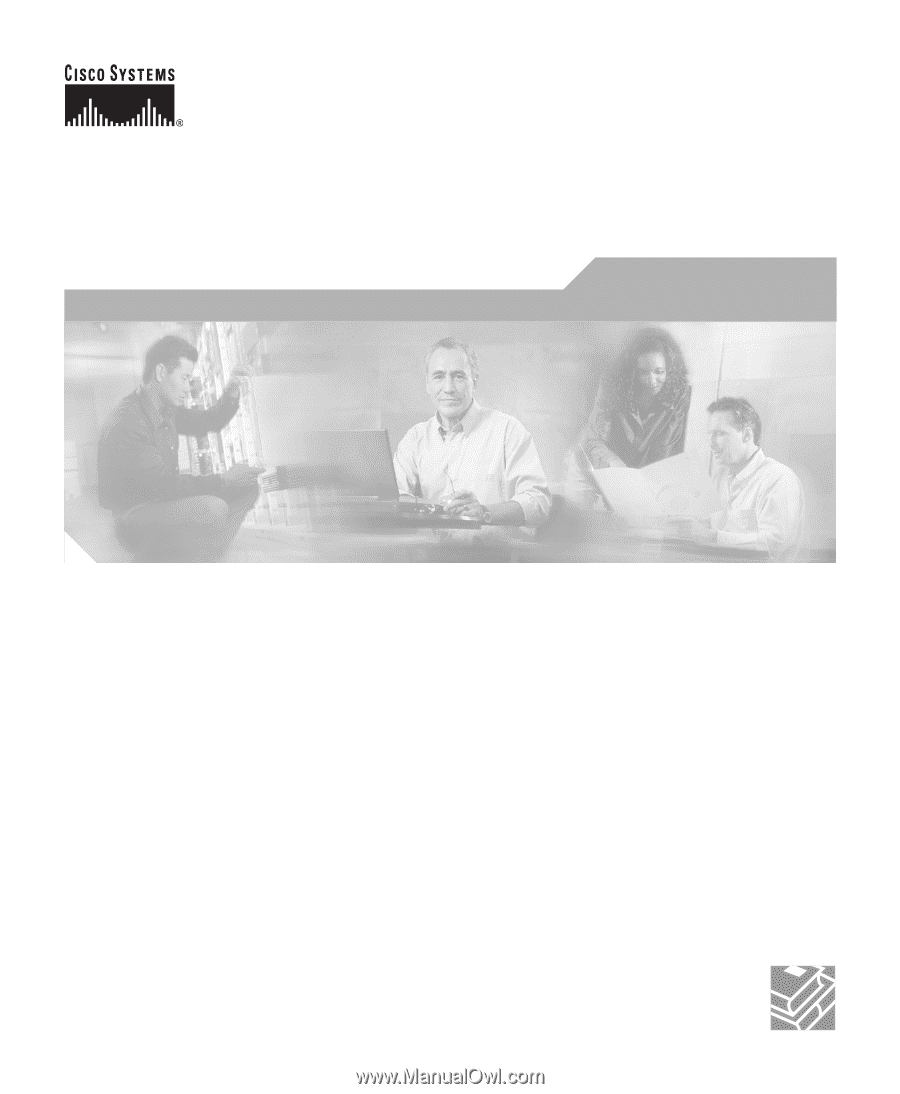
Corporate Headquarters
Cisco Systems, Inc.
170 West Tasman Drive
San Jose, CA 95134-1706
USA
Tel:
408 526-4000
800 553-NETS (6387)
Fax:
408 526-4100
Cisco Wireless IP Phone 7920
Administration Guide for
Cisco CallManager Release 4.0 and
4.1
Text Part Number: OL-7104-01