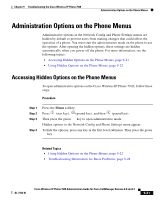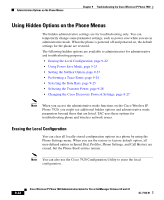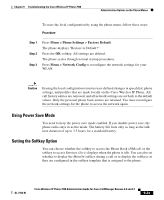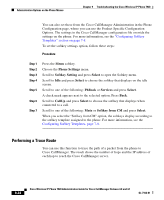Cisco 7920 Administration Guide - Page 199
Summary, Explanation, Logging Information for Troubleshooting,
 |
UPC - 746320774732
View all Cisco 7920 manuals
Add to My Manuals
Save this manual to your list of manuals |
Page 199 highlights
Chapter 9 Troubleshooting the Cisco Wireless IP Phone 7920 General Troubleshooting Information Table 9-1 Cisco Wireless IP Phone Troubleshooting (continued) Summary Explanation Phone is locked If you press a key and see the message, "KeyLocked," the keypad is temporarily locked. Press and hold the pound (#) key to unlock the keypad. When prompted with the message, "Keylock off?" press OK to unlock the keypad. When powering on the phone, if you are prompted to enter a password, try entering the default password, 12345 and pressing OK. If this password unlocks the phone, the phone associates with the access point. If these options do not unlock the phone, you must call Cisco Technical Assistance Center (TAC) to have the phone unlocked. Note When TAC uses the master password to unlock a phone, all configuration is lost including the phone book entries. Phone firmware downgrades After applying a Cisco CallManager upgrade or patch, that is older than the current Cisco Wireless IP Phone 7920 firmware, the phones could automatically downgrade to the load contained in the patch. Check the Cisco CallManager 7920 device default image in the TFTP folder to fix this problem. Battery life is shorter than specified An unstable RF environment can cause the phone to remain in active mode because it is constantly seeking an AP. This reduces the battery life considerably. When leaving an area of coverage, shut down the phone. Vibrate mode can reduce battery life, but back light should not affect the battery. Higher phone transmit power can affect battery life. To maximize idle time on the phone and conserve battery life, you need to optimize the registration time so the phone can go into power save mode more often. Related Topics • Logging Information for Troubleshooting, page 9-20 • Troubleshooting Information for Basic Problems, page 9-28 OL-7104-01 Cisco Wireless IP Phone 7920 Administration Guide for Cisco CallManager Release 4.0 and 4.1 9-19