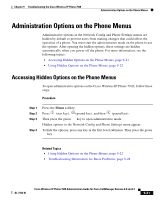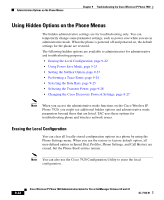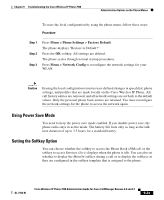Cisco 7920 Administration Guide - Page 198
Menu > Profiles > Ring Volume, Menu > Profiles >, Incoming Call Alert, Menu >
 |
UPC - 746320774732
View all Cisco 7920 manuals
Add to My Manuals
Save this manual to your list of manuals |
Page 198 highlights
General Troubleshooting Information Chapter 9 Troubleshooting the Cisco Wireless IP Phone 7920 Table 9-1 Cisco Wireless IP Phone Troubleshooting (continued) Summary Time on phone is incorrect Ring volume is too low Phone does not ring One-way audio on phone Delays when roaming from one location to another Explanation Sometimes the time or date on the phone is incorrect. The Cisco Wireless IP Phone 7920 gets its time and date when it registers with Cisco CallManager. Power cycle the phone to reset the time or date. The time shows in military time (24 hour) format. To see if the ring volume is set correctly on the phone, choose Menu > Profiles > Ring Volume. Scroll to the right for the highest volume. You can download loud ring tones from the Software Download page on Cisco.com. See the "Downloading Loud Ring Tones" section on page 7-14. To see if the phone is set to ring, choose Menu > Profiles > Incoming Call Alert, and check that it is set to On. To see if a ring tone has been set for the phone, choose Menu > Phone Settings > Ring tones. If none is set, add a ring tone for the phone. To see if the speaker is functioning properly, adjust the ring volume settings to the highest level. Enable keypad tones or call the phone to check the speaker. Check that the speaker is functioning properly. Adjust the speaker volume setting and call the phone to check the speaker. Check that ARP caching has been set on the AP. See "Wireless Network and Access Point Configuration" section on page 2-19. If Cisco Catalyst 45xx series switches are being used as the main Layer 3 switches in the network, ensure that the supervisor blades are a minimum SUP2+ or later version. The Cisco Wireless IP Phone 7920 (or any wireless client) experiences roaming delays when an earlier version (SUP 1 or SUP2) blade is used. 9-18 Cisco Wireless IP Phone 7920 Administration Guide for Cisco CallManager Release 4.0 and 4.1 OL-7104-01