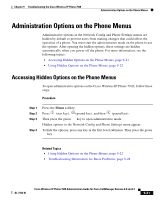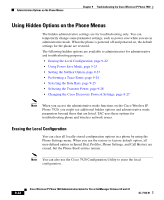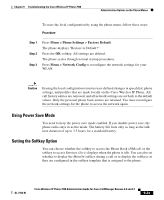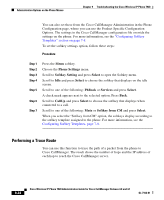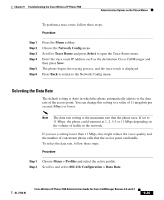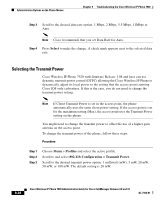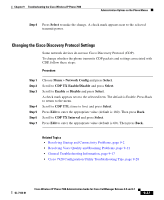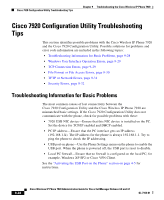Cisco 7920 Administration Guide - Page 203
Using Power Save Mode, Setting the Softkey Option, Menu > Phone Settings > Factory Default
 |
UPC - 746320774732
View all Cisco 7920 manuals
Add to My Manuals
Save this manual to your list of manuals |
Page 203 highlights
Chapter 9 Troubleshooting the Cisco Wireless IP Phone 7920 Administration Options on the Phone Menus To erase the local configuration by using the phone menu, follow these steps: Procedure Step 1 Step 2 Step 3 Press Menu > Phone Settings > Factory Default. The phone displays "Restore to Default?" Press the OK softkey. All settings are deleted. The phone cycles through normal startup procedures. Press Menu > Network Config to reconfigure the network settings for your WLAN. Caution Erasing the local configuration removes user-defined changes in speed dial, phone settings, and profiles that are made locally on the Cisco Wireless IP Phone. All call history entries are removed, and all network settings are set back to the default values. Only the personal phone book entries are retained. You must reconfigure the network settings for the phone to access the network again. Using Power Save Mode You need to keep the power save mode enabled. If you disable power save, the phone radio stays in active mode. The battery life lasts only as long as the talk time duration of up to 3.5 hours for a standard battery. Setting the Softkey Option You can choose whether the softkey to access the Phone Book (PhBook) or the softkey to access Services (Svcs) displays when the phone is idle. You can also set whether to display the MuteOn softkey during a call or to display the softkeys as they are configured in the softkey template that is assigned to the phone. OL-7104-01 Cisco Wireless IP Phone 7920 Administration Guide for Cisco CallManager Release 4.0 and 4.1 9-23