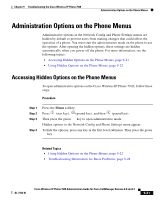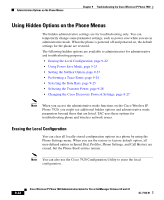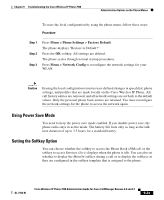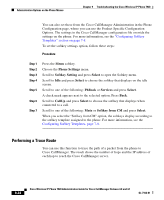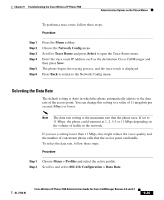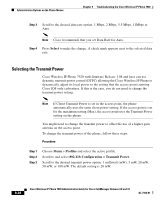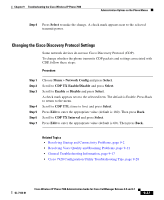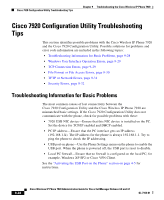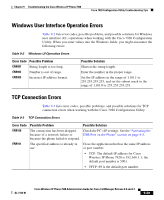Cisco 7920 Administration Guide - Page 204
Performing a Trace Route, Phone Settings, Softkey Setting, Select, PhBook, Services, CallUp
 |
UPC - 746320774732
View all Cisco 7920 manuals
Add to My Manuals
Save this manual to your list of manuals |
Page 204 highlights
Administration Options on the Phone Menus Chapter 9 Troubleshooting the Cisco Wireless IP Phone 7920 You can also set these from the Cisco CallManager Administration in the Phone Configuration page, where you can use the Product Specific Configuration Options. The settings in the Cisco CallManager configuration file override the settings on the phone. For more information, see the "Configuring Softkey Templates" section on page 7-8. To set the softkey settings option, follow these steps: Procedure Step 1 Step 2 Step 3 Step 4 Step 5 Step 6 Step 7 Press the Menu softkey. Choose the Phone Settings menu. Scroll to Softkey Setting and press Select to open the Softkey menu. Scroll to Idle and press Select to choose the softkey that displays on the idle screen. Scroll to one of the following: PhBook or Services and press Select. A check mark appears next to the selected option. Press Back. Scroll to CallUp and press Select to choose the softkey that displays when connected to a call. Scroll to one of the following: Mute or Softkey from CM and press Select. When you select the "Softkey from CM" option, the softkeys display according to the softkey template assigned to the phone. For more information, see the Configuring Softkey Templates, page 7-8. Performing a Trace Route You can use this function to trace the path of a packet from the phone to Cisco CallManager. The result shows the number of hops and the IP address of each hop to reach the Cisco CallManager server. 9-24 Cisco Wireless IP Phone 7920 Administration Guide for Cisco CallManager Release 4.0 and 4.1 OL-7104-01