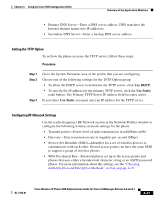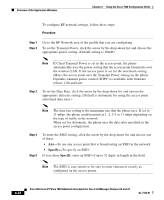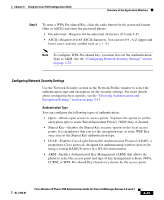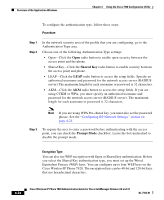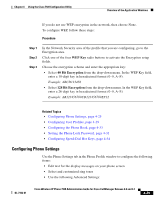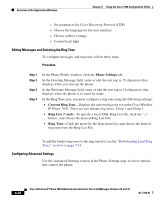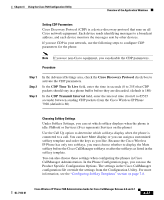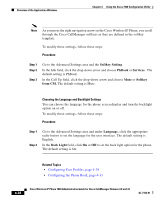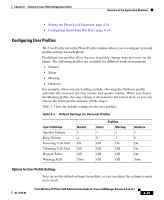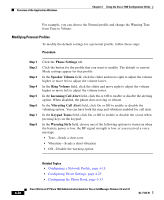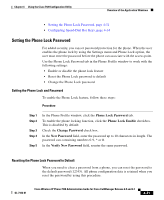Cisco 7920 Administration Guide - Page 112
Editing Messages and Selecting the Ring Tone, Configuring Advanced Settings, Phone Settings
 |
UPC - 746320774732
View all Cisco 7920 manuals
Add to My Manuals
Save this manual to your list of manuals |
Page 112 highlights
Overview of the Application Windows Chapter 4 Using the Cisco 7920 Configuration Utility - Set parameters for Cisco Discovery Protocol (CDP) - Choose the language for the user interface - Choose softkey settings - Control back light Editing Messages and Selecting the Ring Tone To configure messages and ring tone, follow these steps: Procedure Step 1 Step 2 Step 3 Step 4 In the Phone Profile window, click the Phone Settings tab. In the Greeting Message field, enter or edit the text (up to 15 characters) that displays when you start up the phone. In the Welcome Message field, enter or edit the text (up to 10 characters) that displays when the phone is in stand-by mode. In the Ring Tone area, you must configure a ring tone using the following settings: • Current Ring Tone-Displays the current ring tone set on the Cisco Wireless IP Phone 7920. There are two default ring tones: Chirp 1 and Chirp 2. • Ring List (*.xml)-To specify a local XML Ring List file, click the "..." button , and choose the desired Ring List File. • Ring Tone-Click the arrow by the drop-down list, and choose the desired ring tone from the Ring List File. To add the louder ring tones to the ring tone list, see the "Downloading Loud Ring Tones" section on page 7-14. Configuring Advanced Settings Use the Advanced Settings section in the Phone Settings page to select options that control the phone: 4-26 Cisco Wireless IP Phone 7920 Administration Guide for Cisco CallManager Release 4.0 and 4.1 OL-7104-01