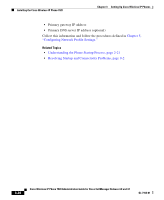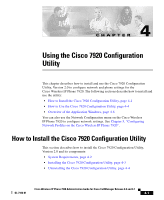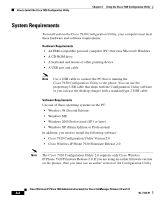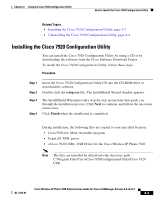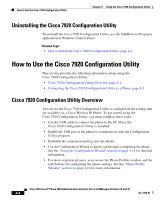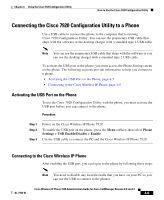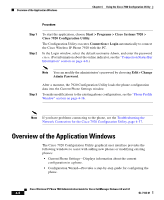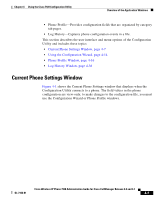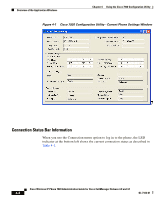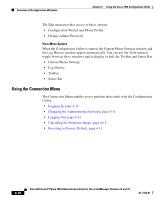Cisco 7920 Administration Guide - Page 91
Connecting the Cisco 7920 Configuration Utility to a Phone, Activating the USB Port on the Phone
 |
UPC - 746320774732
View all Cisco 7920 manuals
Add to My Manuals
Save this manual to your list of manuals |
Page 91 highlights
Chapter 4 Using the Cisco 7920 Configuration Utility How to Use the Cisco 7920 Configuration Utility Connecting the Cisco 7920 Configuration Utility to a Phone Use a USB cable to connect the phone to the computer that is running Cisco 7920 Configuration Utility. You can use the proprietary USB cable that ships with the software or the desktop charger with a standard type 2 USB cable. Note You can use the proprietary USB cable that ships with the software or you can use the desktop charger with a standard type 2 USB cable. To activate the USB port in the phone, you must access the Phone Settings menu on the phone. The following sections provide information to help you connect to a phone. • Activating the USB Port on the Phone, page 4-5 • Connecting to the Cisco Wireless IP Phone, page 4-5 Activating the USB Port on the Phone To use the Cisco 7920 Configuration Utility with the phone, you must activate the USB port before you can connect to the phone. Procedure Step 1 Step 2 Step 3 Power on the Cisco Wireless IP Phone 7920. To enable the USB port on the phone, press the Menu softkey, then select Phone Settings > USB Enable/Disable > Enable. Use the USB cable to connect the PC and the Cisco Wireless IP Phone 7920. Connecting to the Cisco Wireless IP Phone After enabling the USB port, you can log in to the phone by following these steps: Note You need to disable any local firewalls that you have on your PC so you can use the USB to connect to the phones. Cisco Wireless IP Phone 7920 Administration Guide for Cisco CallManager Release 4.0 and 4.1 OL-7104-01 4-5