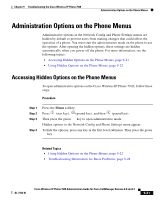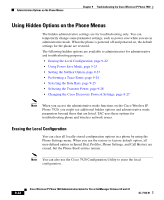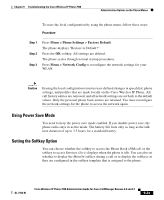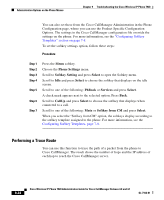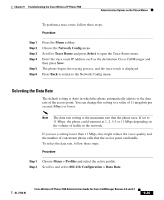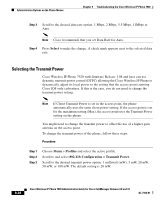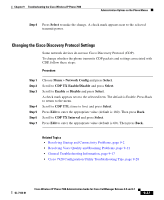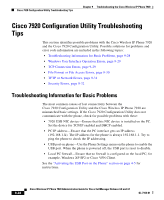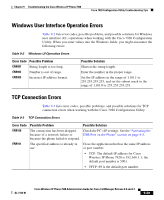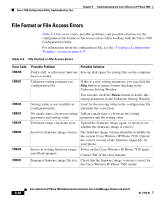Cisco 7920 Administration Guide - Page 205
Selecting the Data Rate, Network Config, Trace Route, Select, Profiles
 |
UPC - 746320774732
View all Cisco 7920 manuals
Add to My Manuals
Save this manual to your list of manuals |
Page 205 highlights
Chapter 9 Troubleshooting the Cisco Wireless IP Phone 7920 Administration Options on the Phone Menus To perform a trace route, follow these steps: Procedure Step 1 Step 2 Step 3 Step 4 Step 5 Step 6 Press the Menu softkey. Choose the Network Config menu. Scroll to Trace Route and press Select to open the Trace Route menu. Enter the trace route IP address such as the destination Cisco CallManager and then press Save. The phone begins the tracing process, and the trace result is displayed. Press Back to return to the Network Config menu. Selecting the Data Rate The default setting is Auto in which the phone automatically adjusts to the data rate of the access point. You can change this setting to a value of 11 megabits per second (Mbps) or lower. Note The data rate setting is the maximum rate that the phone uses. If set to 11 Mbps, the phone could transmit at 1, 2, 5.5 or 11 Mbps depending on the volume of traffic in the network. If you use a setting lower than 11 Mbps, this might reduce the voice quality and the number of concurrent phone calls that the access point can handle. To select the data rate, follow these steps: Procedure Step 1 Step 2 Choose Menu > Profiles and select the active profile. Scroll to and select 802.11b Configuration > Data Rate. OL-7104-01 Cisco Wireless IP Phone 7920 Administration Guide for Cisco CallManager Release 4.0 and 4.1 9-25