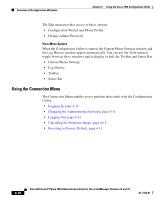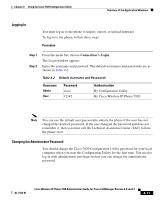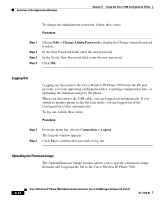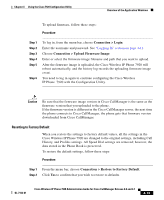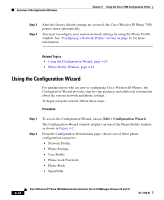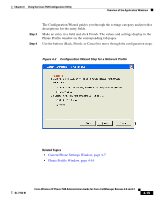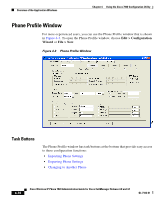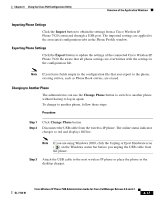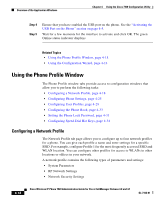Cisco 7920 Administration Guide - Page 100
Using the Configuration Wizard
 |
UPC - 746320774732
View all Cisco 7920 manuals
Add to My Manuals
Save this manual to your list of manuals |
Page 100 highlights
Overview of the Application Windows Chapter 4 Using the Cisco 7920 Configuration Utility Step 3 Step 4 After the factory default settings are restored, the Cisco Wireless IP Phone 7920 powers down automatically. You must reconfigure your custom network settings by using the Phone Profile window. See "Configuring a Network Profile" section on page 18 for more information. Related Topics • Using the Configuration Wizard, page 4-14 • Phone Profile Window, page 4-16 Using the Configuration Wizard For administrators who are new to configuring Cisco Wireless IP Phones, the Configuration Wizard provides step-by-step guidance and additional information about the various network and phone settings. To begin using the wizard, follow these steps: Procedure Step 1 Step 2 To access the Configuration Wizard, choose Edit > Configuration Wizard. The Configuration Wizard window displays on top of the Phone Profile window, as shown in Figure 4-2. From the Configuration Wizard main page, choose one of these phone configuration categories: • Network Profile • Phone Settings • User Profile • Phone Lock Password • Phone Book • Speed Dial 4-14 Cisco Wireless IP Phone 7920 Administration Guide for Cisco CallManager Release 4.0 and 4.1 OL-7104-01