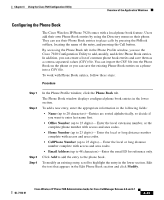Cisco 7920 Administration Guide - Page 124
Network Config > 802.11b, Configuration > Wireless Settings - authentication failed
 |
UPC - 746320774732
View all Cisco 7920 manuals
Add to My Manuals
Save this manual to your list of manuals |
Page 124 highlights
Chapter 4 Using the Cisco 7920 Configuration Utility Troubleshooting the Network Connection for the Cisco 7920 Configuration Utility Check the Network IP Addresses When you launch the Cisco 7920 Configuration Utility from your PC, the utility tries to connect to the 192.168.1.x network through the USB interface. If your wireless network is utilizing the 192.168.1.x network, the USB adapter fails to load the Cisco Wireless IP Phone 7920 configuration after you enable the USB port on the phone. To ensure there is no network connectivity between the PC and the 192.168.1.x network, follow these steps: Procedure Step 1 Step 2 Step 3 Step 4 Step 5 Step 6 On the Cisco Wireless IP Phone 7920, choose Network Config > 802.11b Configuration > Wireless Settings, Change either the Service Set Identifier (SSID) or the authentication mode. Power off the phone. Power on the phone. Enable the USB. Use the Cisco 7920 Configuration Utility to modify the phone settings as necessary. Related Topics • Connecting the Cisco 7920 Configuration Utility to a Phone, page 4-5 • How to Use the Cisco 7920 Configuration Utility, page 4-4 4-38 Cisco Wireless IP Phone 7920 Administration Guide for Cisco CallManager Release 4.0 and 4.1 OL-7104-01