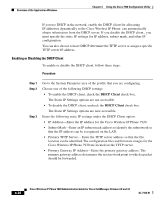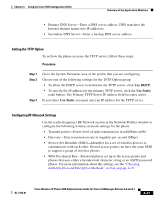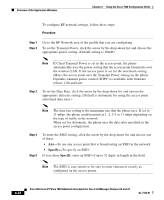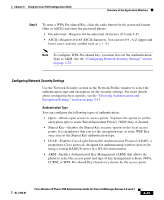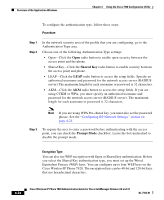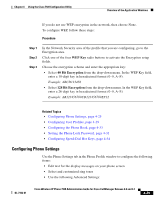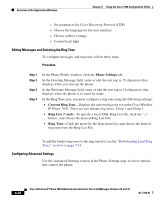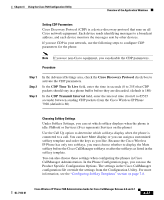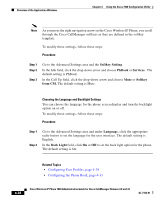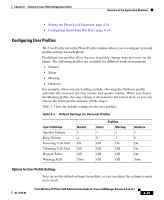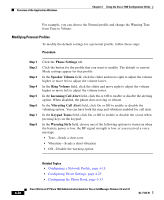Cisco 7920 Administration Guide - Page 111
Configuring Phone Settings, WEP Key, Bit Encryption
 |
UPC - 746320774732
View all Cisco 7920 manuals
Add to My Manuals
Save this manual to your list of manuals |
Page 111 highlights
Chapter 4 Using the Cisco 7920 Configuration Utility Overview of the Application Windows If you do not use WEP encryption in the network, then choose None. To configure WEP, follow these steps: Procedure Step 1 Step 2 Step 3 In the Network Security area of the profile that you are configuring, go to the Encryption area. Click one of the four WEP Key radio buttons to activate the Encryption setup fields. Choose the encryption scheme and enter the appropriate key: • Select 40 Bit Encryption from the drop-down menu. In the WEP Key field, enter a 10-digit key in hexadecimal format (0-9, A-F). Example: ABCD123456 • Select 128 Bit Encryption from the drop-down menu. In the WEP Key field, enter a 26-digit key in hexadecimal format (0-9, A-F). Example: AB123456789CD123456789EF12 Related Topics • Configuring Phone Settings, page 4-25 • Configuring User Profiles, page 4-29 • Configuring the Phone Book, page 4-33 • Setting the Phone Lock Password, page 4-31 • Configuring Speed-Dial Hot Keys, page 4-34 Configuring Phone Settings Use the Phone Settings tab in the Phone Profile window to configure the following items: • Edit text for the display messages on your phone screen • Select and customized ring tones • Use the following Advanced Settings: OL-7104-01 Cisco Wireless IP Phone 7920 Administration Guide for Cisco CallManager Release 4.0 and 4.1 4-25