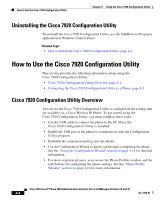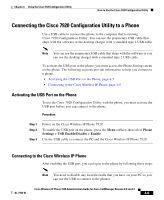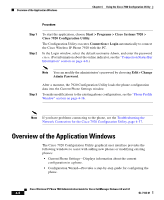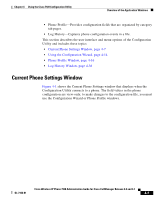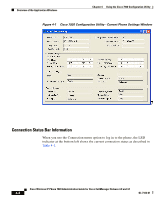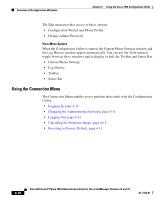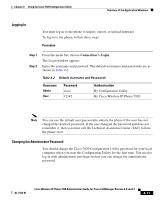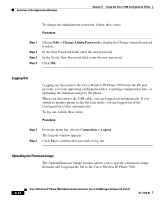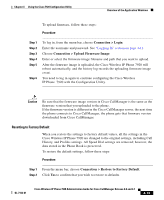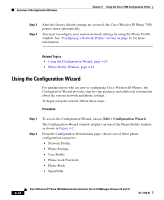Cisco 7920 Administration Guide - Page 95
Using the Configuration Utility Menus, Status Indicator, Operation, Description
 |
UPC - 746320774732
View all Cisco 7920 manuals
Add to My Manuals
Save this manual to your list of manuals |
Page 95 highlights
Chapter 4 Using the Cisco 7920 Configuration Utility Overview of the Application Windows Table 4-1 Connection Status Status Indicator Operation Description Choose Connection > Login. The phone is in connecting status. Choose the Import, Export, or Connection is in progress when executing the Upload Firmware Image Import, Export, or Upload Firmware Image option. option. Choose Connection > Login The phone is online, and a connection is from the menu bar. established. User can execute the Import, Export, and Upload Firmware Image options. Choose Connection > Logout. Disconnect the USB cable. The phone is offline. User cannot execute Import, Export, or Upload Firmware Image options. Using the Configuration Utility Menus The Configuration Utility includes these menu options: File Menu Options The File menu provides the following standard Windows options: • New-Open a new configuration file for a phone. • Open-Locate and open an existing configuration file. • Save-Save changes to the configuration file. • Save As-Save changes and give the configuration file a new filename. • Exit-Close the application. Edit Menu Options The Edit menu provides these standard Windows editing options: • Cut • Copy • Paste Cisco Wireless IP Phone 7920 Administration Guide for Cisco CallManager Release 4.0 and 4.1 OL-7104-01 4-9