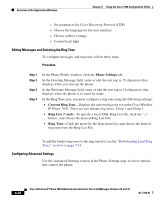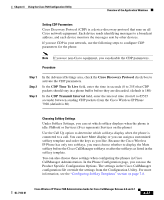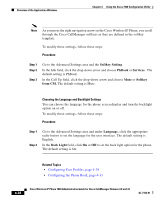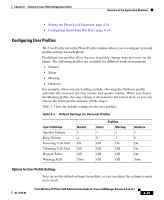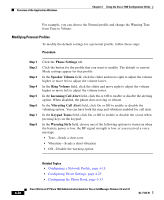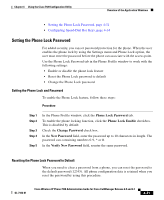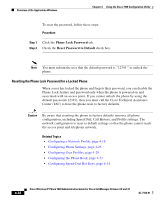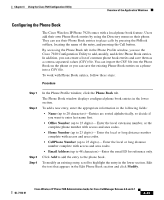Cisco 7920 Administration Guide - Page 117
Setting the Phone Lock Password
 |
UPC - 746320774732
View all Cisco 7920 manuals
Add to My Manuals
Save this manual to your list of manuals |
Page 117 highlights
Chapter 4 Using the Cisco 7920 Configuration Utility Overview of the Application Windows • Setting the Phone Lock Password, page 4-31 • Configuring Speed-Dial Hot Keys, page 4-34 Setting the Phone Lock Password For added security, you can set password protection for the phone. When the user enables the phone lock by using the Settings menu and Phone Lock option, the user must enter the password before the phone can associate with the access point. Use the Phone Lock Password tab in the Phone Profile window to work with the following settings: • Enable or disable the phone lock feature • Reset the Phone Lock password to default • Change the Phone Lock password Setting the Phone Lock and Password To enable the Phone Lock feature, follow these steps: Procedure Step 1 Step 2 Step 3 Step 4 Step 5 In the Phone Profile window, click the Phone Lock Password tab. To enable the phone locking function, click the Phone Lock Enable checkbox. This is disabled by default. Check the Change Password check box. In the New Password field, enter the password up to 10 characters in length. The password can containing numbers 0-9, * or #. In the Verify New Password field, reenter the same password. Resetting the Phone Lock Password to Default When you need to clear a password from a phone, you can reset the password to the default password (12345). All phone configuration data is retained when you reset the password by using this procedure. OL-7104-01 Cisco Wireless IP Phone 7920 Administration Guide for Cisco CallManager Release 4.0 and 4.1 4-31