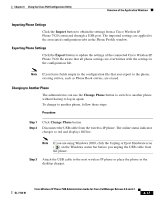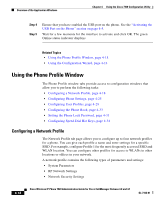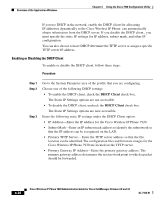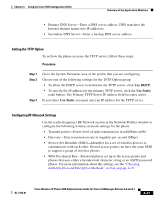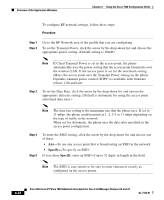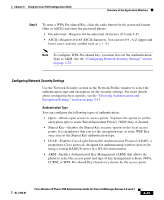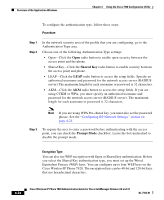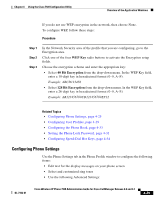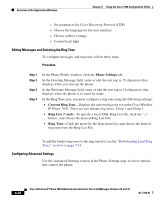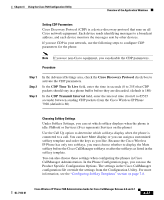Cisco 7920 Administration Guide - Page 108
Specify, Step 1
 |
UPC - 746320774732
View all Cisco 7920 manuals
Add to My Manuals
Save this manual to your list of manuals |
Page 108 highlights
Overview of the Application Windows Chapter 4 Using the Cisco 7920 Configuration Utility To configure RF network settings, follow these steps: Procedure Step 1 Step 2 Go to the RF Network area of the profile that you are configuring. To set the Transmit Power, click the arrow by the drop-down list and choose the appropriate power setting. (Default setting is 20mW) Note If Client Transmit Power is set in the access point, the phone automatically uses the power setting that the access point broadcasts over the wireless LAN. If the access point is set for the maximum setting (Max), the access point uses the Transmit Power setting on the phone. Dynamic transmit power control (DTPC) is available with firmware release 1.08 and later. Step 3 To set the Data Rate, click the arrow by the drop-down list and choose the appropriate data rate setting. (Default is Automatic for using the access point advertised data rates.) Note The data rate setting is the maximum rate that the phone uses. If set to 11 mbps, the phone could transmit at 1, 2, 5.5 or 11 mbps depending on the type of traffic in the network. When set for Automatic, the phone uses the data rates specified in the access point configuration. Step 4 Step 5 To enter the SSID setting, click the arrow by the drop-down list and choose one of these: • Any-To use any access point that is broadcasting an SSID in the network. • Specify-To specify an SSID. If you chose Specify, enter an SSID of up to 32 digits in length in the field. Note The SSID is case sensitive; be sure to enter characters exactly as configured on the access points. 4-22 Cisco Wireless IP Phone 7920 Administration Guide for Cisco CallManager Release 4.0 and 4.1 OL-7104-01