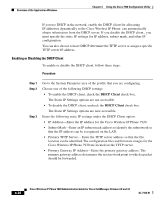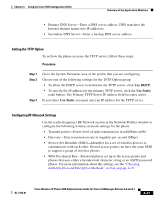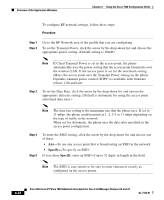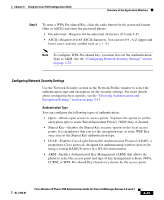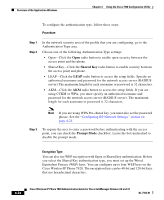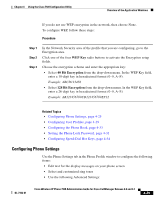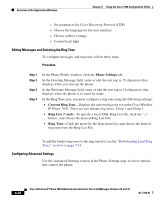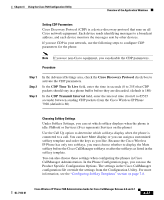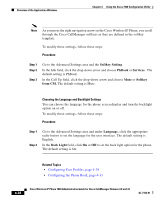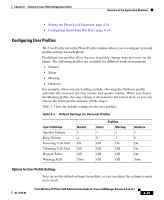Cisco 7920 Administration Guide - Page 110
Shared Key, Prompt Mode, Procedure, Encryption Type
 |
UPC - 746320774732
View all Cisco 7920 manuals
Add to My Manuals
Save this manual to your list of manuals |
Page 110 highlights
Overview of the Application Windows Chapter 4 Using the Cisco 7920 Configuration Utility To configure the authentication type, follow these steps: Procedure Step 1 Step 2 In the network security area of the profile that you are configuring, go to the Authentication Type area. Choose one of the following Authentication Type settings: • Open-Click the Open radio button to enable open security between the access point and the phone. • Shared Key-Click the Shared Key radio button to enable security between the access point and phone. • LEAP-Click the LEAP radio button to access the setup fields. Specify an authorized username and password for the network access server (RADIUS server).The maximum length for each username or password is 32 characters. • AKM-Click the AKM radio button to access the setup fields. If you are using CCKM or WPA, you must specify an authorized username and password for the network access server (RADIUS server). The maximum length for each username or password is 32 characters. Note If you are using WPA Pre-shared key, you must also set the password phrase. See the "Configuring RF Network Settings" section on page 4-21. Step 3 To require the user to enter a password before authenticating with the access point, you can check the Prompt Mode checkbox. Leave the box unchecked to disable the prompt mode. Encryption Type You can also use WEP encryption with Open or Shared key authentication. Before you select the Shared Key authentication type, you must set up the Wired Equivalent Privacy (WEP) keys. You can configure up to four WEP keys on the Cisco Wireless IP Phone 7920. The encryption keys can be 40-bit and 128-bit keys that use hexadecimal characters. 4-24 Cisco Wireless IP Phone 7920 Administration Guide for Cisco CallManager Release 4.0 and 4.1 OL-7104-01