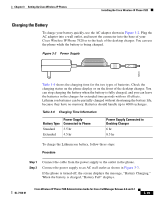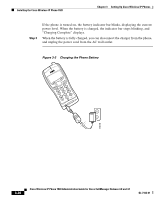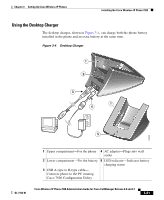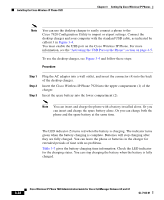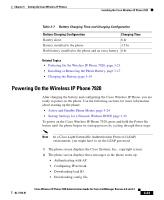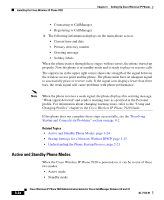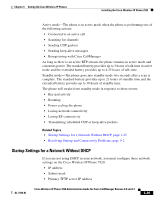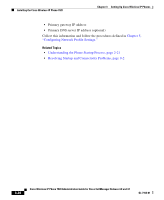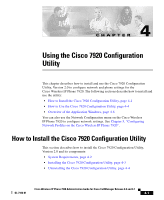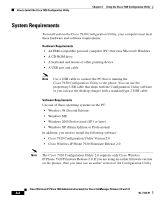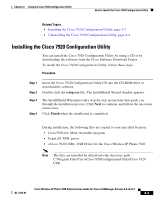Cisco 7920 Administration Guide - Page 84
Active and Standby Phone Modes, Related Topics
 |
UPC - 746320774732
View all Cisco 7920 manuals
Add to My Manuals
Save this manual to your list of manuals |
Page 84 highlights
Installing the Cisco Wireless IP Phone 7920 Chapter 3 Setting Up Cisco Wireless IP Phones • Connecting to CallManager • Registering to CallManager 3. The following information displays on the main phone screen: • Current time and date • Primary directory number • Greeting message • Softkey labels When the phone passes through these stages with no errors, the phone started up properly. Now the phone is in standby mode and is ready to place or receive calls. The signal icon in the upper right corner shows the strength of the signal between the wireless access point and the phone. The phone must have an adequate signal to successfully place or receive calls. If the signal icon displays fewer than three bars, the weak signal will cause problems with phone performance. Note When the phone receives a weak signal, the phone displays this warning message, "Weak signal detected" and sends a warning tone as specified in the Personal profile. For information about changing warning tones, refer to the "Using and Changing Profiles" chapter in the Cisco Wireless IP Phone 7920 Guide. If the phone does not complete these steps successfully, see the "Resolving Startup and Connectivity Problems" section on page 9-2. Related Topics • Active and Standby Phone Modes, page 3-24 • Startup Settings for a Network Without DHCP, page 3-25 • Understanding the Phone Startup Process, page 2-21 Active and Standby Phone Modes When the Cisco Wireless IP Phone 7920 is powered on, it can be in one of these two modes: • Active mode • Standby mode 3-24 Cisco Wireless IP Phone 7920 Administration Guide for Cisco CallManager Release 4.0 and 4.1 OL-7104-01