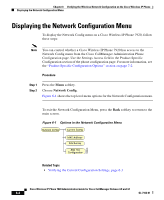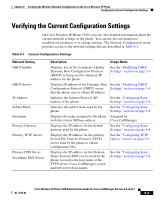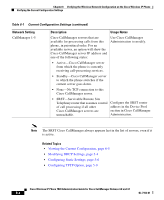Cisco 7920 Administration Guide - Page 151
Viewing the Current Configuration, Viewing the Media Access Control Address
 |
UPC - 746320774732
View all Cisco 7920 manuals
Add to My Manuals
Save this manual to your list of manuals |
Page 151 highlights
Chapter 6 Verifying the Wireless Network Configuration on the Cisco Wireless IP Phone Verifying the Current Configuration Settings Viewing the Current Configuration To view the current network settings for a Cisco Wireless IP Phone 7920, follow these steps: Procedure Step 1 Step 2 Step 3 Choose Menu > Network Config > Current Config. Press Select to view the list of network settings. See Table 6-1 for descriptions and references for these settings. To return to the Network Config screen, press Back. Related Topics • Verifying the Current Configuration Settings, page 6-3 • Modifying DHCP Settings, page 5-4 • Configuring Static Settings, page 5-6 • Performing a Site Survey Verification, page 6-7 Viewing the Media Access Control Address Every phone has a unique Media Access Control (MAC) address that is assigned to the device when it is manufactured. The MAC address appears on the back of the phone under the battery or you can use the menu to view it. Procedure Step 1 Step 2 Step 3 Choose Menu > Network Config > MAC Address. Press Select to view the MAC address for the phone. Press Back to return to the Static Settings options. Cisco Wireless IP Phone 7920 Administration Guide for Cisco CallManager Release 4.0 and 4.1 OL-7104-01 6-5