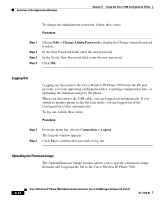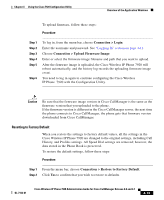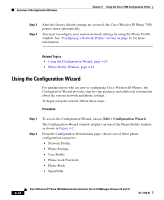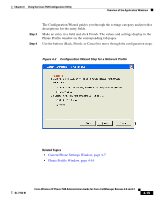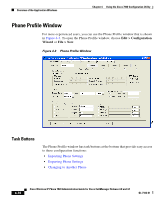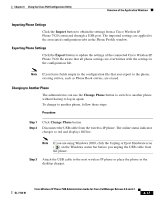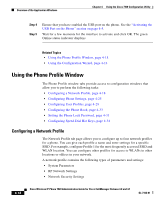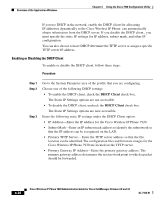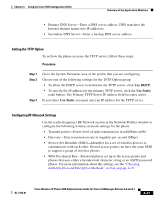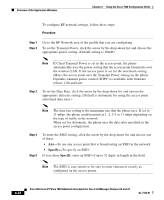Cisco 7920 Administration Guide - Page 103
Importing Phone Settings, Changing to Another Phone, Import, Export, Change Phone
 |
UPC - 746320774732
View all Cisco 7920 manuals
Add to My Manuals
Save this manual to your list of manuals |
Page 103 highlights
Chapter 4 Using the Cisco 7920 Configuration Utility Overview of the Application Windows Importing Phone Settings Click the Import button to obtain the settings from a Cisco Wireless IP Phone 7920 connected through a USB port. The imported settings are applied to the associated configuration tabs in the Phone Profile window. Exporting Phone Settings Click the Export button to update the settings of the connected Cisco Wireless IP Phone 7920. Be aware that all phone settings are overwritten with the settings in the configuration file. Note If you leave fields empty in the configuration file that you export to the phone, existing entries, such as Phone Book entries, are erased. Changing to Another Phone The administrator can use the Change Phone button to switch to another phone without having to log in again. To change to another phone, follow these steps: Procedure Step 1 Step 2 Click Change Phone button. Disconnect the USB cable from the wireless IP phone. The online status indicator changes to red and displays Offline. Note If you are using Windows 2000, click the Unplug or Eject Hardware icon ( ) on the Windows status bar before you unplug the USB cable from the phone. Step 3 Attach the USB cable to the next wireless IP phone or place the phone in the desktop charger. OL-7104-01 Cisco Wireless IP Phone 7920 Administration Guide for Cisco CallManager Release 4.0 and 4.1 4-17