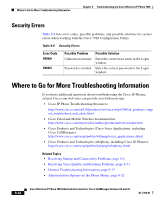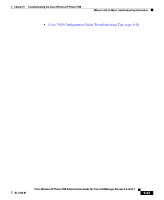Cisco 7920 Administration Guide - Page 216
How Users Get Copies of Cisco IP Phone Manuals, A-3 - phone headset
 |
UPC - 746320774732
View all Cisco 7920 manuals
Add to My Manuals
Save this manual to your list of manuals |
Page 216 highlights
How Wireless IP Phones Operate Appendix A Providing Information to Users By Using a Website experience static or poor voice quality. At times, the user might encounter areas where there is no signal and lose the call entirely. The following is a list of calling locations and situations in which wireless phones might experience audio problems: • Stairwells, elevators, rooms with metal equipment such as file cabinets, or heavy machinery • Break rooms with microwave ovens, or labs with equipment that emits RF signals within the same ranges. • Conference rooms or other congested areas where many people are using wireless devices • Parking garages and outdoor areas where access points are not located or out of range. The Cisco Wireless IP Phone 7920 has many of the same phone features as the IP phone desktop models, such as Mute, access to voice messaging, and directories. The phone has a limited number of buttons, because of its size. As a consequence, the following are some differences in its operation: • No line buttons-You must enter the phone number from the key pad and press Send. You do not hear a dial tone. • No Mute button-You must press the softkey labeled for MuteOn. To turn off mute, you press the softkey labeled MuteOff. • No Message Waiting light-When you have a voice message, the displays shows, "You have Voice Mail." • No speaker phone-You can use a headset for handsfree operation. Related Topics • How Users Get Copies of Cisco IP Phone Manuals, page A-3 • How Users Configure Phone Features and Services, page A-3 • How Users Access Voice Messages, page A-4 Cisco Wireless IP Phone 7920 Administration Guide for Cisco CallManager Release 4.0 and 4.1 A-2 OL-7104-01