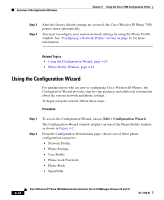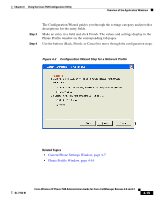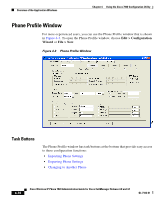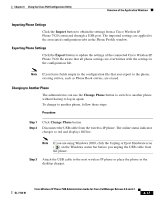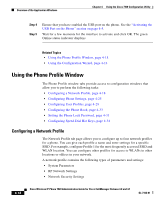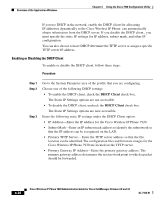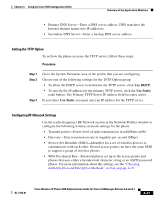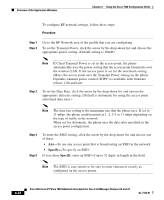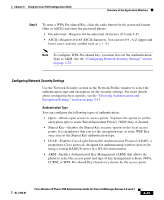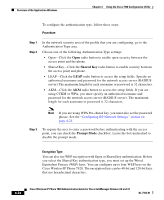Cisco 7920 Administration Guide - Page 105
Naming a Profile and Setting Profile Attributes, System Parameter Settings, Network Profiles
 |
UPC - 746320774732
View all Cisco 7920 manuals
Add to My Manuals
Save this manual to your list of manuals |
Page 105 highlights
Chapter 4 Using the Cisco 7920 Configuration Utility Overview of the Application Windows Naming a Profile and Setting Profile Attributes You can give profiles unique names to make them easy to identify. In addition, you can set the phone to automatically select a profile or you can specify the active profile. You can control whether users can modify the network profiles. To configure these options, follow these steps: Procedure Step 1 Step 2 Step 3 Step 4 In the Phone Profiles window, click the Network Profiles tab. Click the Profile button for the profile that you want to change. In the Profile Name field, enter a name for the selected profile (up to 20 characters in length). To set the active profile, click the radio button under the profile that you want to be active. Note To set more than one profile as active, use the Auto setting. The phone will scan all its network profiles starting with Profile 1. It uses the highest priority profile (1 being the highest and 4 the lowest) and scans until it gets a response from an access point. Step 5 To allow the user to modify this profile, click the Profile Modifiable checkbox. Leaving the checkbox blank restricts the user from making changes to this profile. You can reset this field only by using the Configuration Utility. System Parameter Settings The system Parameter section provides options to enable or disable DHCP and set the TFTP option. OL-7104-01 Cisco Wireless IP Phone 7920 Administration Guide for Cisco CallManager Release 4.0 and 4.1 4-19