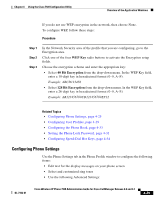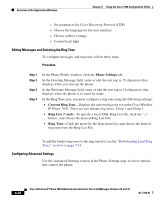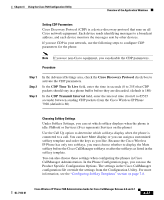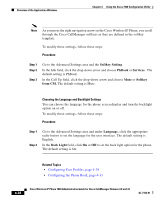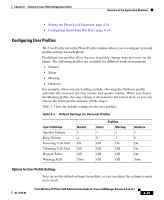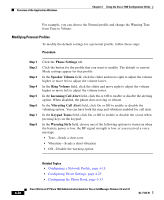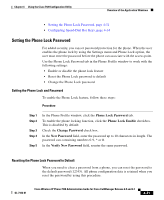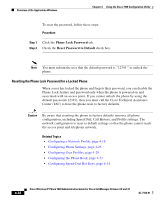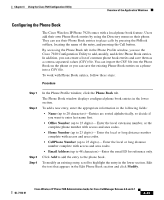Cisco 7920 Administration Guide - Page 116
Modifying Personal Profiles, Phone Settings, Speaker Volume, Ring Volume, Incoming Call Alert
 |
UPC - 746320774732
View all Cisco 7920 manuals
Add to My Manuals
Save this manual to your list of manuals |
Page 116 highlights
Overview of the Application Windows Chapter 4 Using the Cisco 7920 Configuration Utility For example, you can choose the Normal profile and change the Warning Tone from Tone to Vibrate. Modifying Personal Profiles To modify the default settings for a personal profile, follow these steps: Procedure Step 1 Step 2 Step 3 Step 4 Step 5 Step 6 Step 7 Step 8 Click the Phone Settings tab. Click the button for the profile that you want to modify. The default or current Mode settings appear for that profile In the Speaker Volume field, click the slider and move right to adjust the volume higher or move left to adjust the volume lower. In the Ring Volume field, click the slider and move right to adjust the volume higher or move left to adjust the volume lower. In the Incoming Call Alert field, click On or Off to enable or disable the alerting option. When disabled, the phone does not ring or vibrate. In the Vibrating Call Alert field, click On or Off to enable or disable the vibrating option. You can have both the ring and vibration enabled for call alert. In the Keypad Tones field, click On or Off to enable or disable the a tone when pressing keys on the keypad. In the Warning Style field, choose one of the following options to warn you when the battery power is low, the RF signal strength is low, or you received a voice message. • Tone-Sends a short tone • Vibration-Sends a short vibration • Off-Disable the warning option. 4-30 Related Topics • Configuring a Network Profile, page 4-18 • Configuring Phone Settings, page 4-25 • Configuring the Phone Book, page 4-33 Cisco Wireless IP Phone 7920 Administration Guide for Cisco CallManager Release 4.0 and 4.1 OL-7104-01