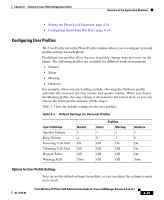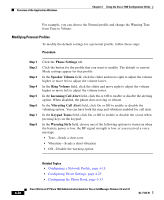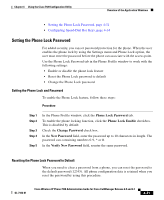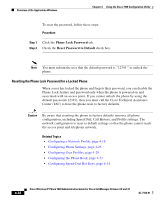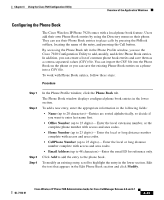Cisco 7920 Administration Guide - Page 120
Configuring Speed-Dial Hot Keys, Delete, Menu > Directory > Phone Book> Speed Dial
 |
UPC - 746320774732
View all Cisco 7920 manuals
Add to My Manuals
Save this manual to your list of manuals |
Page 120 highlights
Overview of the Application Windows Chapter 4 Using the Cisco 7920 Configuration Utility Step 5 Step 6 Step 7 To delete an existing entry, scroll to highlight the entry in the lower section. Click Delete to remove the entry. Click Load to import a CSV file (Phonebook.csv) that contains phone book entries. Click Save to save the existing phone book entries to a CSV file (Phonebook.csv) in the directory of your choice. Related Topics • Configuring a Network Profile, page 4-18 • Configuring Phone Settings, page 4-25 • Configuring User Profiles, page 4-29 • Setting the Phone Lock Password, page 4-31 • Configuring Speed-Dial Hot Keys, page 4-34 Configuring Speed-Dial Hot Keys Cisco Wireless IP Phone 7920 users can program eight speed-dial numbers that are stored locally on their phone. Users access their speed-dial numbers by using the numeric keys (2-9) on the keypad. The number 1 key is reserved for accessing the voice messaging system. Users program their speed-dial numbers by choosing Menu > Directory > Phone Book> Speed Dial. The Speed Dial tab in the Phone Profile window allows you to configure speed-dial hot keys for the phone. You can also choose speed-dial numbers from the Phone Book entries. Use the following steps to configure or modify speed-dial hot keys. Procedure Step 1 Step 2 In the Phone Profile window, click the Speed Dial tab. To set up speed-dial for a numeric key, enter the phone number exactly as it is dialed in the Dial Number field next to the Speed Button number. Include all access codes, such as "9"or "1" and area codes. 4-34 Cisco Wireless IP Phone 7920 Administration Guide for Cisco CallManager Release 4.0 and 4.1 OL-7104-01