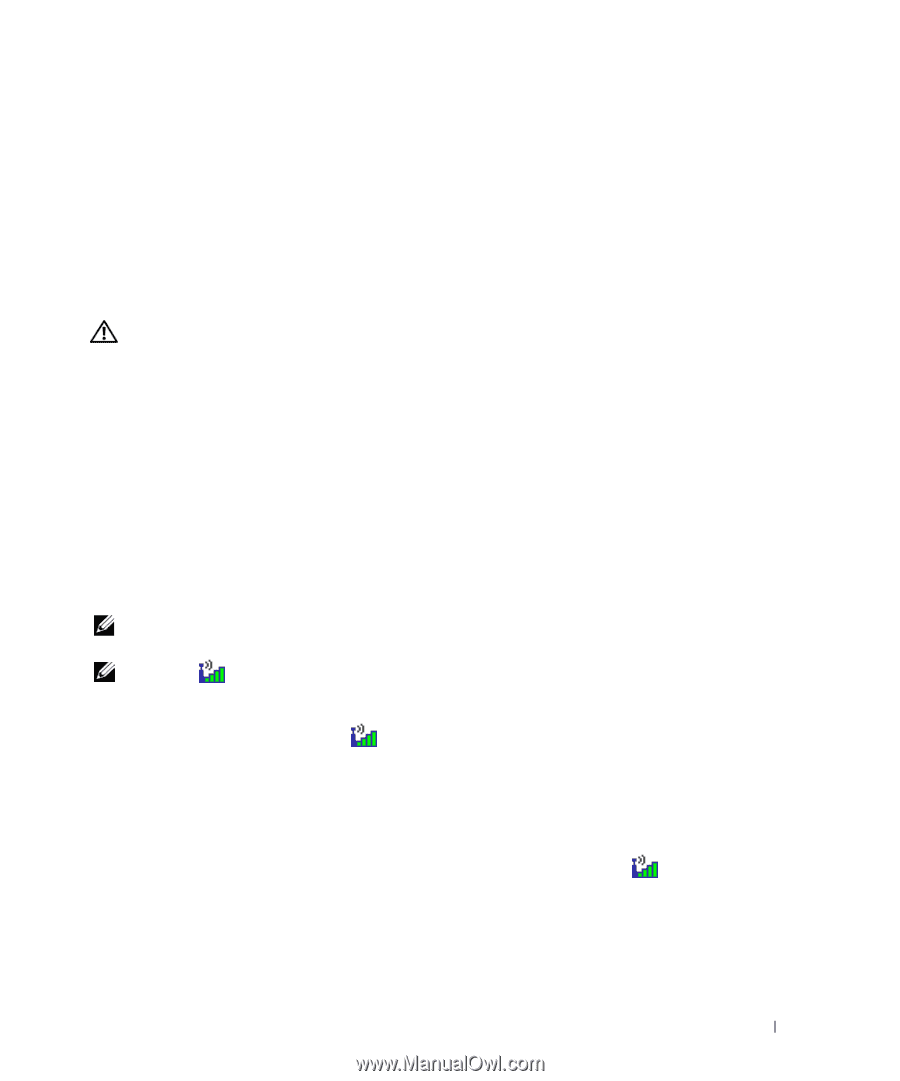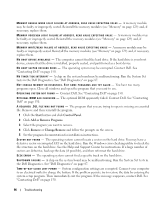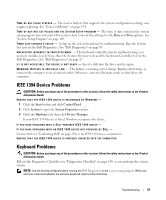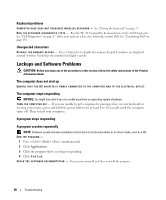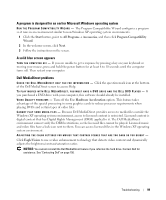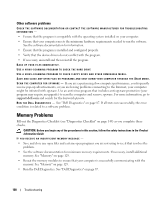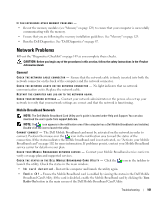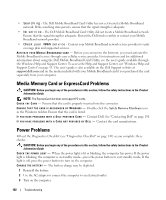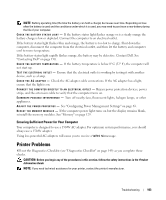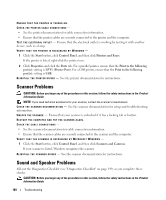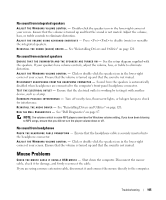Dell XPS M2010 Owner's Manual - Page 101
Network Problems, General, Mobile Broadband Network
 |
View all Dell XPS M2010 manuals
Add to My Manuals
Save this manual to your list of manuals |
Page 101 highlights
IF YOU EXPERIENCE OTHER MEMORY PROBLEMS - • Reseat the memory modules (see "Memory" on page 129) to ensure that your computer is successfully communicating with the memory. • Ensure that you are following the memory installation guidelines. See "Memory" on page 129. • Run the Dell Diagnostics. See "Dell Diagnostics" on page 87. Network Problems Fill out the "Diagnostics Checklist" on page 149 as you complete these checks. CAUTION: Before you begin any of the procedures in this section, follow the safety instructions in the Product Information Guide. General C HECK T H E NETWORK C A B L E C O N N E C T O R - Ensure that the network cable is firmly inserted into both the network connector on the back of the computer and the network connector. C H E C K T H E N E T W O R K L I G H T S O N T H E N E T W O R K C O N N E C T O R - No light indicates that no network communication exists. Replace the network cable. RESTART THE COMPUTER AND LOG ON TO THE NETWORK AGAIN. CHECK YOUR NETWORK SETTINGS - Contact your network administrator or the person who set up your network to verify that your network settings are correct and that the network is functioning. Mobile Broadband Network NOTE: The Dell Mobile Broadband Card Utility user's guide is located under Help and Support. You can also download the user's guide from support.dell.com. NOTE: The icon appears in the notification area if the computer has a Dell Mobile Broadband card installed. Double-click the icon to launch the utility. CANNOT CONNECT - The Dell Mobile Broadband card must be activated on the network in order to connect. Position the mouse over the icon in the notification area to read the status of the connection. If the status indicates the mobile broadband card is not activated, see "Activate your Mobile Broadband card" on page 102 for more information. If problems persist, contact your Mobile Broadband service carrier for details on your plan. C H E C K Y O U R M O B I L E B R O A D B A N D N E T W O R K S E R V I C E - Contact your Mobile Broadband service carrier to verify coverage plan and supported services. C H E C K T H E S T A T U S I N T H E D E L L M O B I L E B R O A D B A N D C A R D U T I L I T Y - Click the launch the utility. Check the status in the main window: icon in the taskbar to • No card detected - Restart the computer and launch the utility again. • Radio Off - Ensure the Mobile Broadband card is enabled by viewing the status in the Dell Mobile Broadband Card Utility. If the card is disabled, enable the Mobile Broadband card by clicking the Turn Radio On button in the main screen of the Dell Mobile Broadband Card Utility. Troubleshooting 101