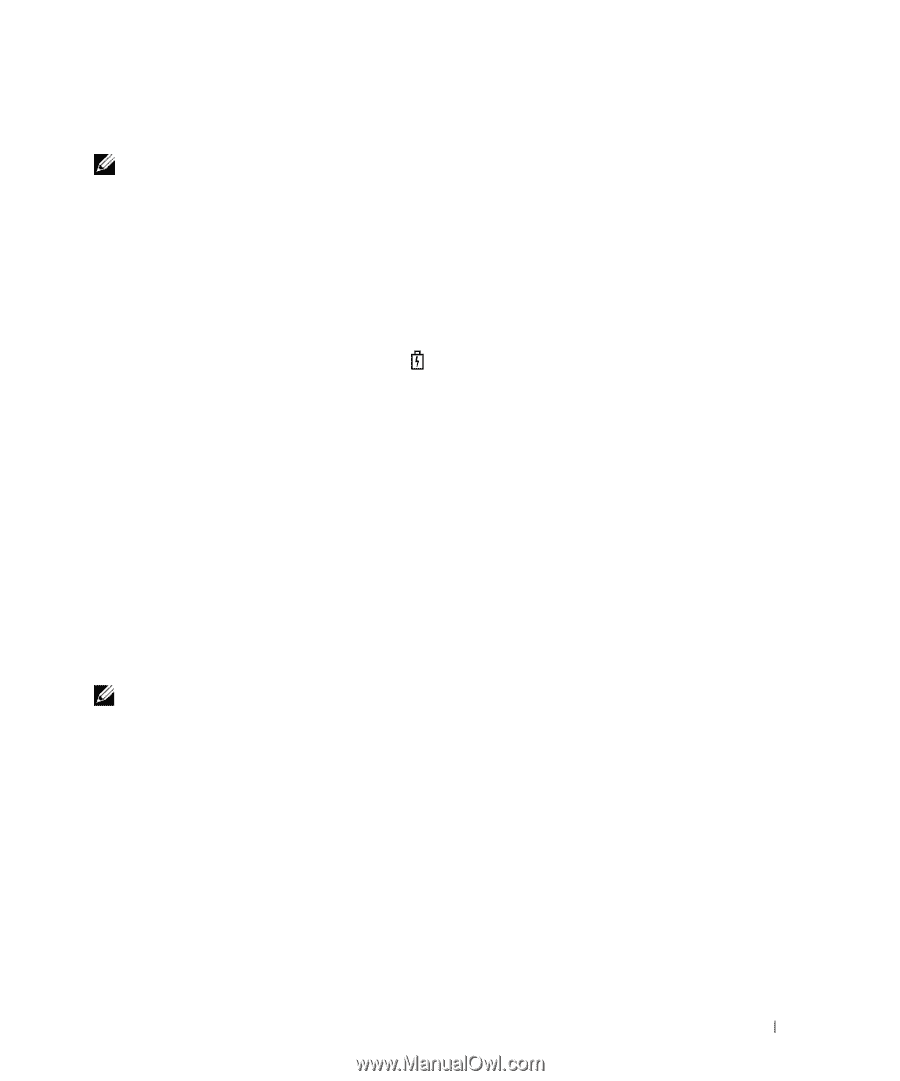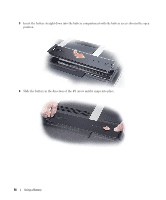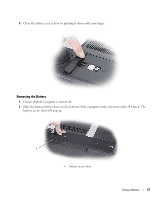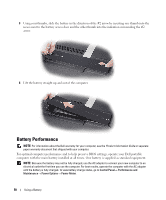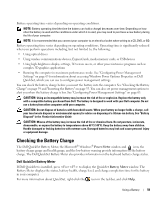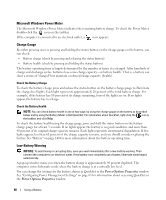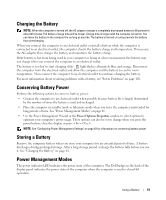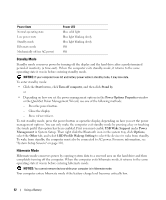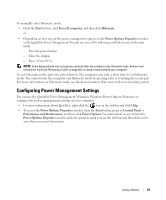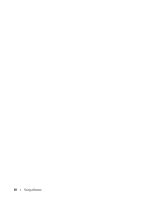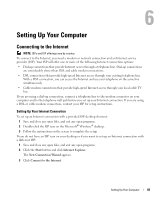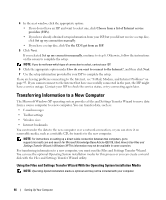Dell XPS M2010 Owner's Manual - Page 61
Charging the Battery, Conserving Battery Power, Storing a Battery, Power Management Modes
 |
View all Dell XPS M2010 manuals
Add to My Manuals
Save this manual to your list of manuals |
Page 61 highlights
Charging the Battery NOTE: When the computer is turned off, the AC adapter charges a completely discharged battery to 80 percent in about 90 minutes. Full battery charge time will be longer. Charge time is longer with the computer turned on. You can leave the battery in the computer for as long as you like. The battery's internal circuitry prevents the battery from overcharging. When you connect the computer to an electrical outlet or install a battery while the computer is connected to an electrical outlet, the computer checks the battery charge and temperature. If necessary, the AC adapter then charges the battery and maintains the battery charge. If the battery is hot from being used in your computer or being in a hot environment, the battery may not charge when you connect the computer to an electrical outlet. The battery is too hot to start charging if the light flashes alternately blue and orange. Disconnect the computer from the electrical outlet and allow the computer and the battery to cool to room temperature. Then connect the computer to an electrical outlet to continue charging the battery. For more information about resolving problems with a battery, see "Power Problems" on page 102. Conserving Battery Power Perform the following actions to conserve battery power: • Connect the computer to an electrical outlet when possible because battery life is largely determined by the number of times the battery is used and recharged. • Place the computer in standby mode or hibernate mode when you leave the computer unattended for long periods of time. See "Power Management Modes" on page 61. • Use the Power Management Wizard or the Power Options Properties window to select options to optimize your computer's power usage. These options can also be set to change when you press the power button, close the display, or press . NOTE: See "Configuring Power Management Settings" on page 63 for information on conserving battery power. Storing a Battery Remove the computer battery when you store your computer for an extended period of time. A battery discharges during prolonged storage. After a long storage period, recharge the battery fully before you use it. See "Charging the Battery" on page 61. Power Management Modes The power indicator LED indicates the power state of the computer. The Dell badge on the back of the display panel indicates the power state of the computer when the computer is used in closed-lid operation. Using a Battery 61