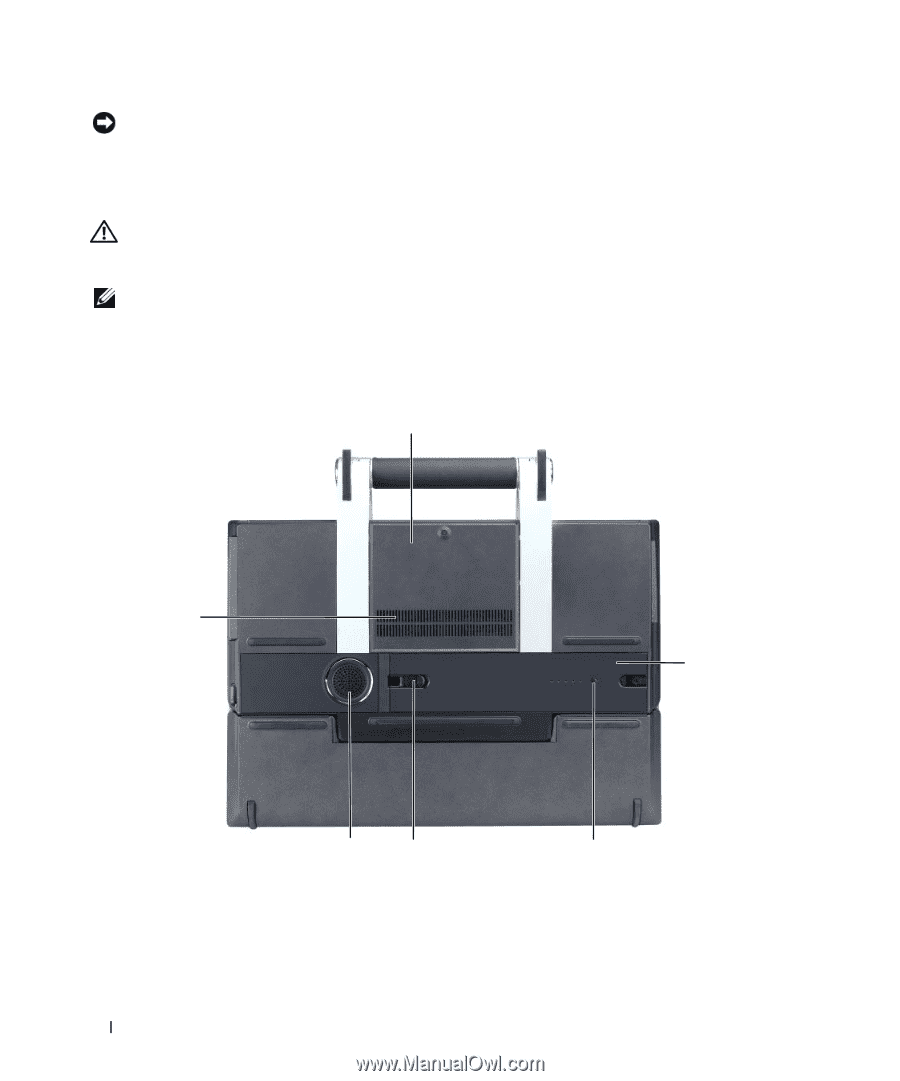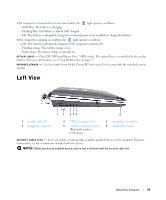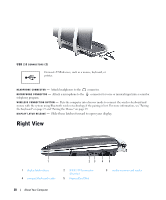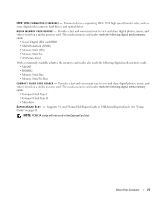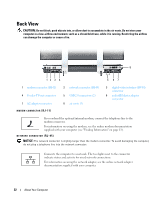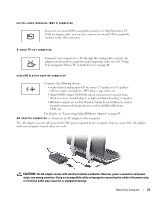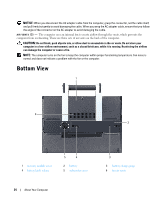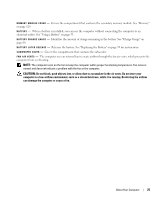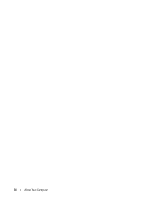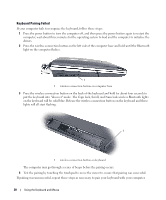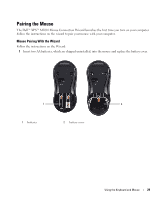Dell XPS M2010 Owner's Manual - Page 24
Bottom View - problems
 |
View all Dell XPS M2010 manuals
Add to My Manuals
Save this manual to your list of manuals |
Page 24 highlights
NOTICE: When you disconnect the AC adapter cable from the computer, grasp the connector, not the cable itself, and pull firmly but gently to avoid damaging the cable. When you wrap the AC adapter cable, ensure that you follow the angle of the connector on the AC adapter to avoid damaging the cable. A I R V E N T S ( 3 ) - The computer uses an internal fan to create airflow through the vents, which prevents the computer from overheating. There are three sets of air vents on the back of the computer. CAUTION: Do not block, push objects into, or allow dust to accumulate in the air vents. Do not store your computer in a low-airflow environment, such as a closed briefcase, while it is running. Restricting the airflow can damage the computer or cause a fire. NOTE: The computer turns on the fan to keep the computer within proper functioning temperature. Fan noise is normal and does not indicate a problem with the fan or the computer. Bottom View 1 6 2 1 memory module cover 4 battery latch release 5 4 2 battery 5 subwoofer cover 24 About Your Computer 3 3 battery charge gauge 6 fan air vents