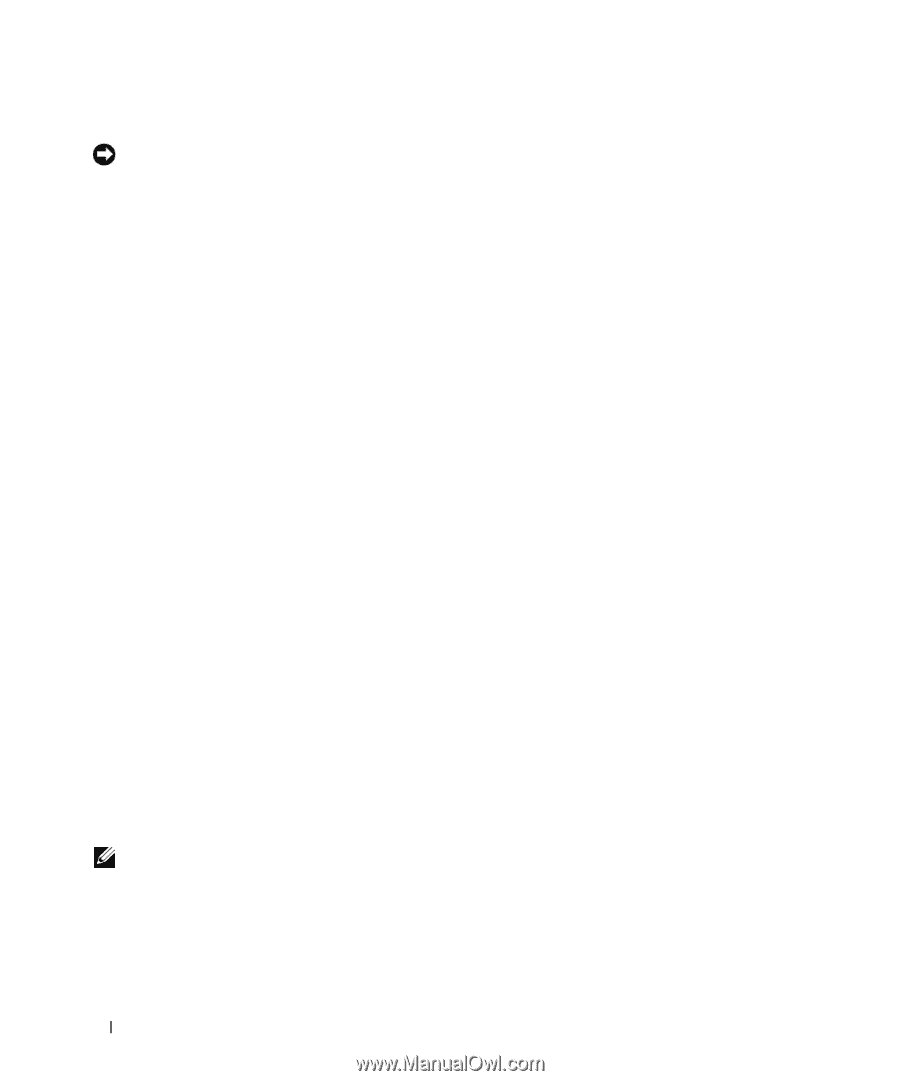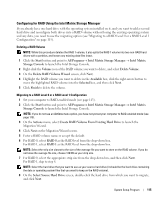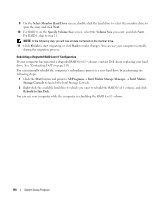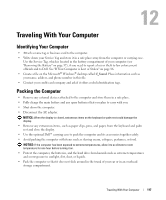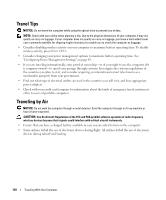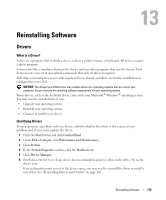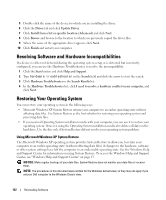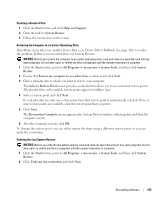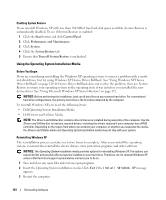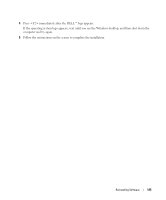Dell XPS M2010 Owner's Manual - Page 120
Reinstalling Drivers and Utilities, Drivers and Utilities - drivers for windows 7
 |
View all Dell XPS M2010 manuals
Add to My Manuals
Save this manual to your list of manuals |
Page 120 highlights
Reinstalling Drivers and Utilities NOTICE: The Dell Support website at support.dell.com and your Drivers and Utilities media provide approved drivers for Dell computers. If you install drivers obtained from other sources, your computer might not work correctly. Using Windows XP Device Driver Rollback If a problem occurs on your computer after you install or update a driver, use Windows XP Device Driver Rollback to replace the driver with the previously installed version. 1 Click the Start button and click Control Panel. 2 Under Pick a Category, click Performance and Maintenance. 3 Click System. 4 In the System Properties window, click the Hardware tab. 5 Click Device Manager. 6 Right-click the device for which the new driver was installed and click Properties. 7 Click the Drivers tab. 8 Click Roll Back Driver. If Device Driver Rollback does not resolve the problem, then use System Restore to return your computer to the operating state that existed before you installed the new driver. See "Using Microsoft Windows XP System Restore" on page 122. Using the Drivers and Utilities Disc If using Device Driver Rollback or System Restore does not resolve the problem, then reinstall the driver from the Drivers and Utilities disc. 1 With the Windows desktop displayed, insert the Drivers and Utilities disc. If this is your first time to use the Drivers and Utilities disc, go to step 2. If not, go to step 5. 2 When the Drivers and Utilities installation program starts, follow the prompts on the screen. 3 When the InstallShield Wizard Complete window appears, remove the Drivers and Utilities disc and click Finish to restart the computer. 4 When you see the Windows desktop, reinsert the Drivers and Utilities disc. 5 At the Welcome Dell System Owner screen, click Next. NOTE: The Drivers and Utilities program displays drivers only for hardware that came installed in your computer. If you installed additional hardware, the drivers for the new hardware might not be displayed by the Drivers and Utilities program. If those drivers are not displayed, exit the Drivers and Utilities program. For drivers information, see the documentation that came with the device. A message stating that the Drivers and Utilities program is detecting hardware in your computer appears. 120 Reinstalling Software