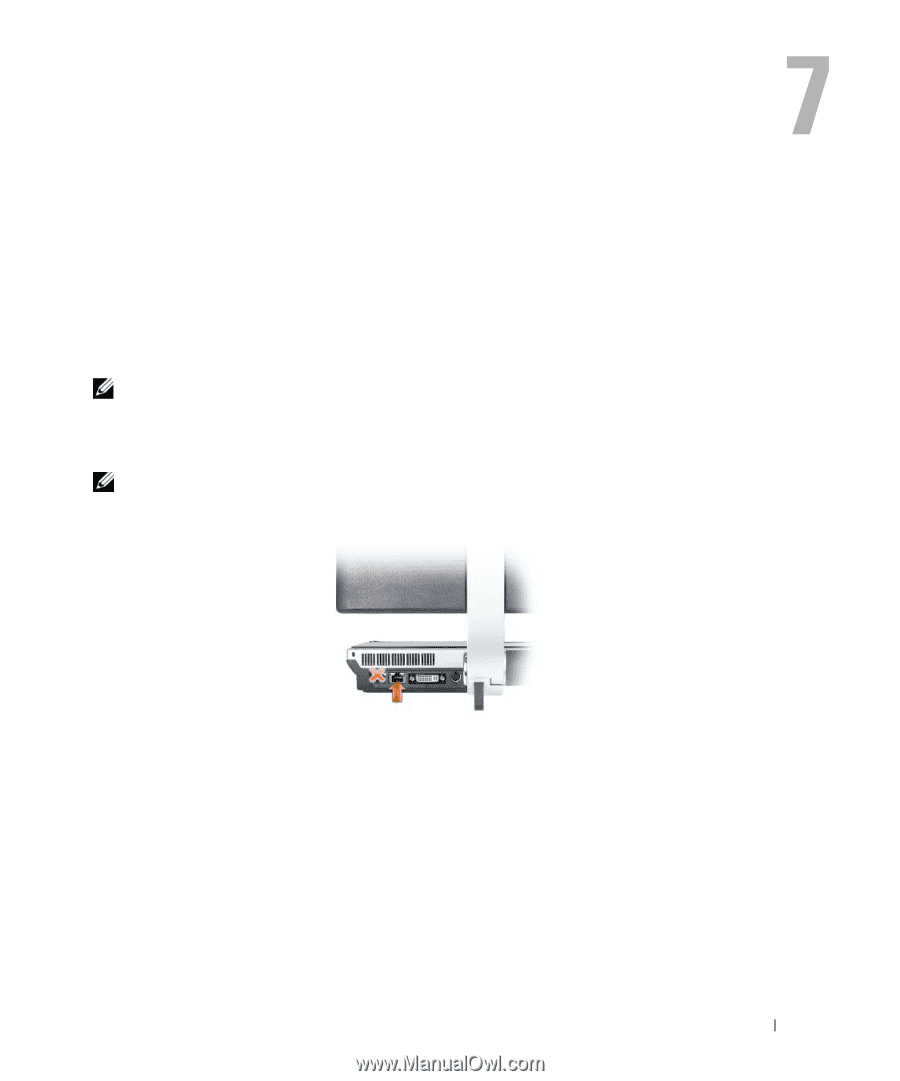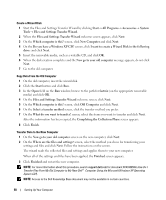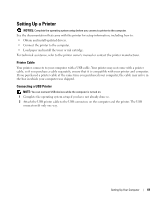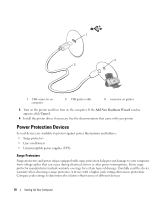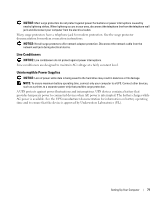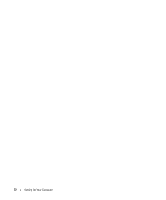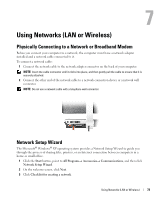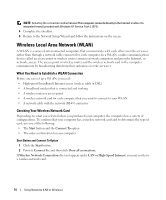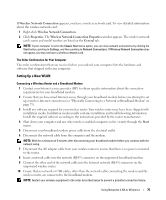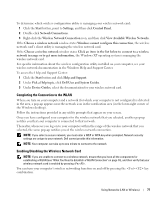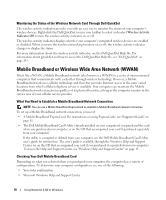Dell XPS M2010 Owner's Manual - Page 73
Using Networks (LAN or Wireless), Physically Connecting to a Network or Broadband Modem
 |
View all Dell XPS M2010 manuals
Add to My Manuals
Save this manual to your list of manuals |
Page 73 highlights
Using Networks (LAN or Wireless) Physically Connecting to a Network or Broadband Modem Before you connect your computer to a network, the computer must have a network adapter installed and a network cable connected to it. To connect a network cable: 1 Connect the network cable to the network adapter connector on the back of your computer. NOTE: Insert the cable connector until it clicks into place, and then gently pull the cable to ensure that it is securely attached. 2 Connect the other end of the network cable to a network connection device or a network wall connector. NOTE: Do not use a network cable with a telephone wall connector. Network Setup Wizard The Microsoft® Windows® XP operating system provides a Network Setup Wizard to guide you through the process of sharing files, printers, or an Internet connection between computers in a home or small office. 1 Click the Start button, point to All Programs→ Accessories→ Communications, and then click Network Setup Wizard. 2 On the welcome screen, click Next. 3 Click Checklist for creating a network. Using Networks (LAN or Wireless) 73